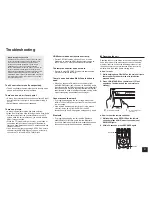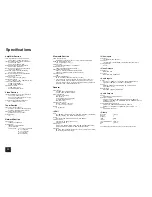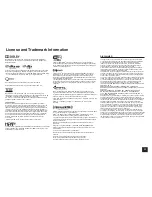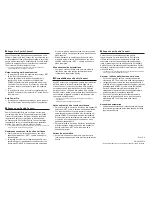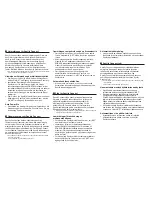18
Front Panel
1
z
ON/STANDBY button
: Turns the unit on or into
standby mode.
2
PURE AUDIO button and indicator
: Switches to the
PURE AUDIO mode.
3
Remote control sensor
: Receives signals from the
remote controller.
4
BLUETOOTH indicator
: Flashes while pairing with a
Bluetooth-enabled device is in progress and stays lit
when pairing is completed.
5
Wi-Fi indicator
: Lights when the unit is connected to
the wireless LAN router.
6
DOLBY ATMOS indicator
: Stays lit when the Dolby
Atmos listening mode is selected with Height speakers
or Surround back speakers enabled.
7
Input selector buttons
: Switches the input to be
played.
8
Display
9
MASTER VOLUME control/indicator
: Allows you to
adjust the volume.
F
HYBRID STANDBY indicator
: Lights if the unit enters
standby mode when the HDMI Through, network
standby or Wakeup from Bluetooth function is enabled.
G
PHONES jack
: Stereo headphones with a standard plug
are connected.
H
ZONE 2 button, ZONE 3 button and OFF button
:
Controls the multi-zone function.
I
TONE and Tone Level buttons
: Adjusts the high tone
and low tone.
J
MONITOR OUT button
: Allows you to select the HDMI
jack to output the video input signals that are input to
the unit.
K
DISPLAY button
: Switches the information on the
display.
L
QUICK SETUP button
: Displays the Quick Setup menu.
M
HOME button
: Displays the Home menu.
N
Cursor buttons, TUNING
lj
button, PRESET
d c
button and ENTER button
: Moves the cursor and
confirms the selection. When listening to AM/FM
broadcasting, tune in to the station with TUNING
lj
or
select the registered station with PRESET
d c
.
O
RETURN button
: Returns the display to the previous
state.
G
H
J
L
K
N
P
V
W
X
I
M
O
Q R S T
U
1
2 3 456
8
7
F
9
(European and
Asian models)