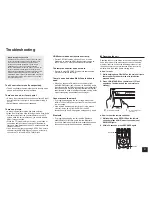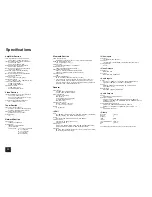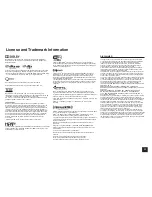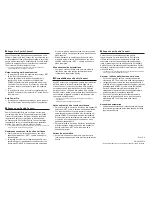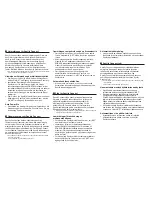Support for Spotify Connect
Spotify Connect can be supported by updating the unit's
firmware. Simply click the Connect icon and select the unit
on the playback screen of Spotify application to enjoy high
quality music streaming. To enable Spotify Connect, install
the Spotify application on your smartphone or tablet first.
Then, create a Spotify premium account.
¼
The Spotify software is subject to third party licenses found here:
www.spotify.com/connect/third-party-licenses
Notes for using multi-zone function
To enjoy Spotify music in a separate room, select "NET"
as the input of the separate room.
Volume adjustment with the Spotify application is
possible only for the equipment connected to the
ZONE2/3 speaker terminals (compatible model only).
If any other terminal is used for connection, adjust the
volume on the audio equipment placed in a separate
room.
To enjoy Spotify music in the main room after playing
Spotify in a separate room, select "NET" as the input of
the main room.
Auto Power On
Turning network standby on allows you to use the Auto
Power On function when using the Spotify application.
Support pour Spotify Connect
Spotify Connect peut être pris en charge par la mise à
jour du logiciel de l'unité. Cliquez simplement sur l'icône
Connect et sélectionnez l'unité sur l'écran de lecture de
l'application Spotify pour profiter de la diffusion audio
de haute qualité. Pour activer Spotify Connect, installez
l'application Spotify sur votre smartphone ou tablette en
premier. Puis, créez un compte premium Spotify.
¼
Le logiciel Spotify est soumis à des licences de tiers que vous trouverez ici :
www.spotify.com/connect/third-party-licenses
Remarques concernant la fonction multizone
Pour profiter de la musique Spotify dans une pièce
UÅRCTÅGUÅNGEVKQPPG\|0'6||EQOOGGPVTÅGFGNC
pièce séparée.
Le réglage du volume avec l'application Spotify n'est
possible que pour l'équipement connecté aux bornes
d'enceintes ZONE2/3 (modèle compatible seulement).
Si un autre type de borne est utilisé pour la connexion,
réglez le volume sur l'équipement audio placé dans une
pièce séparée.
Afin de profiter de la musique Spotify dans la pièce
principale après la lecture de Spotify dans une pièce
UÅRCTÅGUÅNGEVKQPPG\|0'6||EQOOGGPVTÅGFGNC
pièce principale.
Mise sous tension automatique
La mise en veille du réseau vous permet d'utiliser la
fonction de mise sous tension automatique lors de
l'utilisation de l'application Spotify.
Compatibilidad con Spotify Connect
Spotify Connect será compatible mediante la actualización
del firmware de la unidad. Simplemente haga clic en
el icono Connect y seleccione la unidad en la pantalla
de reproducción de la aplicación Spotify para disfrutar
de transmisión de música de alta calidad. Para habilitar
Spotify Connect, instale primeramente la aplicación Spotify
en su teléfono inteligente o tableta. A continuación, cree
una cuenta Spotify premium.
¼
El software de Spotify está protegido por licencias de terceros que
encontrará en:
www.spotify.com/connect/third-party-licenses
Notas sobre el uso de función multizona
Para disfrutar de la música de Spotify en otra habitación,
seleccione “NET” como la entrada de dicha habitación.
Con la aplicación Spotify podrá ajustar el volumen
solamente del equipo conectado a los terminales del
altavoz ZONE2/3 (únicamente modelos compatibles).
Si usa cualquier otro terminal para la conexión, ajuste
el volumen en el equipo de audio ubicado en dicha
habitación independiente.
Para disfrutar de la música de Spotify en la habitación
principal después de reproducirla en otra habitación
Spotify, seleccione “NET” como la entrada de la
habitación principal.
Activación automática
Activar el modo de espera de red le permite usar la
función de activación automática al utilizar la aplicación
Spotify.
Supporto per Spotify Connect
Spotify Connect può essere supportato tramite
l’aggiornamento del firmware dell’unità. È sufficiente
cliccare sull’icona Connect e selezionare l’unità sulla
schermata di riproduzione dell’applicazione Spotify per
fruire di streaming di musica ad alta qualità. Per abilitare
Spotify Connect, installare anzitutto l’applicazione Spotify
sul proprio smartphone o tablet. Quindi, creare un account
premium Spotify.
¼
Il software Spotify è soggetto a licenze di terze parti presenti all’indirizzo:
www.spotify.com/connect/third-party-licenses
Note per l’utilizzo della funzione multi-zona
Per fruire di musica Spotify in una stanza separata,
selezionare “NET” come ingresso della stanza separata.
La regolazione del volume con l’applicazione Spotify è
possibile solo per l’apparecchiatura collegata ai terminali
dell’altoparlante ZONE2/3 (solo modello compatibile).
Se viene utilizzato qualsiasi altro terminale per il
collegamento, regolare il volume sull’apparecchiatura
audio posizionata in una stanza separata.
Per fruire di musica Spotify nella stanza principale
dopo aver riprodotto Spotify in una stanza separata,
selezionare “NET” come ingresso della stanza
principale.
Accensione automatica
L’attivazione dello standby di rete consente di utilizzare
la funzione di accensione automatica quando si utilizza
l’applicazione Spotify.
D1410-0
SN 29402014
(C) Copyright 2014 Onkyo Corporation Japan. All rights reserved.