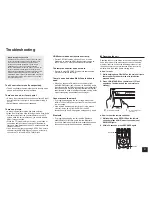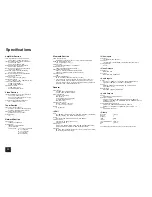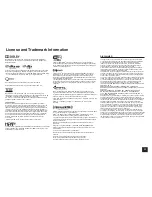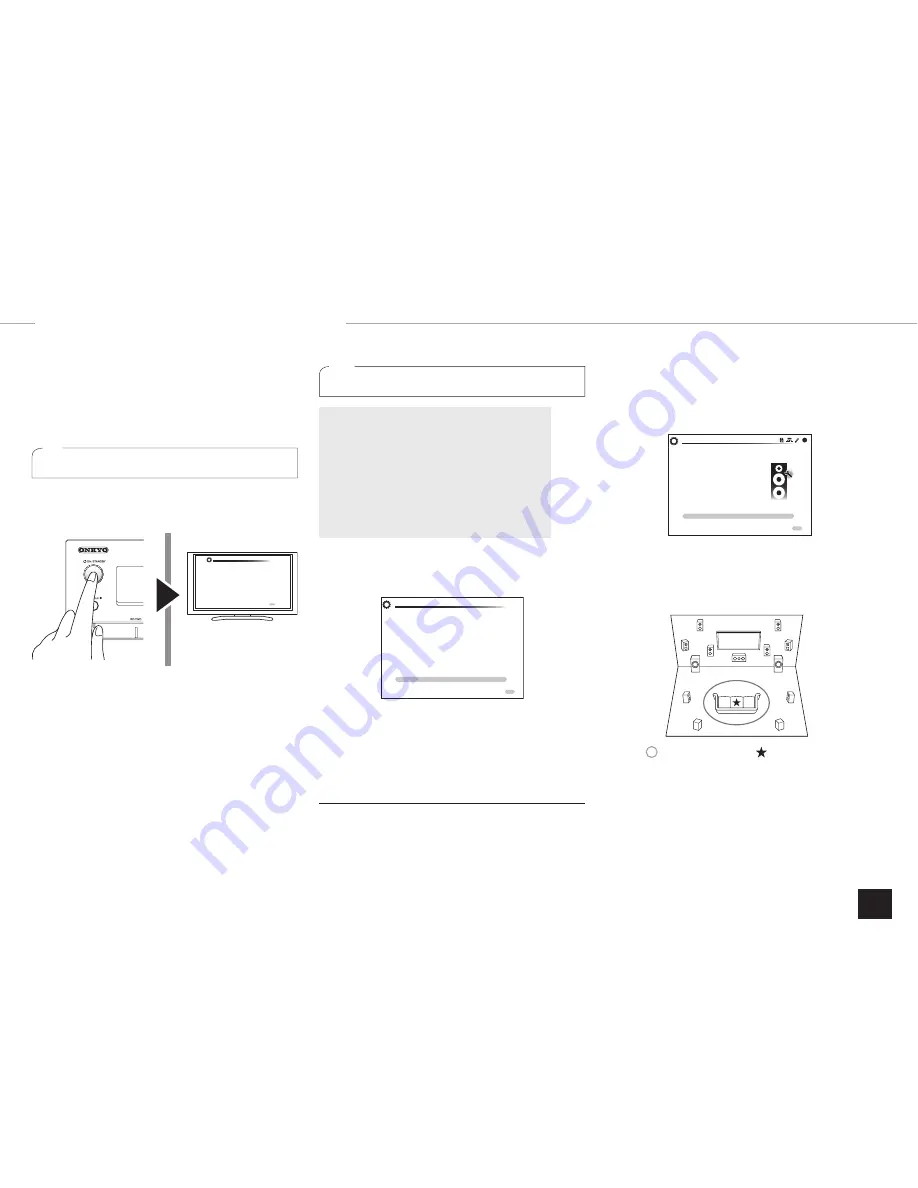
9
Step 2:
Setting Up
Important
: When the unit is turned on for the first time, the
setup wizard of the section 2 will automatically be launched.
If you use the setup wizard to make the initial setup,
connect a TV to the HDMI OUT MAIN or SUB jack of the
unit via HDMI connection.
1
Turning the power on
Connect the power cord to the outlet. Press
z
ON/
STANDBY on the main unit or
z
RECEIVER on the remote
controller to turn the unit on or to standby mode.
Initial Setup
Language Select
English
Deutsch
Français
Español
Italiano
Nederlands
Svenska
HOME Exit
¼
This model includes a removable power cord. Connect the power
cord to AC INLET of the unit and then connect to the outlet. Always
disconnect the outlet side first when disconnecting the power cord.
When the unit is turned on, a large instantaneous current may
flow affecting functionality of the computer and other devices. It is
recommended to use a separate outlet from that for the computer or
such other sensitive devices.
Firmware update notification
: If the unit is connected
via LAN and there is firmware update available, the
"Firmware Update Available" message will appear. To
execute updating, select "Update Now" with the cursor
buttons of the remote controller and press ENTER. When
"Completed!" appears, press
z
ON/STANDBY on the main
unit to turn the unit into standby mode. Then updating will
be completed.
r
The unit automatically turns itself into standby mode
3 minutes after "Completed!" appears on the display. In
this case also, updating will be completed.
2
Making the Initial Setup with the Setup Wizard
Read before starting the procedure
: Set up by
answering the guidance displayed on the TV screen.
Select the item with the cursor buttons of the remote
controller and press ENTER to confirm your selection.
To return to the previous screen, press RETURN.
r
If you terminate the procedure on the way or
change the setting made in the initial setup and
want to call up the setup wizard again, press
RECEIVER and then HOME on the remote
controller, select "Setup" - "7. Hardware Setup" -
"Initial Setup", and press ENTER.
Select the language first. In the next screen, the summary
of the setup wizard as below will be displayed. Select "Yes"
in this screen and press ENTER on the remote controller.
Welcome to initial setup. Have you connected all the speakers and devices?
Before starting, please connect speakers and sources.
Now, would you like to start initial setup?
1st Step : AccuEQ Room Calibration
2nd Step : Source Connection
3rd Step : Remote Mode Setup
4th Step : Network Connection
Yes
No
Initial Setup
Exit
HOME
The setup wizard proceeds in the four steps as below.
1st Step : AccuEQ Room Calibration
2nd Step : Source Connection
3rd Step : Remote Mode Setup
4th Step : Network Connection
1st Step : AccuEQ Room Calibration
The test tone coming from each speaker will be measured
to enable setting of the number of speakers, volume
level, each speaker's optimum crossover frequencies,
and distance from the primary listening position, and also
enable correction of distortion caused by the room acoustic
environment.
r
You cannot return to the previous screen during speaker
setup, even if you press RETURN.
r
You cannot setup the wide speaker setting in this setup
procedure. For details on setting up the wide speakers,
see the Advanced Manual.
Initial Setup
AccuEQ Room Calibration
This step you can automatically calibrate
your room to get correct surround sound.
Would you like to cailbrate your room now
or later?
Do it Now
Do it Later
Exit
HOME
1.
Place the speaker setup microphone.
When the start screen above is displayed, before
starting the procedure, place the supplied speaker setup
microphone at the measurement position
by referring
to the figure below.
TV
:
:
Listening area
Measurement position
with microphone
¼
Correct measurement will not be possible if the microphone is held
by hand. Measurement is not possible if headphones are being used.
¼
The subwoofer sound may not be detected since it is extremely low
frequencies. Raise the subwoofer volume to around the half of its
maximum volume and make its frequency to the maximum level.
¼
A loud test tone will be heard during measurement. Measurement
may be interrupted if there is ambient noise or radio frequency
interference (RFI). Close the window and turn off the home appliance
and fluorescent light.