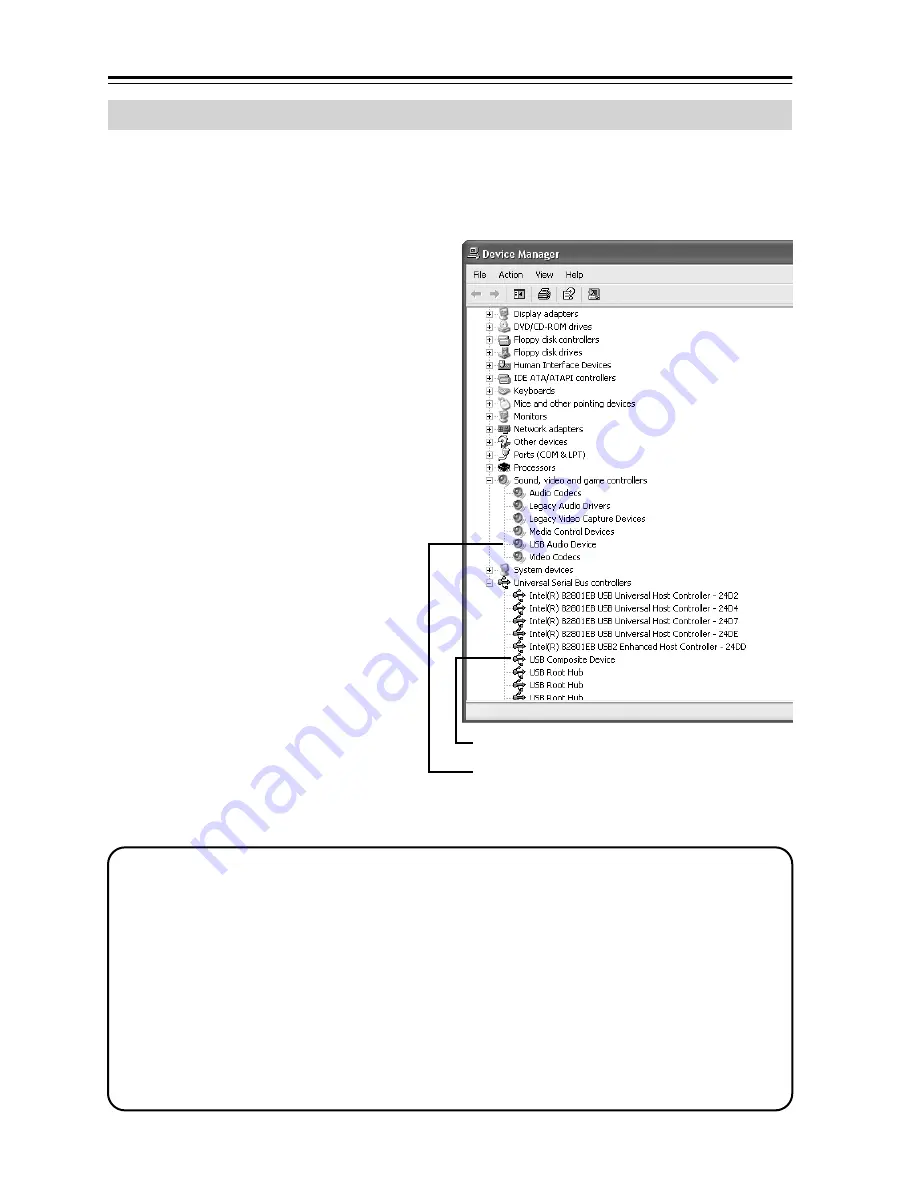
18
Troubleshooting
—Continued
You can confirm that the necessary drivers for the UWL-1 are installed.
■
Windows
®
XP
Click the
Start
button, click
Con-
trol Panel
, click
Performance and
Maintenance
, and then click
Sys-
tem
. On the
Hardware
tab, click
the
Device Manager
button.
■
Windows
®
2000
Click the
Start
button, point to
Set-
tings
, click
Control Panel
, and
then click
System
. On the
Hard-
ware
tab, click the
Device Man-
ager
button.
The following device should be
listed under
Sound, video and
game controllers
:
• USB Audio Device
The following device should be
listed under
Universal Serial Bus
controllers
:
• USB Composite device
If these two devices are listed, the
necessary drivers are installed.
Confirming Driver Installation
Device Manager
USB Composite device
USB Audio Device
Notes:
• The items in the device list depends on your PC’s configuration, so the list that you see on
your PC will be somewhat different to the one shown here.
• If an
Unknown device
is listed under
Universal Serial Bus controllers
, unplug the
Transmitter, wait a few seconds, and then plug it back in again. If Windows
®
still does not
recognize the Transmitter, uninstall the
Unknown device
, unplug the Transmitter, wait a
few seconds, and then plug it back in again. If Windows
®
still does not recognize the
Transmitter, Windows
®
may have become unstable, so unplug the Transmitter, restart
Windows
®
, plug it back in again, and then uninstall the
Unknown device
. If Windows
®
still does not recognize the Transmitter, it’s possible that your PC is not working properly
and you may need to contact your PC dealer.



































