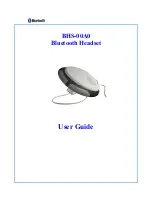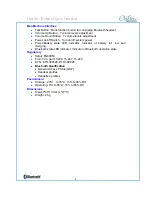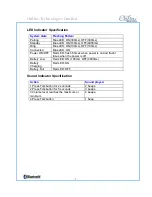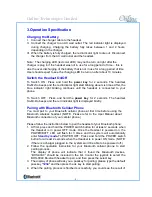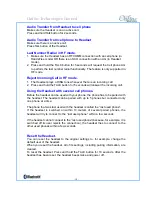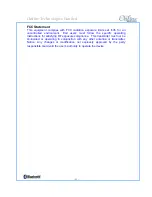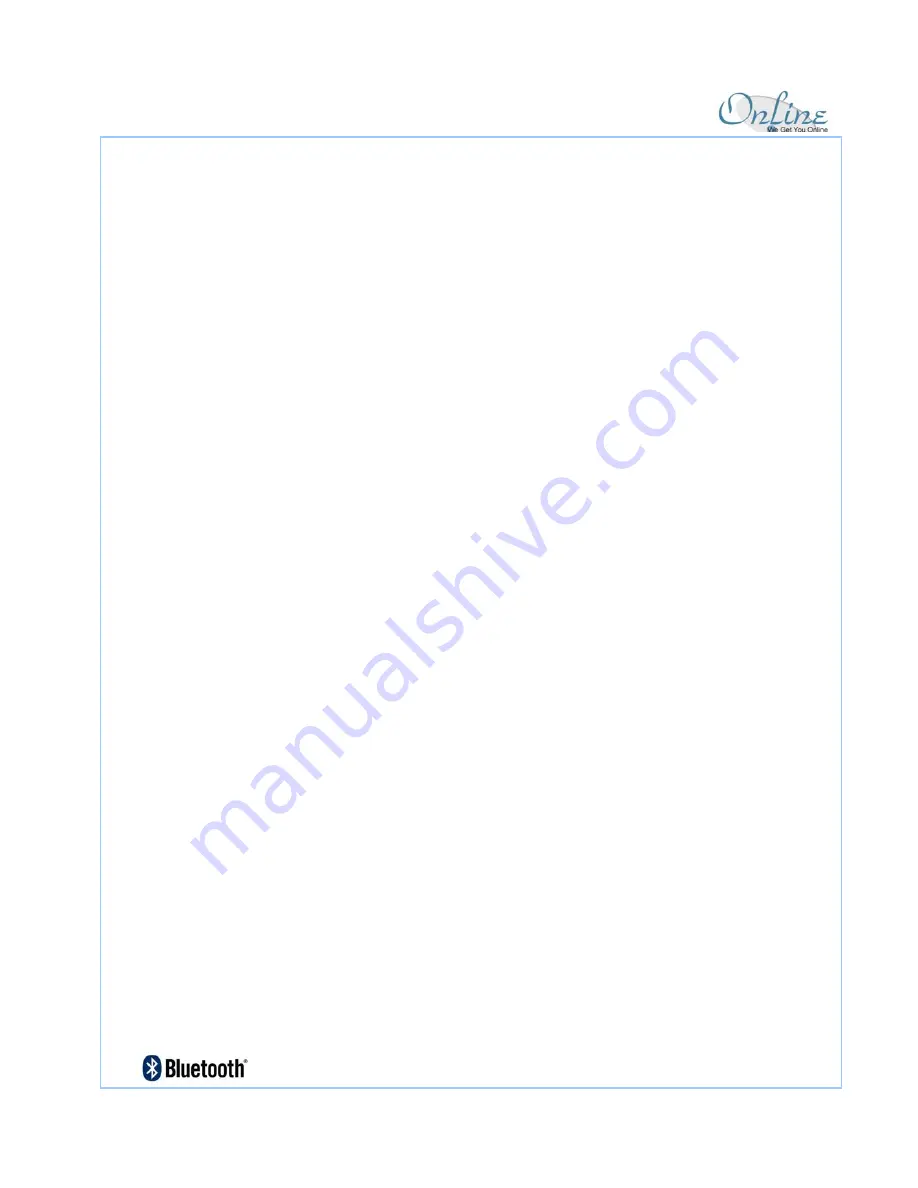
Online Technologies Limited
- 8 -
3.Operation Specification
Charging the Battery
I. Connect the charger cable to the headset.
II. Connect the charger to an AC wall outlet. The red indicator light is displayed
during charging. Charging the battery fully takes between 1 and 2 hours,
depending on the charger.
III. When the battery is fully charged, the red indicator light to die out. Disconnect
the charger from the AC wall outlet and the headset.
Note : The charging LED (red color LED) may not be turn on right after the
charger is plug in if the headset was not in use for a long period of time – this is
due the over-discharging of the battery that is not in use for a long period of time.
User should expect to see the charging LED be turn on after about 10 minutes.
Switch the Headset On/Off
To Switch ON
:
Press and hold the
power key
for 2 seconds. The headset
Do-Mi-So beeps and the red indicator light start blinking about six times. After, the
blue indicator light blinking continues until the headset is connected to your
phone.
To Switch OFF
:
Press and hold the
power key
for 2 seconds. The headset
So-Mi-Do beeps and the red indicator light is displayed briefly.
Pairing with Bluetooth Cellular Phone
You must pair to your Bluetooth cellular phone at first time before using the
Bluetooth wireless headset. (NOTE: Please refer to the User Manual about
Bluetooth connection of your cellular phone.)
Please follow the instruction below to pair the headset of your Bluetooth phone:
1. At first, press and hold the POWER switch button for at least 2 seconds when
the Headset is in power OFF mode. Once the Headset is powered on, the
POWER/BATT LED will flash for 3 times and the system will automatically
enter
Standby
mode
.
To POWER OFF: Press and hold the POWER switch
button for at least 2 seconds when the Headset is in power ON mode. (NOTE:
if there is a charger plugged in, the system won’t be able to be powered off.)
2. Follow the operation instruction for your Bluetooth cellular phone to start
pairing process.
The display of phone will indicate that it found the Bluetooth devices,
“BHS-00A0” should be included in the list. Control the joystick to select the
BHS-00A0 Bluetooth headset to pair, and then press the select key.
3. The display of phone will ask you a passkey for pairing; please type the default
passkey "
1234
" and then press the ok key to start pairing.
4. When the pairing process is finished successfully, you could see the result of