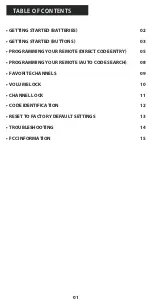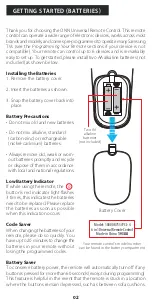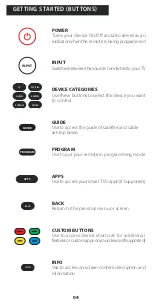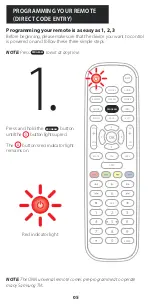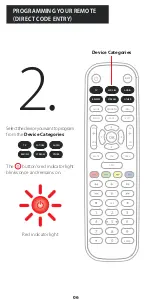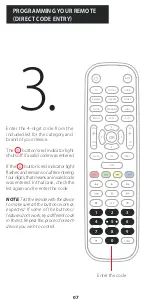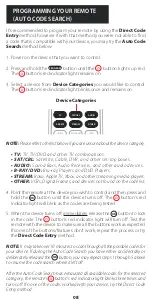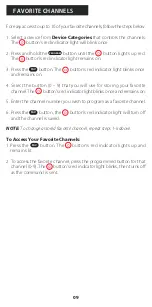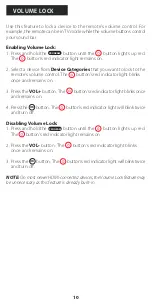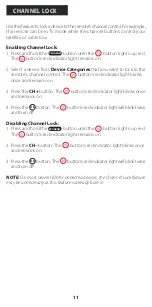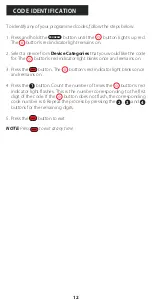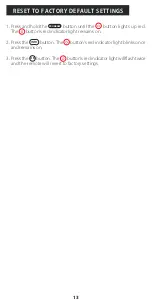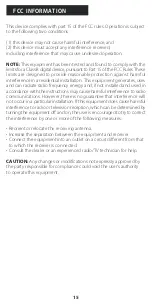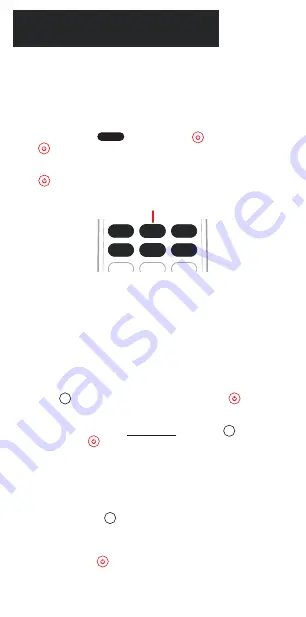
It’s recommended to program your remote by using the
Direct Code
Entry
method, however if with that method you were not able to find
a code that is compatible with your device, you may try the
Auto Code
Search
method below:
1. Power on the device that you want to control.
2. Press and hold the button until the button lights up red.
The button’s red indicator light remains on.
3. Select a device from
Device Categories
you would like to control.
The button’s red indicator light blinks once and remains on.
NOTE:
Please refer to the list below if you are unsure about the device category.
• TV:
TV, TV/DVD and other TV combinations.
• SAT/CBL:
Satellite, Cable, DVR, and other set-top boxes.
• AUDIO:
Sound Bars, Audio Receivers, and other audio devices.
• B-RAY/DVD:
Blu-ray Players and DVD Players.
• STREAM:
Roku, Apple TV, Xbox, and other streaming media players.
• OTHER:
VCRs, Digital Frames, and devices not found on the code list.
4. Point the remote at the device you wish to control and then press and
hold the
OK
button until the device turns off. The button’s red
indicator light will blink as the codes are being tested.
5. When the device turns off, immediately release the
OK
button to lock
in the code. The button’s red indicator light will turn off. Test the
remote with the device to make sure all the buttons work as expected.
If some of the buttons/features don’t work, repeat the process or try
the
Direct Code Entry
method.
NOTE:
It may take over 10 minutes to scan through all the possible codes for
your device. If during the Auto Code Search you have either accidentally or
deliberately released the
OK
button, you may repeat steps 1 through 5 above
to resume the code search where it left off.
After the Auto Code Search has exhausted all available codes for the selected
category, the remote’s button's red indicator light blinks three times and
turns off. If none of the codes worked with your device, try the Direct Code
Entry method.
PROGRAMMING YOUR REMOTE
AUTO CODE SEARCH
PROGRAM
SAT/CBL
AUDIO
TV
STREAM
OTHER
BRAY/DVD
INPUT
VOL
+
CH
VOL
CH
+
1
2
3
4
5
6
7
8
9
ENTER
0
APPS
DVR
FAV
PREV
MUTE
BACK
EXIT
MENU
PROGRAM
INFO
GUIDE
SAT/CBL
AUDIO
TV
STREAM
OTHER
BRAY/DVD
Device Categories
08