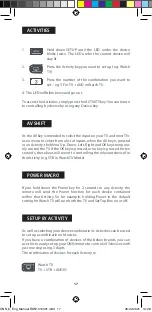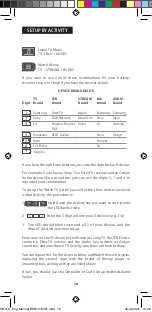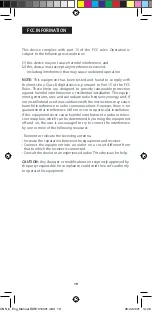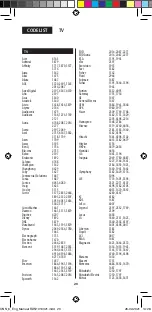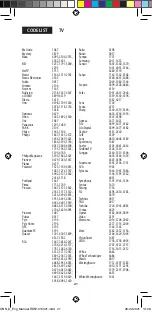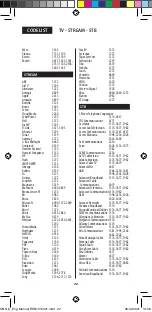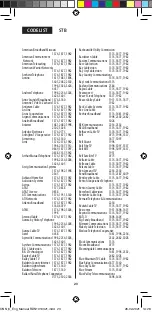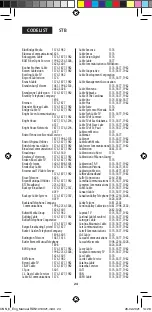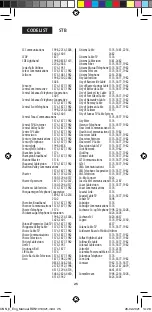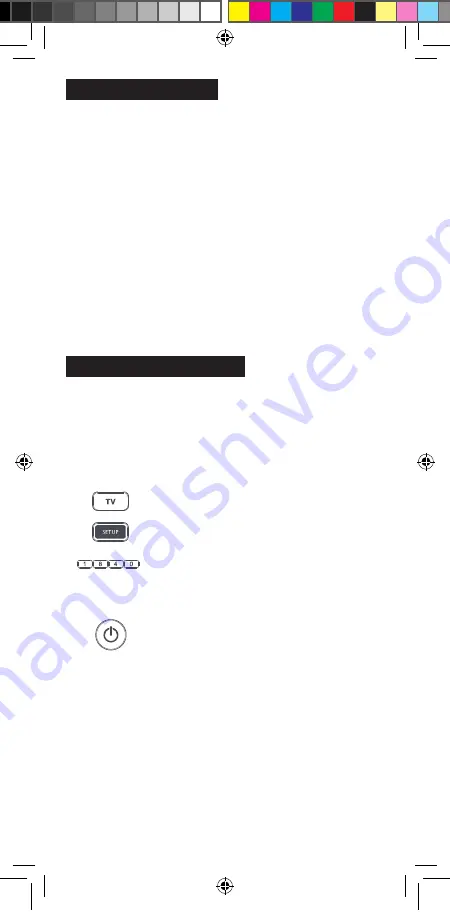
10
SETUP - SETUP BY CODE
5. The remote will send a Power command every 3 seconds, but
if your device does not have a Power function (for example a
streaming box like Apple TV) the remote will send the Play/Pause
function. You may have to hold down the digit key for up to a
minute.
6. As soon as your device reacts by turning off or pausing (Streaming
box only) release the digit.
7.
The LED will blink twice and the remote should now operate your
device.
• If you find one or more keys do not work as you expect, start again at
step 2 – the remote will start with the next code in the memory.
If the brand of your device is not listed in the SimpleSet feature, you can set
up by trying codes individually. To do this, firstly locate your brand in the
Code List. Codes are listed by brand and device, and in order of popularity.
1. Turn on your device (not on standby) and point the ONN
remote towards it.
2.
Press the Device key you wish to set up (for example TV)
3.
Hold down the Setup key until the LED under
the Device key blinks twice
4.
Enter the first 4 digit code listed for your brand
(e.g. 1840 for LG).
5. The LED will blink twice on the last digit of the code.
6.
Now aim the remote towards your device and press
the Power key.*
7. If the device turns off your remote is ready to use. If not, repeat
steps 2-6 with the next code in the list.
* Note: If your original remote did not have a Power key, try testing
with a different key at step 6. For example try pressing Play or Pause
when setting up a streaming box and see if the box responds.
SETUP - SIMPLESET
ONN_6_Eng_Manual RDN1010321.indd 10
ONN_6_Eng_Manual RDN1010321.indd 10
26-02-2021 14:28
26-02-2021 14:28