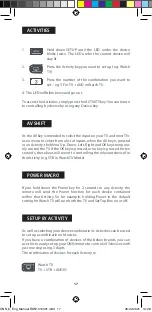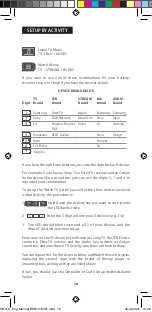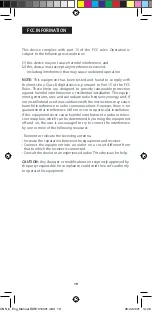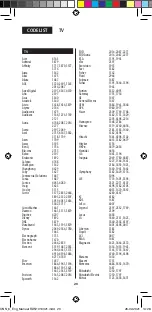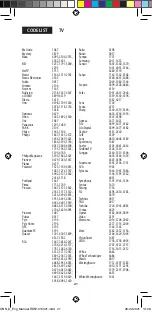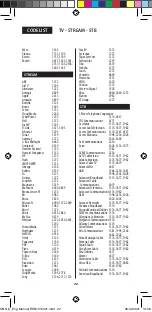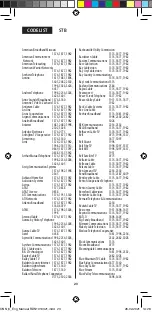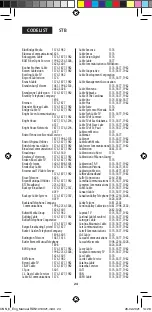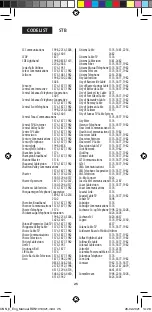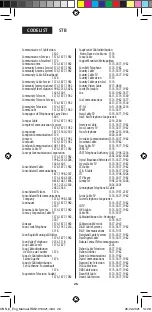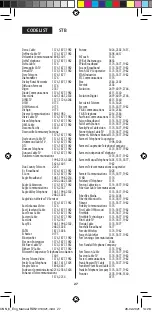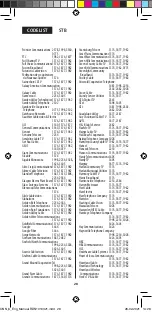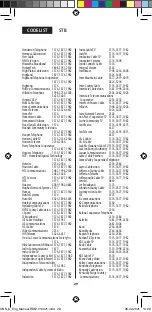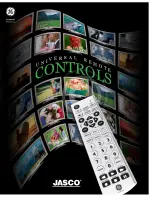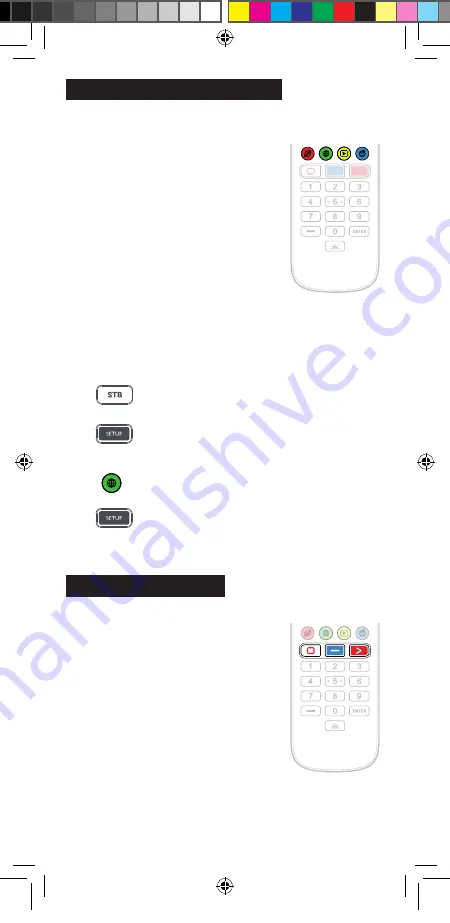
14
The LED will blink twice and the shortcuts are
now programmed. When watching live TV,
simply hold down the Red key for 3 seconds,
and the first Channel Shortcut will be sent (in
this example channel 200). The next time you
hold down the Red Key, the shortcut for the
next Channel Shortcut will be sent (in this case
channel 201).
You can reprogram each of the different colour
keys with different lists of channel numbers, by
holding down the Setup and a different colou-
red key at step 1, and pressing and releasing the
same key at step 3. Each coloured key has a dif-
ferent icon to help you remember the channels
that you have stored there. You can program up
to 8 different channel numbers per key.
If you wish to reset the key to default, the procedure is as follows:
1.
Press the device key you have programmed the
shortcuts on (for example STB).
2.
Hold down the Setup key and the key you wish
to reset (for example the Green key) until the LED
blinks twice.
3.
Press and release the key to reset (for example the
Green key).
4.
Hold down the SETUP key until the LED blinks twice.
The key is now reset.
The ONN remote features three App Shortcut
Keys which can be used to open apps on
your Smart Devices. If your original remote
control has a Netflix, Amazon Prime Video
or YouTube key, these keys will perform the
same function.
However if you did not have a key like this,
but still had the ability to watch a streaming
service, you can use this key as a shortcut by
programming a macro on it. Most AV devices
which are connected to the internet, such as
Smart TVs or streaming Set Top Boxes have
one or more applications they can run to
access TV viewing via the internet. Examples
of these would be Netflix, YouTube, Amazon
Prime or similar.
CHANNEL SHORTCUT MACROS
APP SHORTCUT KEYS
ONN_6_Eng_Manual RDN1010321.indd 14
ONN_6_Eng_Manual RDN1010321.indd 14
26-02-2021 14:28
26-02-2021 14:28