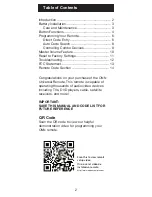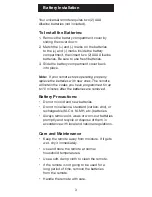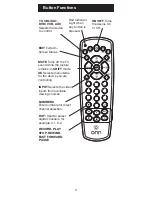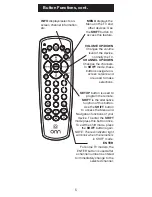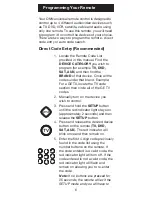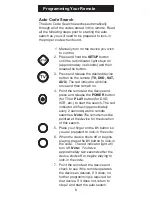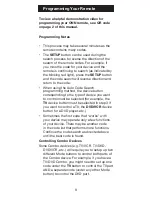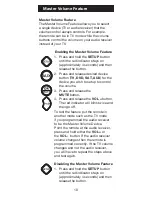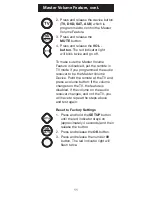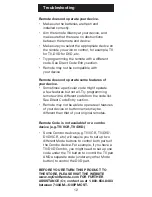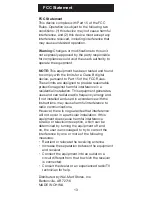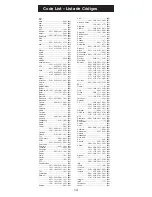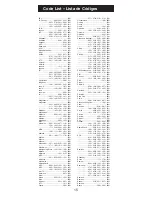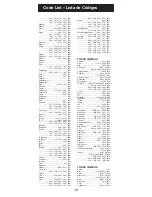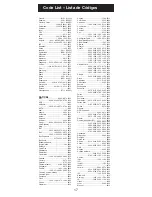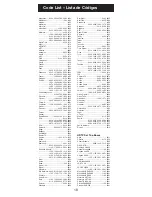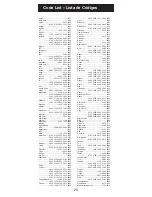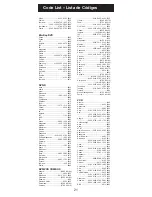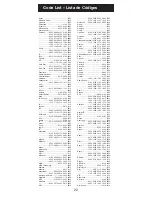7
Programming Your Remote
start over.
6. Point the remote at the device.
Press the POWER button—if
the device turns off, no further
programming is required for that
device. If the device does not turn
off, return to step 3 and use the
next code found in the code list.
Continue this process until a code
for your device is found.
To view a helpful demonstration video for
programming your ONN remote, see QR code
on page 2 of this manual.
Programming Notes
• If your device does not respond to the remote
after trying all codes listed or your brand is
not listed in the code list, use the Auto Code
Search method to program your remote.
• Sometimes the first code that “works” with your
device may operate only a few functions of your
device. There may be another code in the code
list that performs more functions. Try other
codes from the code list for more functionality.
• You can use any device button to control other
devices in your home entertainment system.
For example, you can use the AUX device
button to control an audio receiver or a DVD,
VCR, satellite, etc.
• For combination devices, you may have to
enter a code for each device. For example, for
a VCR/DVD device, you may have to enter a
code for the DVD under the DVD button and
enter a code for the VCR using a different
device button on the remote.
• Write down the code found to operate your
device for future reference.