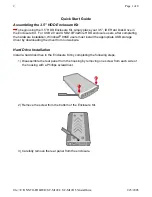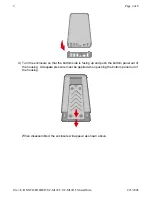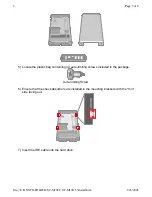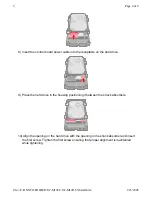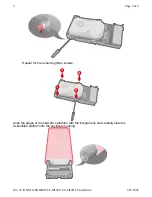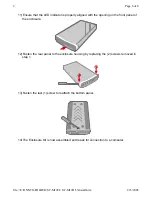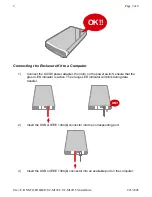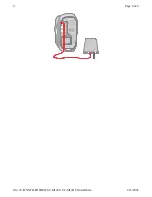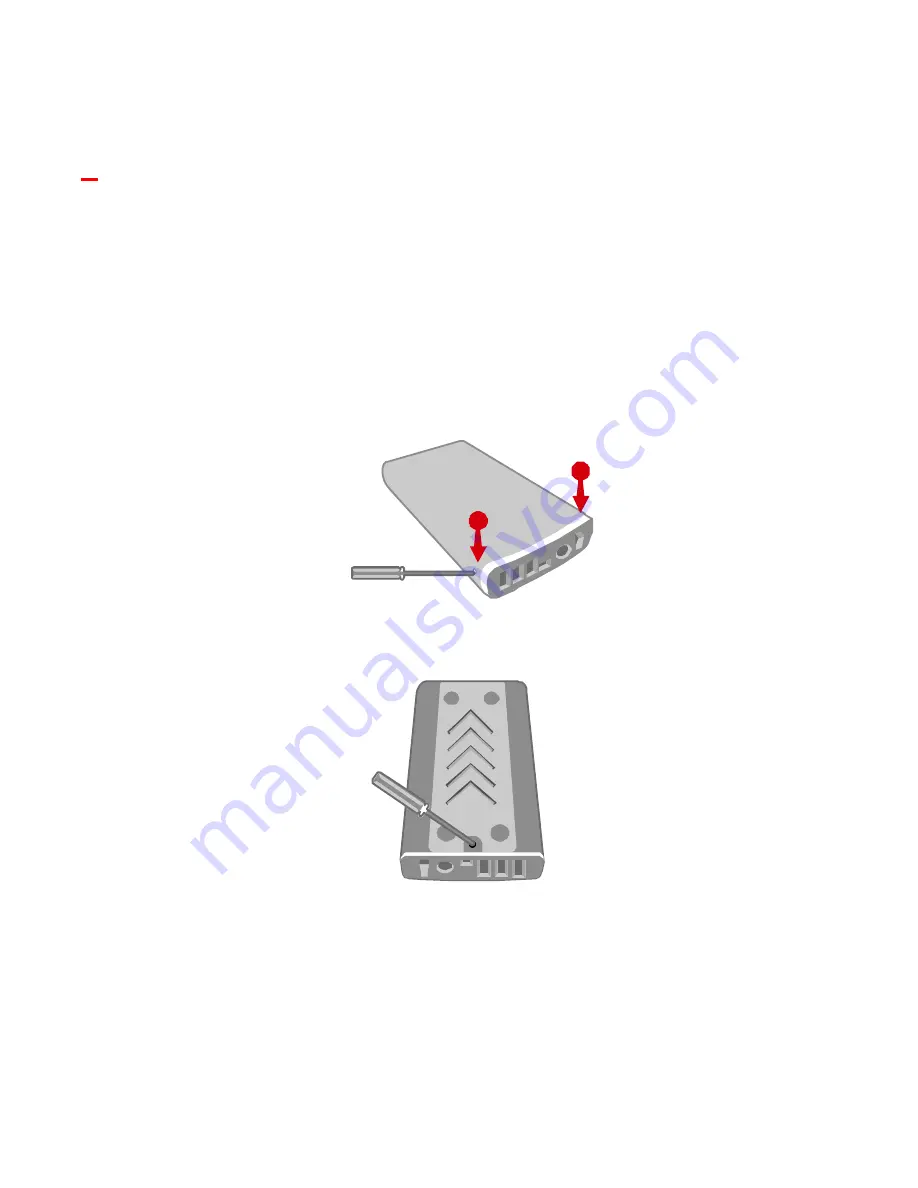
Quick Start Guide
Assembling the 3.5” HDD Enclosure Kit
1)
To begin using the 3.5” HDD Enclosure Kit, simply place your 3.5”, IDE Hard Disk Drive in
the Enclosure Kit. For USB 2.0 and USB 2.0/FireWire HDD enclosure users, after completing
the hardware installation, Windows
®
98SE users must install the appropriate USB storage
driver by downloading the driver from our website.
.
Hard Drive Installation
Install a hard disk drive in the Enclosure Kit by completing the following steps.
1)
Disassemble the rear panel from the housing by removing one screw from each side of
the housing with a Phillips screwdriver.
2)
Remove the screw from the bottom of the Enclosure Kit.
3)
Carefully remove the rear panel from the enclosure.
2
1
Page 1 of 8
2
1/23/2005
file://E:\ONNTO-FOLDER\SC-M12CI+SC-M12O\35install.htm