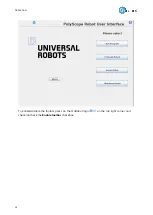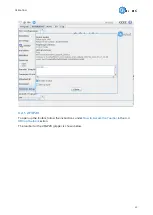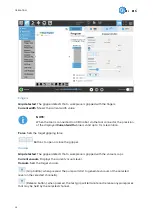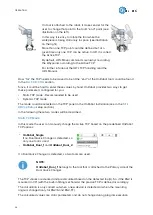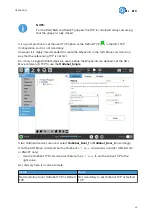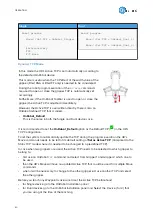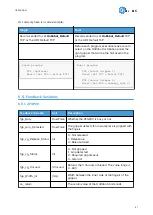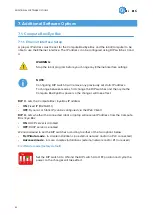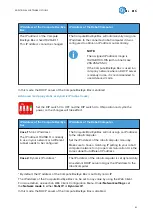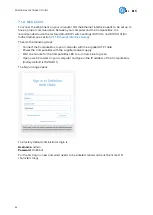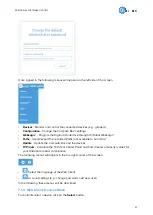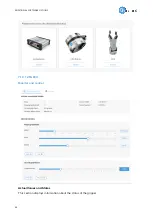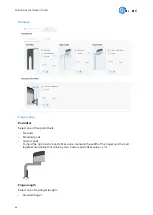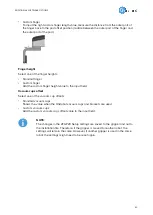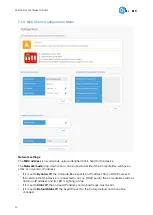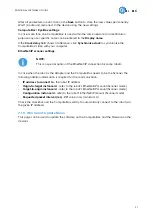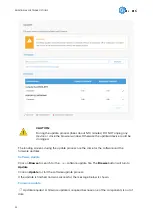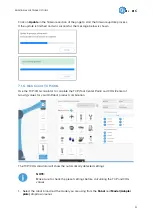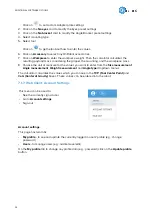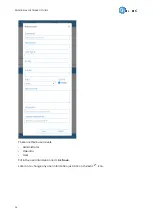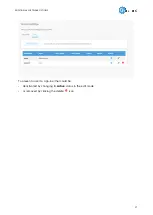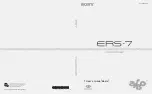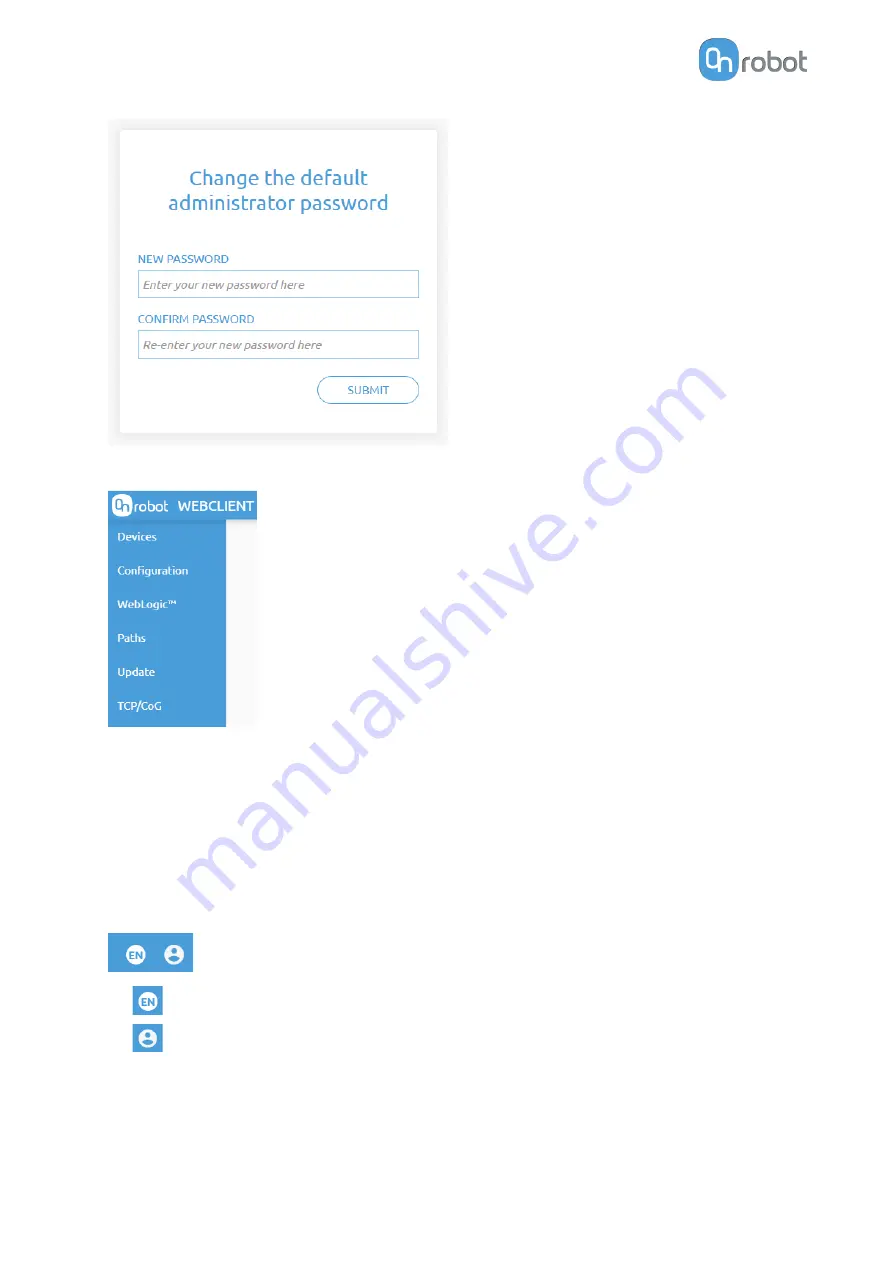
Once signed in the following menus will appear on the left side of the screen:
•
Devices - Monitor and control the connected devices (e.g.: grippers)
•
Configuration - Change the Compute Box's settings
•
WebLogic™ - Program the Digital I/O interface through OnRobot WebLogic™
•
Paths - Import/export the recorded Paths (not available to all robots)
•
Update - Update the Compute Box and the devices
•
TCP/CoG - Calculate the TCP (Tool Center Point) and CoG (Center of Gravity) values for
your OnRobot product combination.
The following menus will appear in the top right corner of the screen:
•
Select the language of the Web Client
•
Account settings (e.g.: change password, add new user)
In the following, these menus will be described.
7.1.3. Web Client: Devices Menu
To control/monitor a device click on the Select button.
ADDITIONAL SOFTWARE OPTIONS
45
Summary of Contents for 2FGP20
Page 1: ...USER MANUAL FOR UR ROBOTS v1 13 0 Original Instructions...
Page 62: ...Illustration Pad position Maximum force N 2 200 3 100 4 400 HARDWARE SPECIFICATION 62...
Page 71: ...8 2 3 Tools 8 2 3 1 2FGP20 All dimensions are in mm and inches HARDWARE SPECIFICATION 71...
Page 79: ...12 Certifications CERTIFICATIONS 79...
Page 80: ...12 1 EMC 12 2 2FGP20 Environment CERTIFICATIONS 80...
Page 81: ...12 3 Declaration of Incorporation 12 3 1 2FGP20 CERTIFICATIONS 81...