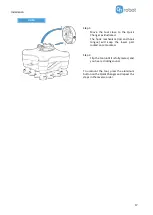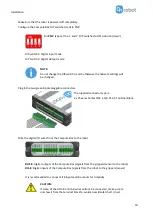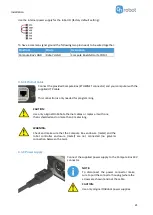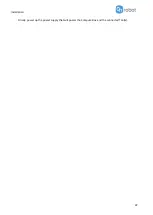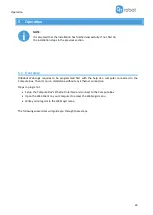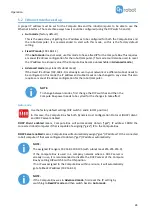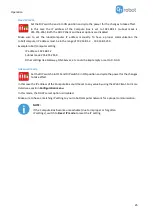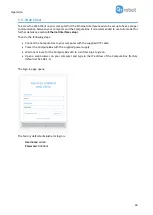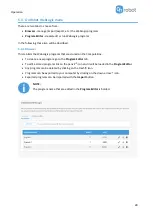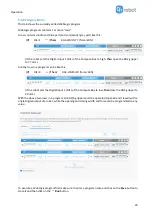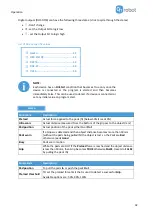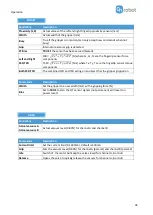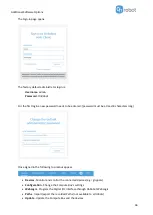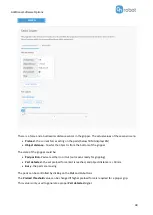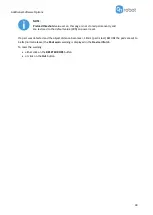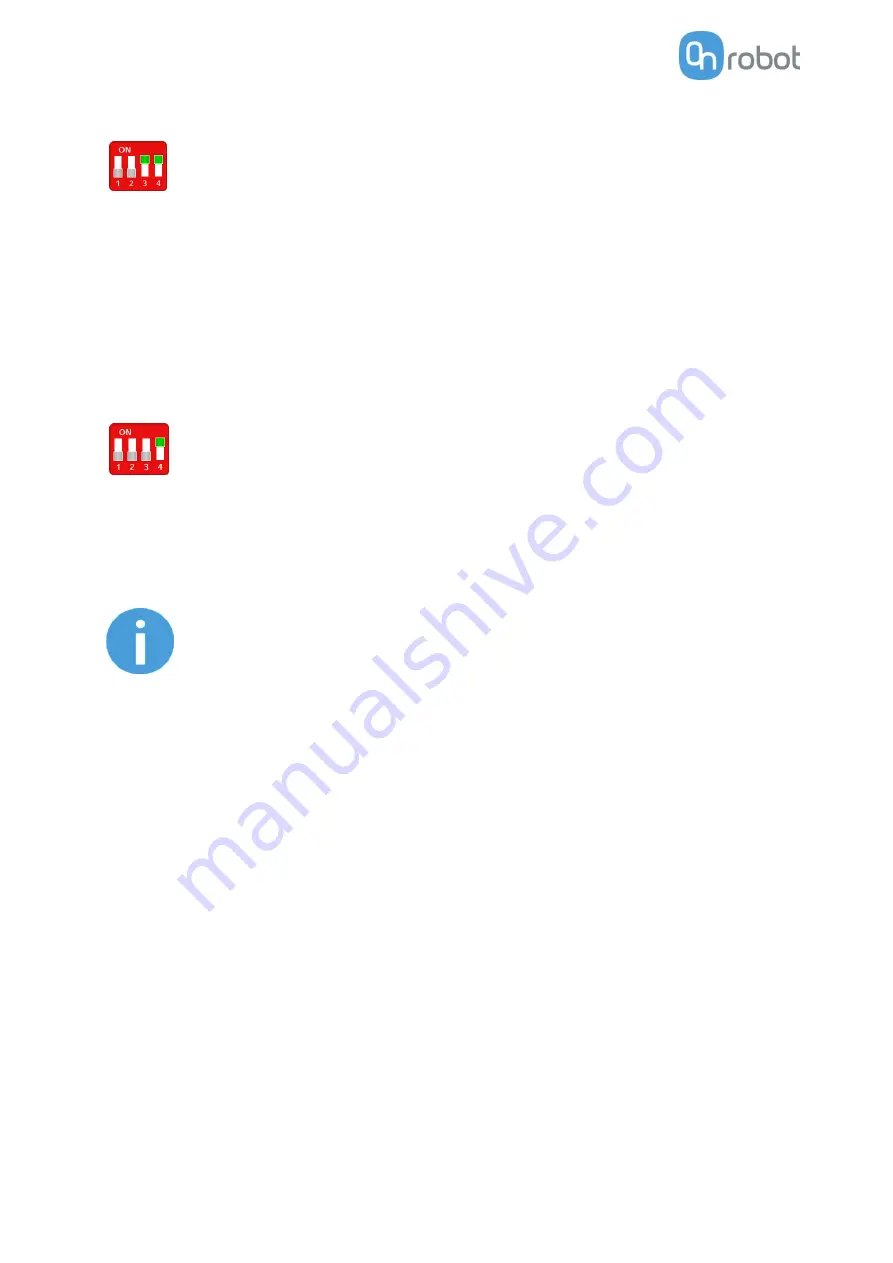
Operation
25
Fixed IP mode
Set the DIP switch 3 and 4 in ON position and cycle the power for the changes to take effect.
In this case the IP address of the Compute Box is set to 192.168.1.1 (subnet mask is
255.255.255). Both the DHCP Client and Server options are disabled.
Make sure to set the robot/computer IP address manually. To have a proper communication the
robot/computer IP address must be in the range of 192.168.1.2 - 192.168.1.254.
Example robot/computer setting:
IP address: 192.168.1.2
Subnet mask: 255.255.255.0
Other settings like Gateway, DNS Server, etc. could be kept empty or set to 0.0.0.0.
Advanced mode
Set the DIP switch 3 in OFF and DIP switch 4 in ON position and cycle the power for the changes
to take effect.
In this case the IP address of the Compute Box could be set to any value by using the Web Client. For more
details see section
Configuration menu
.
In this mode, the DHCP server option is disabled.
Make sure to have a matching IP setting to your robot/computer network for a proper communication.
NOTE:
If the Compute Box become unreachable (due to improper or forgotten
IP settings), switch to
Fixed IP mode
to reset the IP setting.
Summary of Contents for DOOSAN Gecko Gripper
Page 1: ...USER MANUAL FOR DOOSAN ROBOTS ORIGINAL INSTRUCTION EN v1 02...
Page 79: ...Hardware Specification 79 RG2 Gripping Speed Graph RG2 Work Range...
Page 82: ...Hardware Specification 82 RG6 Gripping Speed Graph RG6 Work Range...
Page 93: ...Hardware Specification 93 RG2 FT All dimensions are in mm and inches...
Page 94: ...Hardware Specification 94 RG2 All dimensions are in mm and inches...
Page 95: ...Hardware Specification 95 RG6 All dimensions are in mm and inches...
Page 96: ...Hardware Specification 96 VG10 All dimensions are in mm and inches...
Page 97: ...Hardware Specification 97 All dimensions are in mm and inches...
Page 98: ...Hardware Specification 98 Quick Changer Tool side All dimensions are in mm and inches...
Page 104: ...Certifications 104 10 Certifications...
Page 105: ...Certifications 105...