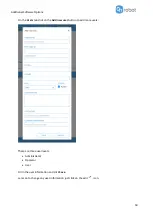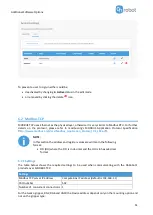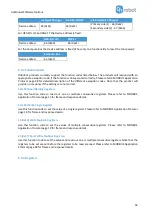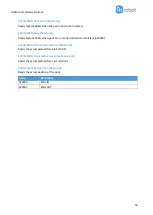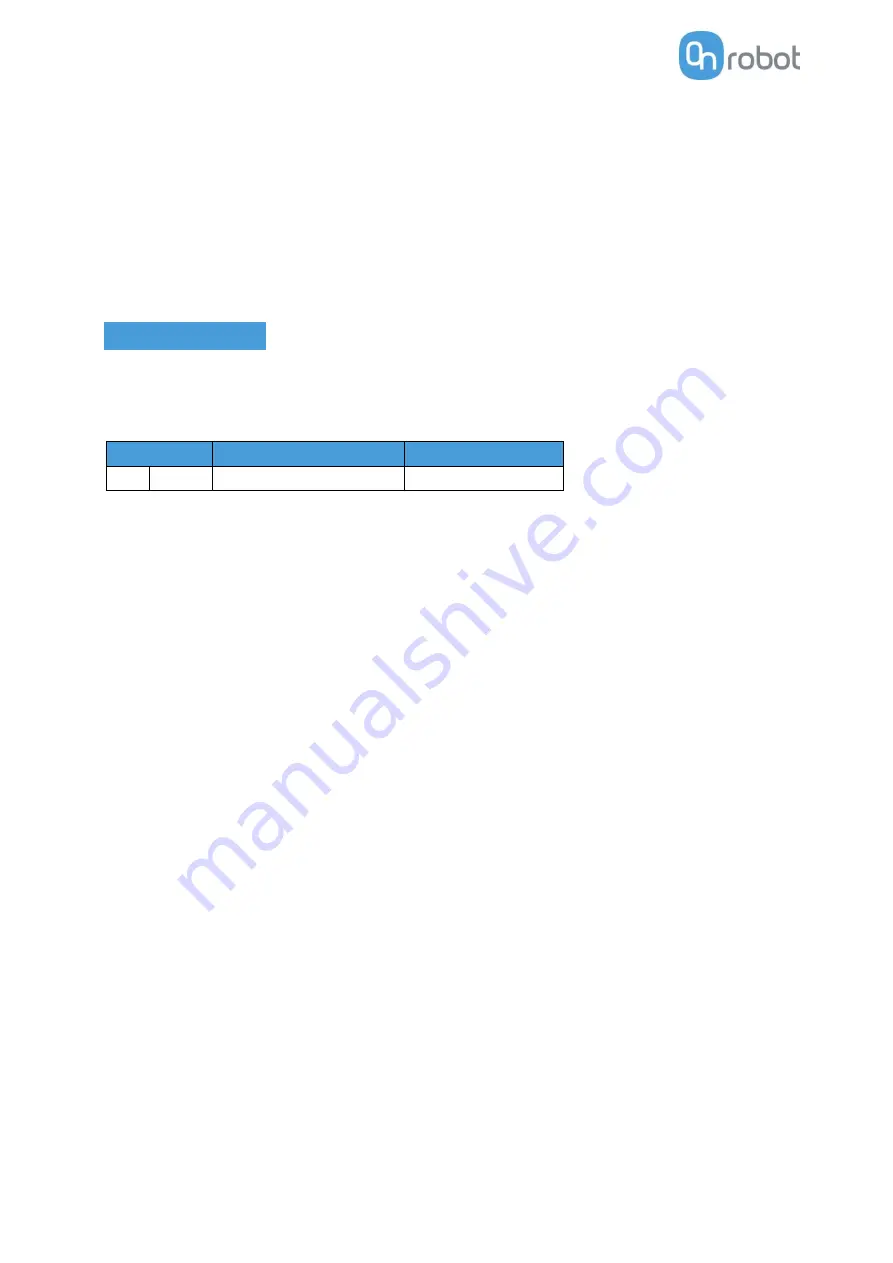
Additional Software Options
62
258 (0x0102) Channel A actual vacuum (Read only)
Reads the actual vacuum on Channel A. The vacuum is provided in (1/1000 of relative vacuum. Please
note that this differs from the setpoint given in percent, as extra accuracy is desirable on the actual
vacuum.
259 (0x0103) Channel B actual vacuum (Read only)
Same as in channel A above.
Compute Box
The table below provides an overview of the available MODBUS registers for the Compute Box.
All writable registers can be accessed using function codes 6, 16 or 23 and all readable registers can be
accessed using function codes 3 or 23.
Address
Register
Access
0
0x0000 Reset tool power
Write
0 (0x0000) Reset tool power (Write)
Writing 2 to this field powers the tool off for a short amount of time and then powers them back. This can
be used to reset the RG2 or RG6 after the safety switch is triggered. It could take 1-2 seconds.
Summary of Contents for DOOSAN Gecko Gripper
Page 1: ...USER MANUAL FOR DOOSAN ROBOTS ORIGINAL INSTRUCTION EN v1 02...
Page 79: ...Hardware Specification 79 RG2 Gripping Speed Graph RG2 Work Range...
Page 82: ...Hardware Specification 82 RG6 Gripping Speed Graph RG6 Work Range...
Page 93: ...Hardware Specification 93 RG2 FT All dimensions are in mm and inches...
Page 94: ...Hardware Specification 94 RG2 All dimensions are in mm and inches...
Page 95: ...Hardware Specification 95 RG6 All dimensions are in mm and inches...
Page 96: ...Hardware Specification 96 VG10 All dimensions are in mm and inches...
Page 97: ...Hardware Specification 97 All dimensions are in mm and inches...
Page 98: ...Hardware Specification 98 Quick Changer Tool side All dimensions are in mm and inches...
Page 104: ...Certifications 104 10 Certifications...
Page 105: ...Certifications 105...