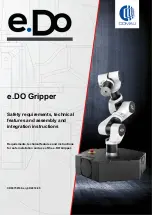NOTE:
Zero value set on this page is not stored permanently and are restored to the
default values on power reset.
The Proximity offset can be used to calibrate the proximity reading. The calibration requires
the following steps to be done:
•
Write 0 mm to the Left and Right edit box and click on the Save button.
•
Close the gripper fully (set the Width to 0) while you hold a white paper between the
fingertips.
•
Read the actual Left and Right Proximity values (e.g.: 19mm and 25mm)
•
Write these values to the Left and Right edit boxes and click on the Save button to store it
permanently.
•
Open the gripper and the calibration is finished.
NOTE:
Setting the offsets too high may clip the proximity reading at 0 mm (negative
distance is not shown). In case of clipping (reading 0 mm), try to decrease the
offset values.
The gripper can be controlled by adjusting the Force and Width value. First set the required
gripping force and then adjust the width slider that will immediately control the gripper.
ADDITIONAL SOFTWARE OPTIONS
56
Summary of Contents for RG2-FT
Page 1: ...USER MANUAL FOR UR ROBOTS v1 4 1 Original Instructions ...
Page 66: ...Proximity Sensor Typical Accuracy HARDWARE SPECIFICATION 66 ...
Page 68: ...Dimensions of the Gripper s finger in millimeters HARDWARE SPECIFICATION 68 ...
Page 74: ...8 2 4 Tools 8 2 4 1 RG2 FT All dimensions are in mm and inches HARDWARE SPECIFICATION 74 ...
Page 82: ...12 Certifications CERTIFICATIONS 82 ...
Page 83: ...12 1 EMC CERTIFICATIONS 83 ...
Page 84: ...12 2 Declaration of Incorporation 12 2 1 RG2 FT CERTIFICATIONS 84 ...