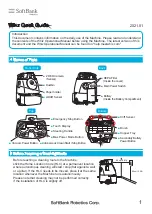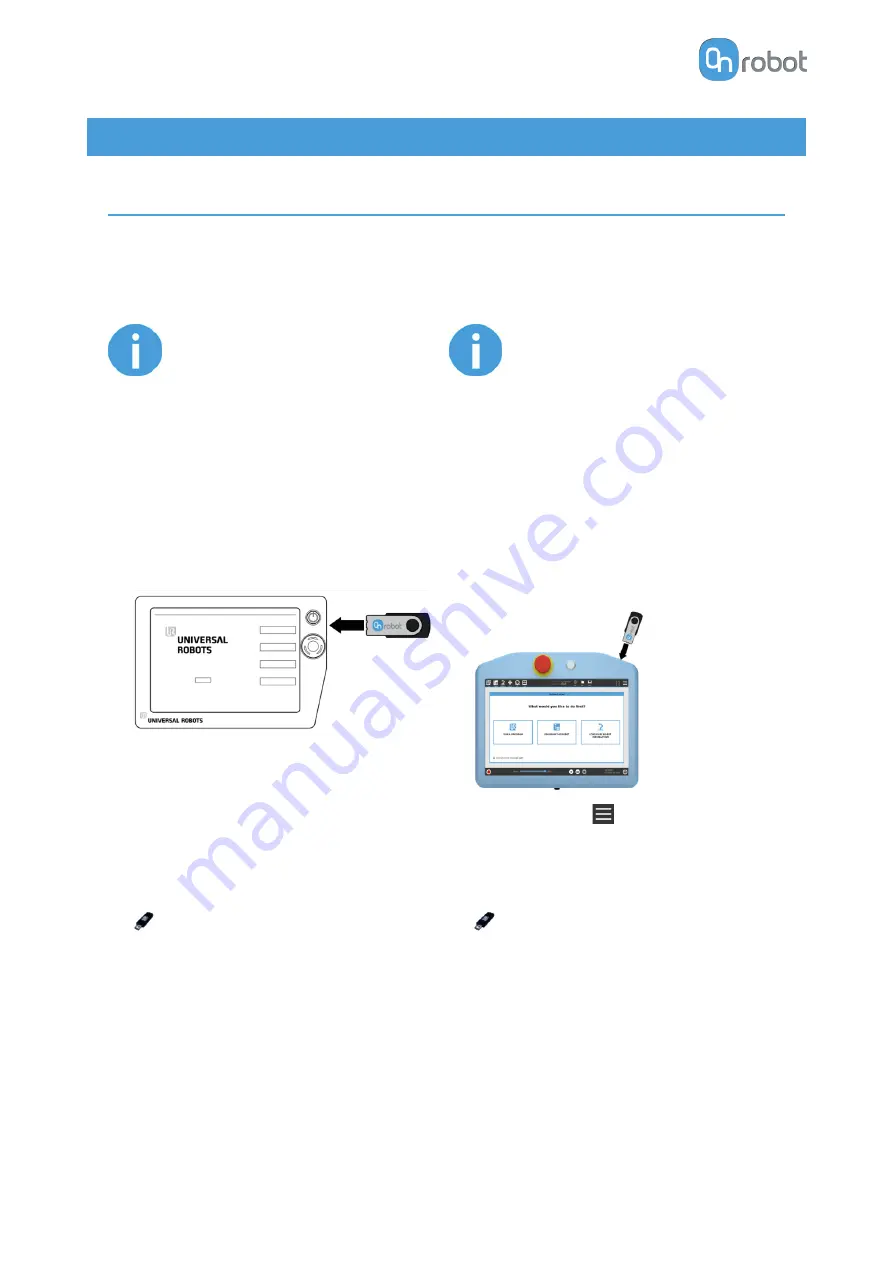
5. SW Installation
5.1. Robot Software Setup
5.1.1. Install URCap
UR CB3
UR e-Series
NOTE:
The minimum UR PolyScope
version is 3.10. Please remove
all previous OnRobot URCap
version(s) before the
installation. The controller
version must be CB3.1.
For the HEX-E/H QC products
the 3.12 is not recommended.
NOTE:
The minimum UR PolyScope
version is 5.4. Please remove
all previous OnRobot URCap
version(s) before the
installation.
For the HEX-E/H QC products
the 5.6 is not recommended,
instead please use the 5.7.
1. Insert the OnRobot USB drive in the USB
slot on the right side of the Teach Pendant.
1. Insert the OnRobot USB drive in the USB
slot on the top right side of the Teach
Pendant.
2. Select the Setup Robot option from the
main menu, then the URCaps option.
2. Then tap on the
menu (top right corner
of the screen), then from the System
section tap on the URCaps menu.
3. Tap on the + sign to browse for the
OnRobot URCap file. It can be found in the
usbdisk/UR/URCAP folder. Tap on
Open.
3. Tap on the + sign to browse for the
OnRobot URCap file. It can be found in the
usbdisk/UR/URCAP folder. Tap on
Open.
SW INSTALLATION
17
Summary of Contents for RG2-FT
Page 1: ...USER MANUAL FOR UR ROBOTS v1 4 1 Original Instructions ...
Page 66: ...Proximity Sensor Typical Accuracy HARDWARE SPECIFICATION 66 ...
Page 68: ...Dimensions of the Gripper s finger in millimeters HARDWARE SPECIFICATION 68 ...
Page 74: ...8 2 4 Tools 8 2 4 1 RG2 FT All dimensions are in mm and inches HARDWARE SPECIFICATION 74 ...
Page 82: ...12 Certifications CERTIFICATIONS 82 ...
Page 83: ...12 1 EMC CERTIFICATIONS 83 ...
Page 84: ...12 2 Declaration of Incorporation 12 2 1 RG2 FT CERTIFICATIONS 84 ...