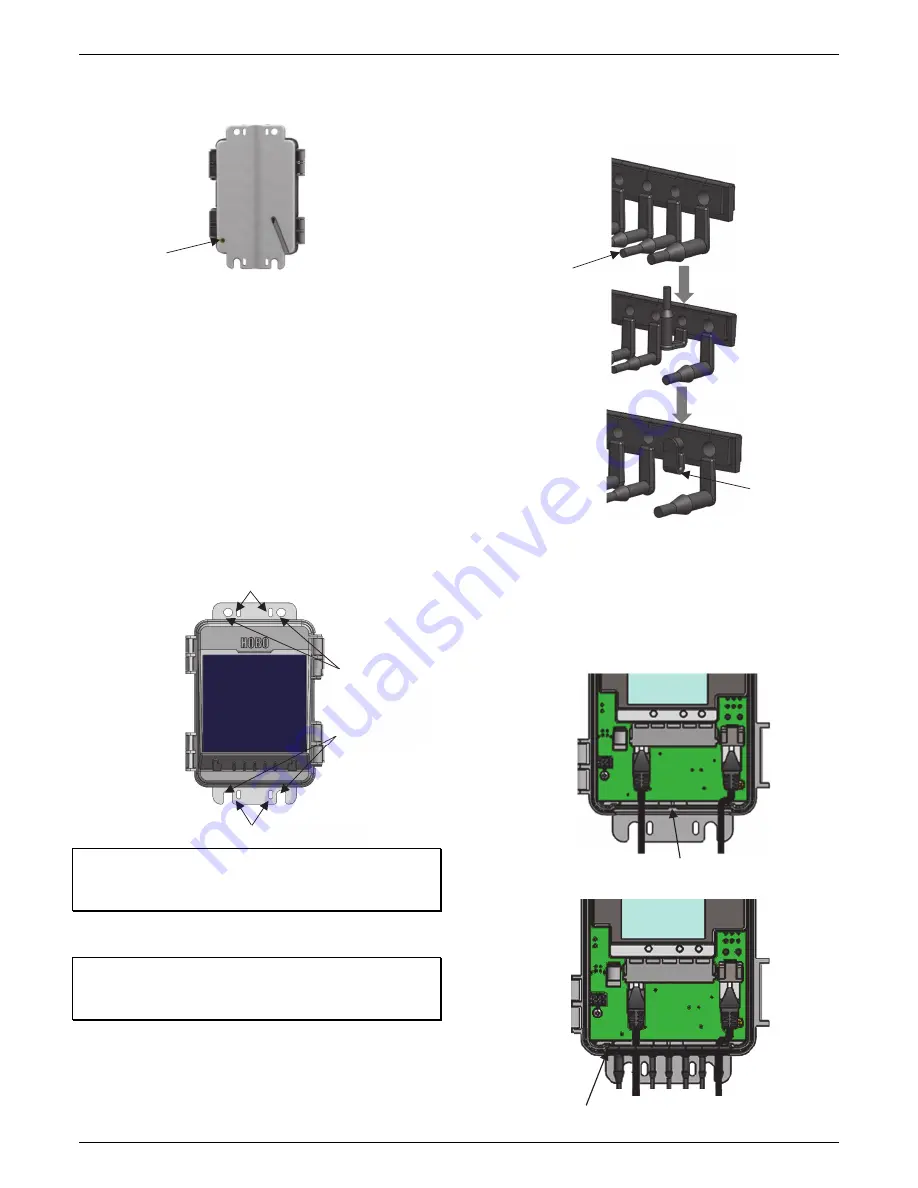
HOBO
MicroRX
Station
for
HOBOnet
(RX2105
and
RX2106)
Manual
1
‐
800
‐
LOGGERS
15
www.onsetcomp.com
against
the
surface.
Be
careful
not
to
bend
the
case
when
tightening
screws.
Mounting
the
Station
There
are
three
ways
to
mount
the
station
using
the
built
‐
in
mounting
tabs.
Use
the
two
sets
of
outer
holes
and
1
‐
5/8
inch
saddle
‐
clamp
U
‐
bolts
to
attach
the
logger
to
a
tripod
or
mast
(this
is
the
recommended
method
for
mounting
on
a
mast).
Do
not
use
U
‐
bolts
without
the
saddle
clamps
as
that
could
bend
the
mounting
tabs
and
damage
the
housing
or
compromise
the
weatherproof
seal
in
outdoor
environments.
The
flat
portion
of
the
saddle
clamps
should
be
against
the
mounting
tabs.
Use
the
included
cable
ties
with
the
two
sets
of
inner
holes
to
affix
the
logger
to
a
PVC
pipe
or
mast.
Use
the
included
screws
and
washers
with
the
two
sets
of
outer
holes
to
adhere
the
logger
to
a
wall
or
flat
surface.
Important:
See
Deployment
Guidelines
and
Installing
the
Grounding
Wire
for
installation
steps
and
other
deployment
guidelines.
Installing
the
Cable
Channel
Important:
This
is
required
for
outdoor
and
weatherproof
deployments
and
recommended
for
harsh
indoor
environments
where
debris
could
enter
the
station.
1.
Make
sure
all
sensors
and
cables
are
installed,
including
the
solar
panel,
AC
adapter
cable,
or
external
DC
power
cable,
and
the
grounding
wire.
2.
Use
the
integrated
plugs
to
fill
any
unused
holes.
Bend
the
plugs
up
so
that
you
can
push
them
into
the
holes.
Once
a
plug
is
partially
pushed
through,
you
can
pull
on
the
part
of
the
plug
that
is
inside
the
case.
You
may
need
to
bend
the
ends
of
the
channel
slightly
to
widen
the
holes
for
installing
the
plugs.
3.
Lightly
coat
the
portion
of
the
sensor
cables
that
will
be
in
the
cable
channel
with
a
small
amount
of
silicone
grease
(about
the
size
of
a
pea).
4.
Lightly
coat
the
bottom
and
two
sides
of
the
cable
channel
with
silicone
grease.
5.
Reinstall
the
cable
channel
in
the
station
making
sure
the
key
on
the
bottom
is
inserted
in
the
notch
in
the
station
enclosure.
Connect
the
grounding
wire
here
Inner
mounting
holes;
use
with
cable
ties
Outer
mounting
holes;
use
with
screws
and
washers
or
saddle
‐
clamp
U
‐
bolts
Inner
mounting
holes;
use
with
cable
ties
Bend
a
plug
and
insert
the
end
into
an
empty
hole
The
plug
should
look
like
this
when
properly
installed
Use
this
notch
as
a
guide
to
install
the
key
in
the
bottom
of
the
cable
channel
Cable
channel
reinstalled




































