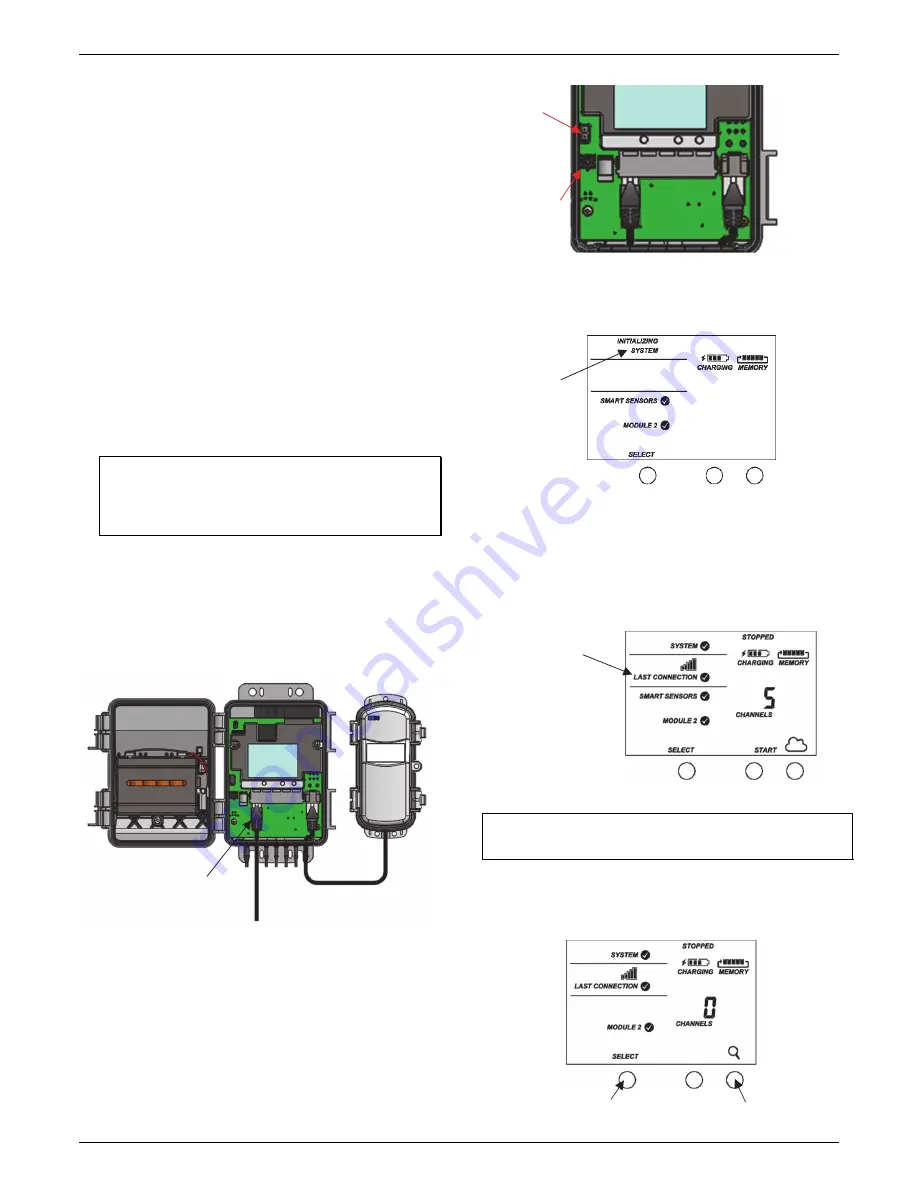
HOBO
MicroRX
Station
for
HOBOnet
(RX2105
and
RX2106)
Manual
1
‐
800
‐
LOGGERS
6
www.onsetcomp.com
Notes
on
LCD
Operation:
The
LCD
will
turn
off
after
5
minutes
of
inactivity.
Press
any
button
to
turn
the
LCD
back
on.
There
can
be
a
delay
before
the
LCD
updates.
For
example,
if
you
plug
in
an
AC
adapter,
it
may
take
a
few
seconds
before
the
lightning
bolt
icon
appears
on
the
LCD.
This
delay
is
by
design
to
preserve
battery
life.
Setting
up
the
Station
Follow
these
steps
to
set
up
the
station.
1.
Log
into
HOBOlink.
Go
to
www.hobolink.com
and
log
into
an
existing
account
or
create
a
new
one.
You’ll
receive
an
to
activate
the
new
account.
2.
Register
the
station.
In
HOBOlink,
click
Devices,
then
RX
Devices,
and
click
the
Register
a
Device
link.
Give
the
station
a
name
and
enter
the
serial
number
and
device
key
from
the
label
inside
the
station
door.
Note:
If
you
are
using
your
own
micro
SIM
card,
follow
the
instructions
at
https://www.onsetcomp.com/support/
manuals/23845
‐
installing
‐
micro
‐
sim
‐
rx2100
‐
station
before
continuing.
3.
Plug
in
smart
sensors
if
applicable.
Plug
the
smart
sensors
into
the
ports
below
the
LCD
When
using
multiple
smart
sensors,
it
is
easiest
to
start
by
plugging
one
into
the
leftmost
or
rightmost
connector
and
then
working
your
way
across
the
connectors
in
order.
Route
the
cables
through
the
holes
in
the
cable
channel.
See
Installing
the
Cable
Channel
for
more
details.
4.
Plug
in
the
battery
and
wait
for
the
station
to
connect
to
HOBOlink.
a.
Plug
in
the
battery
cable.
For
RX2106
models,
plug
in
the
solar
panel
cable
for
the
built
‐
in
solar
panel.
If
you
are
using
an
external
solar
panel,
tuck
the
built
‐
in
solar
panel
cable
inside
the
station
door.
b.
Once
the
battery
cable
is
plugged
in,
“Initializing
System”
will
flash
on
the
LCD.
A
checkmark
appears
next
to
“System”
after
the
station
initialization
is
complete.
c.
After
the
station
powers
up,
it
will
connect
to
HOBOlink
automatically
within
two
minutes.
The
cellular
icon
and
“Connection”
will
flash
while
the
connection
is
underway.
Once
the
connection
is
complete,
a
checkmark
appears
next
to
Last
Connection.
Note
that
the
entire
initialization
process
may
take
several
minutes;
wait
until
Last
Connection
and
the
checkmark
appears
before
continuing
to
step
5.
5.
Add
any
wireless
sensor
motes.
Important:
Keep
the
mote(s)
near
the
station
while
completing
these
steps.
a.
Press
select
to
switch
to
module
2
and
then
press
the
Search
button
to
wait
for
motes
to
join
the
network.
The
magnifying
glass
icon
will
blink
while
the
station
is
in
search
mode
waiting
for
motes
to
join
the
network.
“Initializing
System”
flashes
when
the
battery
cable
is
first
plugged
in
A
checkmark
appears
next
to
Last
Connection
after
connecting
to
HOBOlink
Press
the
Search
button
for
the
station
to
search
for
motes
to
join
Press
the
Select
button
to
switch
to
module
2
Plug
in
smart
sensors
into
the
five
ports
Plug
in
solar
panel
cable
here
in
RX2106
models
Connect
the
battery
cable
here




































