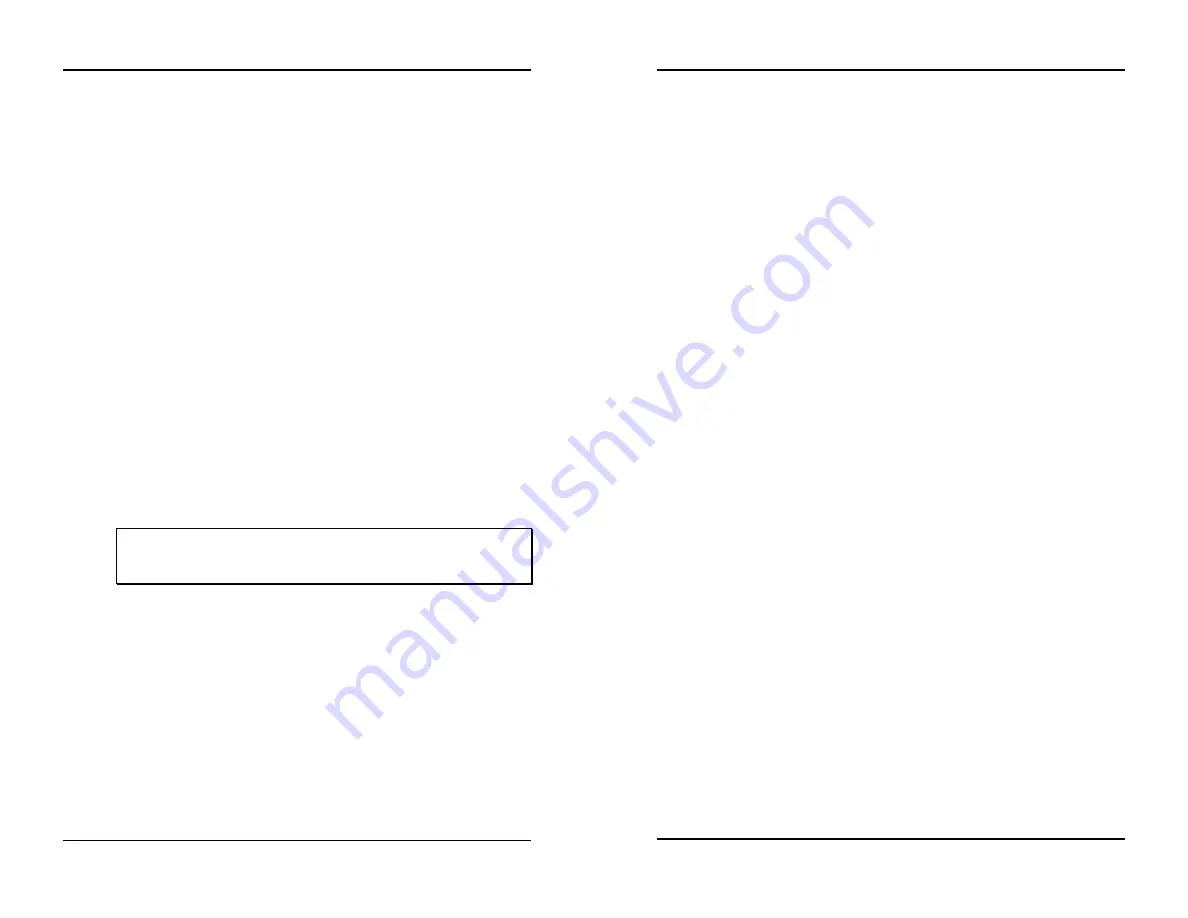
Chapter 3: Using the HOBO U30 Station
HOBO U30 Remote Monitoring System User’s Guide
35
Sensor excitation
The Analog Sensor Port supports optional, user-configurable sensor
excitation power and warm-up. Sensor excitation is a voltage output
provided by the HOBO U30 Station to power a sensor that is connected to it.
This power may be needed because the sensor is not self-powered, or
because the sensor’s power capacity cannot support a long deployment.
When sensor excitation is required, the logger can provide 12 V DC sensor
excitation voltage up to 50 mA total for transducers that require external
power for proper operation. The excitation voltage has a programmable
warm-up time and is controlled by the Analog Sensor Port.
Excitation power can affect the battery life. If your sensor does not require it,
you should not include it in the channel configuration. If you do need to use
it, carefully select the sensor excitation mode that best meets your needs.
Two modes are available:
•
Warm-up mode.
The logger supplies excitation power for a brief,
user-programmable period prior to each measurement. This mode
allows you to select the minimum warm-up time needed to allow
for sensor stabilization, while conserving battery power. For
example, if you specify a warm-up
of one second and set the
Logging Interval to one minute, the HOBO U30 Station will power
the external sensor for one second, log a measurement, and then
turn off the excitation power for the next 59 seconds. The warm-up
time can be set from 5 milliseconds up to 120 seconds.
Tip:
If the warm-up time selected is greater than the logging
interval selected, the logger will interpret the excitation mode
as continuous.
•
Continuous mode.
The logger supplies constant excitation power
to the sensor for the entire duration of the deployment. This mode
will result in reduced battery life. Continuous mode is required if
the sensor needs more than two minutes of warm-up time.
The Analog Sensor Port begins functioning when logging begins. When the
ports are functioning correctly, the Active indicator LED on the port blinks
once per logging interval to indicate that a successful measurement has been
made. The Ex. On indicator LED will also be lit when excitation is enabled.
Chapter 3: Using the HOBO U30 Station
36
HOBO U30 Remote Monitoring System User’s Guide
Changing the Relay Contact setting
The HOBO U30 Station has a built-in relay that can be activated by an
alarm. The relay is a latching relay and it can be configured as either
normally open or normally closed. The factory-default setting is deactivated
(open). To change the relay:
1.
From the Device
menu, select Control
Relay.
2.
Select Set Default
(Deactivated)
State.
3.
Select either Open
or Closed.
To conduct an immediate test of the relay:
1.
From the Device menu, select Control
Relay.
2.
Select Activate
(Close)
Relay. You should hear a click in the
HOBO U30 Station.
3.
Select Deactivate
(Open)
Relay. You should hear the click again.
Use a digital multimeter to check for continuity to confirm that the relay is
open and closed as expected.
For details on configuring alarms in HOBOlink, see page 28.
Checking cellular signal strength
When deploying the HOBO U30 Station, it is important to select a location
where a cellular signal is strong to ensure regular connections to HOBOlink.
Check your cellular carrier’s coverage map on their website to get a general
idea of strong signal areas. Then, use HOBOware Pro to identify how strong
the cellular signal is in the exact spot where the HOBO U30 Station is
located. To do this:
1.
Connect the HOBO U30 Station to a computer using the USB
cable.
2.
Open the Status window in HOBOware Pro and check the signal
strength (RSSI) level. Signal strength is measured on a scale of 0 to
10, with 0 being no signal and 10 being the strongest signal.
Positioning the station in a location where the signal strength is 6 to
10 is ideal for consistent successful connections to HOBOlink.com.
















































