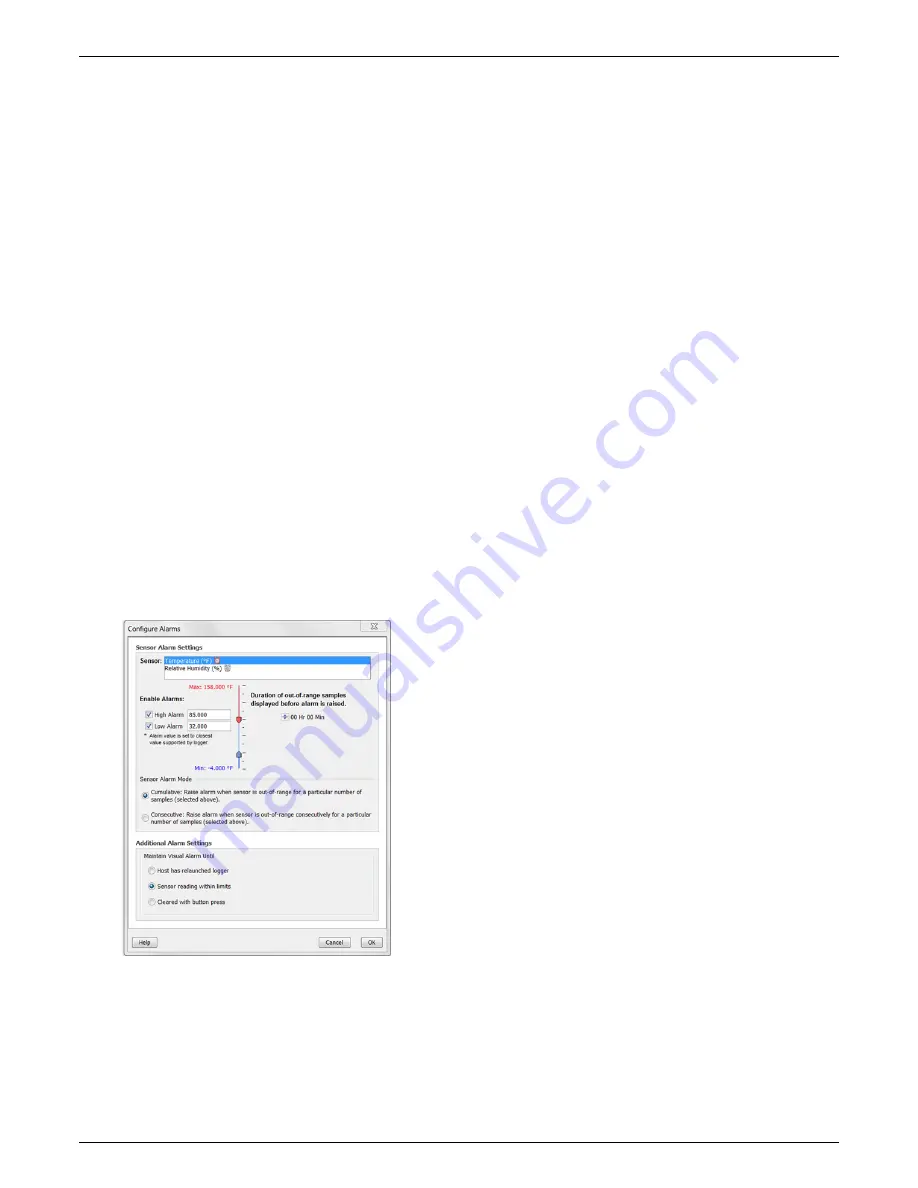
HOBO Temp Data Logger (UX100-001) Manual
1-800-LOGGERS 4
www.onsetcomp.com
•
Specific Stop Date.
Logging will end at a date and time
you specify. Note that if you also configure the logger for
a Push Button stop and to “Allow button restart,” then
the logger will stop logging at the date you select
regardless of how many times you stop and restart the
logger with the Start/Stop button.
8.
Choose whether to keep the LCD on or off.
By default, the
LCD will always remain on while logging. If you select the
“Turn LCD off” checkbox, the LCD will not show the current
readings, status, or other information while the logger is
logging. You will, however, be able to temporarily turn the
LCD screen on by pressing the Start/Stop button for 1
second if you select this option.
9.
Click the Start button to launch the logger.
Disconnect the
logger from the computer and deploy it using the mounting
materials (see
Mounting the Logger
). After logging begins,
you can read out the logger at any time (see
Reading Out
the Logger
for details).
Setting up Alarms
You can set an alarm to trip on the logger when a sensor
reading rises above or falls below a specified value. To set an
alarm:
1.
Click the Alarms button from the Launch Logger window. If
the Alarms button is disabled, make sure the Logging Mode
is not set to Burst. (Alarms can only be configured if the
logger is in Normal or Statistics mode.)
2.
Select the High Alarm checkbox if you want an alarm to trip
when the temperature rises above the high alarm value.
Type the reading next to the High Alarm checkbox or drag
the red upper slider in the Configure Alarms window.
3.
Select the Low Alarm checkbox if you want an alarm to trip
when the temperature falls below the low alarm value.
Type the reading next to the Low Alarm checkbox or drag
the blue lower slider.
4.
Set the duration before an alarm is tripped.
5.
Select either Cumulative or Consecutive. If you select
Cumulative, then the alarm will trip when the time the
sensor is out of range over the course of the deployment is
equal to the selected duration. If you select Consecutive,
then the alarm will trip when the time the sensor is
continuously out of range is equal to the selected duration.
For example, the high alarm for temperature is set to 85°F
and the duration is set to 30 minutes. If Cumulative is
selected, then an alarm will trip once a sensor reading has
been at or above 85°F for a total of 30 minutes since the
logger was configured; specifically, this could be 15 minutes
above 85°F in the morning and then 15 minutes above 85°F
again in the afternoon. If Consecutive is selected, then an
alarm will trip only if all sensor readings are 85°F or above
for a continuous 30-minute period.
6.
Choose how long the logger should maintain the sensor
alarm once it has tripped. Select “Host has relaunched
logger” if you want the alarm to remain visible on the LCD
until the next time you relaunch the logger. Select “Sensor
reading within limits” if you want the alarm to clear once
the sensor reading returns to the normal range between
the high and low alarm limits. Select “Cleared with button
press” if you want the alarm to remain on until you press
the Alarm/Stats button on the logger.
7.
Click OK to save alarm settings.
Notes:
•
Once the logger is launched, alarms will trip as
determined by these settings. Logger alarms will display
on the LCD screen. Note that the alarm limits are only
checked when the logger’s LCD screen refreshes every 15
seconds.
•
The actual values for the high and low alarm limits are set
to the closest value supported by the logger. For
example, the closest value to 85°F that the UX100 series
logger can record is 84.990°F and the closest value to
32°F is 32.043°F. In addition, alarms can trip or clear
when the sensor reading is within the logger
specifications of 0.02°C resolution. This means the value
that triggers the alarm may differ slightly than the value
entered. For example, if the High Alarm is set to
75.999°F, the alarm can trip when the sensor reading is
75.994°F (which is within the 0.02°C resolution).
•
When you read out the logger, high and low alarm levels
will be displayed on the plot along with “Chan 1 Alarm
Tripped” and “Chan 1 Alarm Cleared” events showing
when the temperature alarm tripped and cleared. The
“Chan 1 Alarm Cleared” event contains the value that
was furthest out of range for the sensor before the alarm
cleared (see the Points table for the actual value).
Burst Logging
Burst logging is a logging mode that allows you to set up more
frequent logging when a specified condition is met. For
example, let’s say the logger is recording data at a 5-minute
logging interval and burst logging is configured to log every 10
seconds when the temperature goes above 85°F (the high limit)
or falls below 32°F (the low limit). This means the logger will
record data every 5 minutes as long as the temperature
remains between 85°F and 32°F. Once the temperature reaches
90°F, for example, the logger will switch to the faster logging
rate and record data every 10 seconds until the temperature
falls back below the high limit (or 85°F in this case). At that
time, logging then resumes every 5 minutes at the normal
logging interval. Similarly, if the temperature falls to 30°F, for
example, then the logger would switch to burst logging mode

























