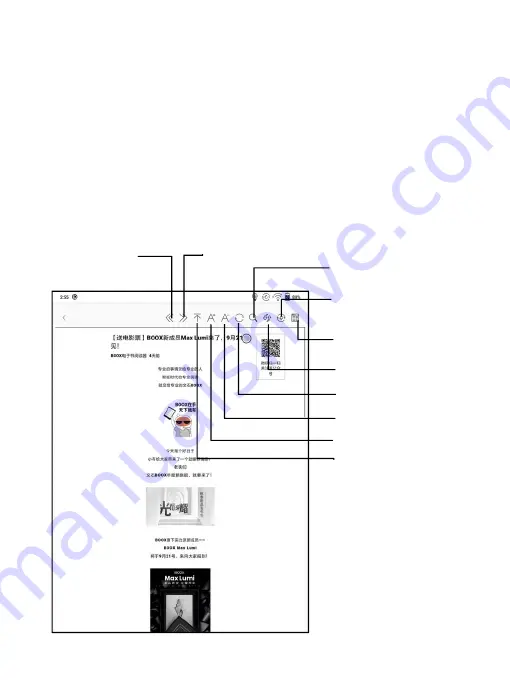
You need to connect your BOOX with Wi-Fi to download the pushed
URLs for the first time. After loading once, it can be read offline later;
The layout of the content page defaults to Browsing Mode (the layout
of the original web page), and you can choose to switch between
Browsing Mode and Reading Mode from the More Menu;
The Reading Mode is a single page mode, tap the page to turn the
page directly;
Font size-
Font size+
Switch reading mode
Swith refresh mode
Search
Back to the Top
Full refresh
Refresh website
Prev. Article
Next Article
Summary of Contents for BOOX Nova2
Page 1: ...BOOX Nova2 Mighty E ink Tablet User Manual...
Page 7: ...4 Product Views Front View BACK...
Page 8: ...Back View Bottom View Type C Port Power Standby Mic...
Page 23: ......
Page 25: ......
Page 47: ...Different Docs Choose a document different from the current document...
Page 56: ...WeChat and browser scanning are supported for screenshot sharing...
Page 68: ...Category Books can be screened according to different categories...
Page 72: ...More Options It includes Notes Sync Setting Filter and Sort and Settings...
Page 97: ...operation app switching app optimization and so on...
Page 113: ......
Page 116: ...3 Verify your identity then tap register Google Frame ID is automatically obtained...
Page 117: ...4 After registered successfully the device will show this device has been registered...
Page 120: ...7 After logging in successfully you can start to use Google Play store...















































