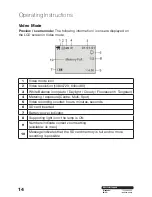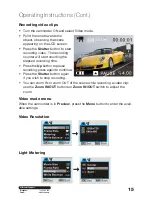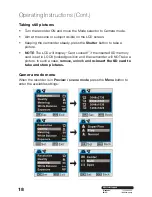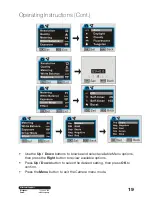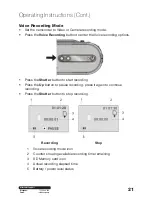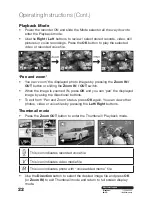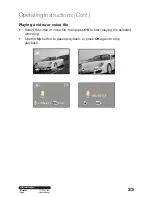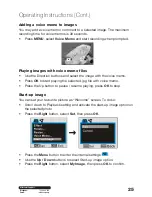Summary of Contents for ADVC-014
Page 1: ...Instruction Manual 1300 886 649 Model ADVC 014 Customer Helpline HD Digital Camcorder...
Page 28: ...28 After Sales Support Telephone 1300 886 649 Email info tempo org Operating Instructions Cont...
Page 34: ...34 After Sales Support Telephone 1300 886 649 Email info tempo org...
Page 35: ...35 After Sales Support Telephone 1300 886 649 Email info tempo org...
Page 36: ...36 After Sales Support Telephone 1300 886 649 Email info tempo org...