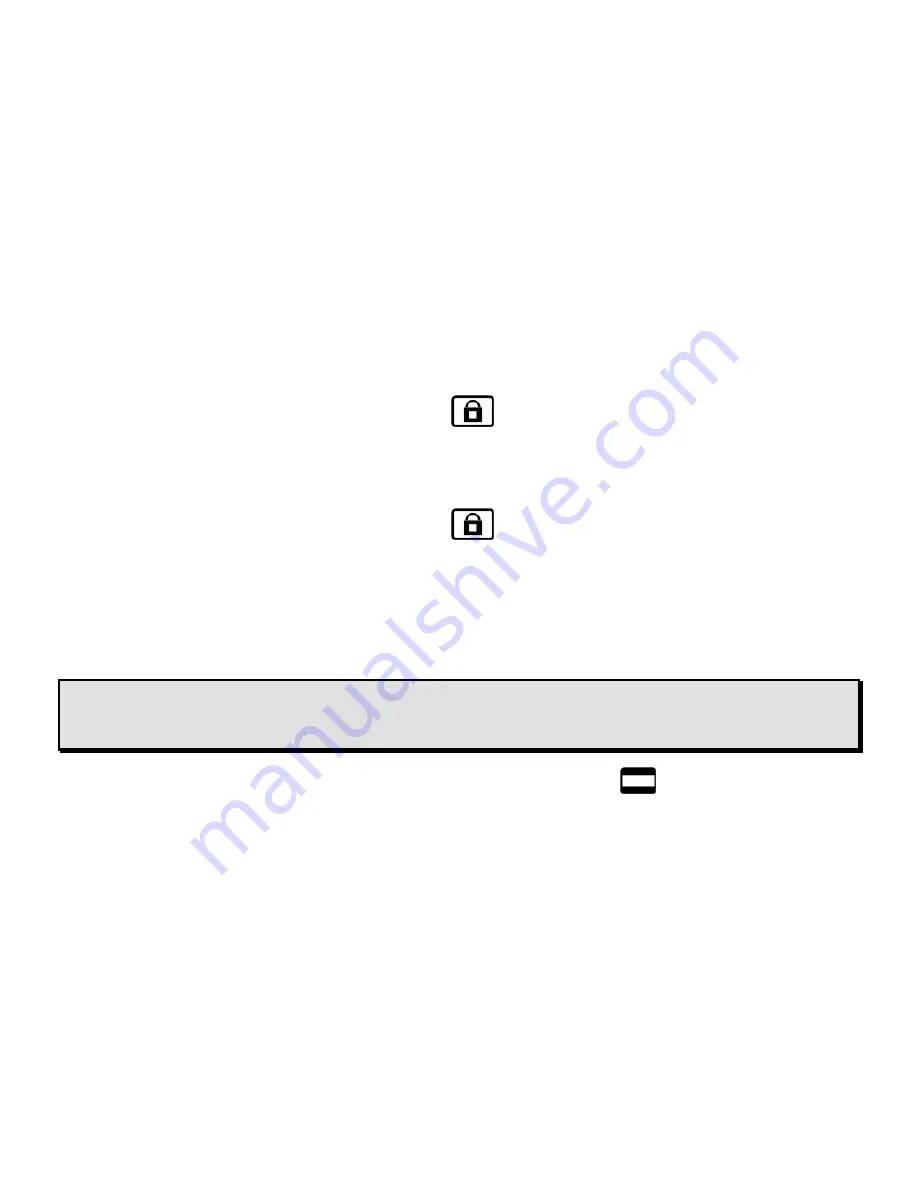
20
ONYX Flexible-arm PC Edition User’s Guide
Auto Focus Toggle
By default, the camera will adjust its focus to the nearest object in view. However, when
working or writing directly under the camera, you may want to turn this feature off.
1.
Press the orange
FOCUS LOCK
button
, which is located on the lower left side of
the remote control, to turn Auto Focus off. The Menu text LOCK appears in the lower left
corner of the screen. The camera’s focus setting will not change meaning that an object
moved closer to or farther away from the camera lens will be out of focus.
2.
Press the orange
FOCUS LOCK
button
again to return to the camera’s standard
Auto Focus live view.
Masking
Masking blocks the upper and lower halves of the screen, making it easier for you to focus on a
specific area of the screen and reducing glare.
Note:
To access the
MASK
controls, remove the button cover located at the bottom of the
remote control. See
Removing the Remote Control Button Cover
on page 17 for more
information.
1.
To turn on masking, press the black and white
MASK
button
, which is located on the
lower right side of the remote control.
2.
To adjust the size of the mask, do one of the following:



































