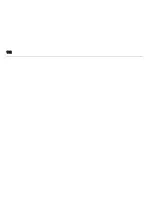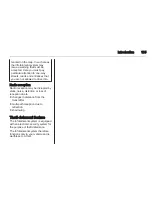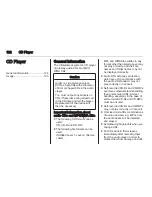112
Basic operation
Note
In subsequent chapters the
operating steps for selecting and
activating a screen button or menu
item will be described as "...select
<button name>/<item name>".
Steering wheel controls
For an overview of all relevant
steering wheel controls, refer to
"Control elements overview"
3
106.
Five-way controller
The five-way controller is used to
operate the menus in the Driver
Information Centre.
The five-way controller consists of
four directional buttons and a
confirmation button (
9
).
i
(back) button
In the submenus on the Driver
Information Centre,
i
serves as back
button.
Press
i
to return to the next higher
menu level.
Selecting an application
To display the menu for application
selection, press
i
.
Repeatedly press
P
or
Q
to scroll to
a menu item.
Press
9
to confirm your selection.
The respective application is
activated.
Selecting an application-specific
function
To display the main menu of the
application currently active, press
j
.
Repeatedly press
P
or
Q
to select a
menu item.
Press
9
to confirm your selection.
A submenu with further options is
displayed or the selected function is
activated.
Note
If you are requested to confirm a
function or message in the Driver
Information Centre by pressing SEL
(Select), press
9
.
Tone settings
In the tone settings menu, the tone
characteristics can be set. If adjusted
in one menu, they are globally set
within all source modes. The menu
may be accessed from each
individual audio main menu.
Press MENU, scroll through the list
and select Tone Settings.
Summary of Contents for OPEL INSIGNIA
Page 1: ...OPEL INSIGNIA Infotainment Manual ...
Page 2: ......
Page 3: ...Touch R700 Navi 900 5 R300 Color R400 Color 103 Contents ...
Page 4: ......
Page 8: ...8 Introduction Control elements overview Centre display with controls ...
Page 97: ...Frequently asked questions 97 ...
Page 102: ...102 ...
Page 106: ...106 Introduction Control elements overview Control panel ...