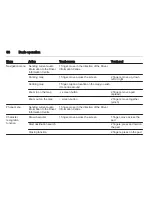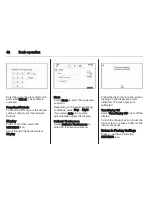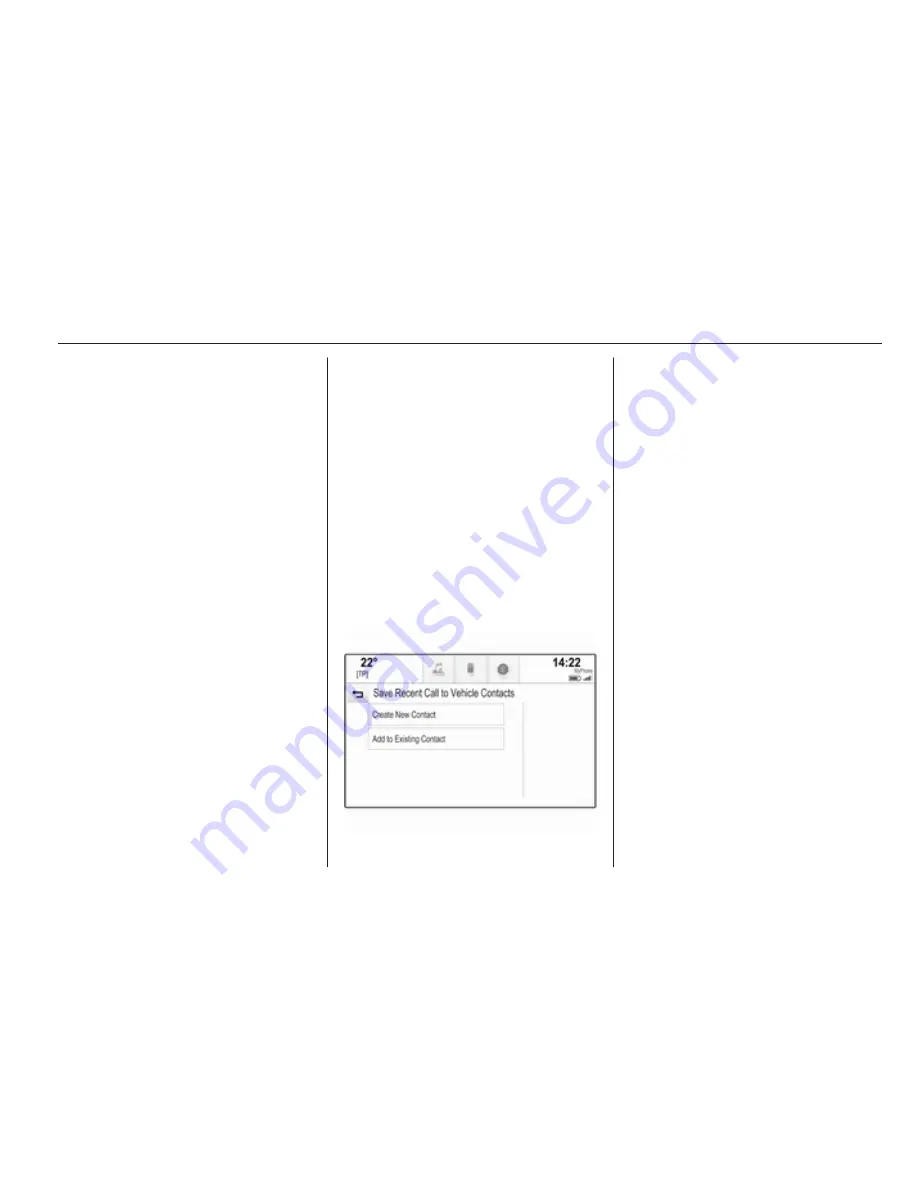
Basic operation
33
■ in the vehicle contacts list: notes
field
■ for POI entries: information on
business hours, menu (e.g.
restaurant), prices etc.
Note
The data are ordered depending on
the application active, e.g. in the
phone application, the phone
numbers are displayed first.
Starting navigation
To start route guidance to a
destination, select one of the
addresses stored for the contact
chosen or the quick function icon next
to the respective contact in the
contacts list. The destination details
view is displayed
3
58.
Initiating a phone call
To initiate a phone call, select one of
the phone numbers stored for the
contact or the quick function icon next
to the respective contact in the
contacts list. The outgoing call menu
is displayed
3
83.
Adding new contacts
To add information from the
application menus to the vehicle
contacts list, open the respective
application.
Navigation application
Select or enter a destination
3
66.
The destination details view is
displayed.
Select Save. A menu is displayed.
Phone application
Select RECENT. Select
w
beside the
phone number you wish to add to the
contacts list. A menu is displayed.
Select one of the options.
Create New Contact
A data category selection menu is
displayed.
Select the respective data category
for the information you wish to store,
e.g. work address or mobile phone.
The contact details view is displayed.
Note
The data categories presented in the
new menu correspond to the
information you wish to store, e.g. if
the information to be stored is an
address, only address types are
presented in the list.
Complete the entry and select Save
to save the contact.
Add to Existing Contact
The vehicle contacts list is displayed.
Select the desired contact.
The contact details view is displayed
with the information to be added
shown separately on the right side of
the screen.
Select the respective data category
for the information you wish to store,
e.g. work address or mobile phone.
Summary of Contents for OPEL INSIGNIA
Page 1: ...OPEL INSIGNIA Infotainment Manual ...
Page 2: ......
Page 3: ...Touch R700 Navi 900 5 R300 Color R400 Color 103 Contents ...
Page 4: ......
Page 8: ...8 Introduction Control elements overview Centre display with controls ...
Page 97: ...Frequently asked questions 97 ...
Page 102: ...102 ...
Page 106: ...106 Introduction Control elements overview Control panel ...