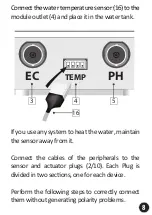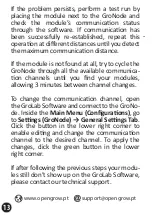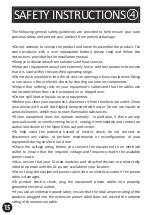EN
ES
FR
4
SAFETY INSTRUCTIONS
The following general safety guidelines are provided to help ensure your own
personal safety and protect your product from poten al damage.
•Do not a empt to service the product and never disassemble the product. Fo
ome products with a user replaceable ba ery, please read and follow the
nstruc ons provided by the installa on manual.
•Keep your device away from radiators and heat sources.
•Keep your equipment away from extremely hot or cold temperatures to ensure
hat it is used within the specified opera ng range.
•Do not push any objects into the air vents or openings of your equipment. Doing
o can cause a fire or electric shock by shor ng out interior components.
•Ensure that nothing rests on your equipment's cables and that the cables are
not located where they can be stepped on or tripped over.
•Do not spill food or liquids on your equipment.
•Before you clean your equipment, disconnect it from the electrical outlet. Clean
your device with a so cloth lightly dampened with water. Do not use liquids o
aerosol cleaners, which may contain flammable substances.
•If your equipment does not operate normally - in par cular, if there are any
unusual sounds or smells coming from it - unplug it immediately and contact an
authorized dealer or the Open Grow support center.
•To help avoid the poten al hazard of electric shock, do not connect o
disconnect any cables, or perform maintenance or reconfigura on of you
equipment during an electrical storm.
•Check the voltage ra ng before you connect the equipment to an electrica
outlet to ensure that the required voltage and frequency match the available
power source.
•Also, ensure that your GroLab modules and a ached devices are electrically
ated to operate with the AC power available in your loca on.
•Do not plug the equipment power cables into an electrical outlet if the powe
cable is damaged.
•To prevent electric shock, plug the equipment power cables into properly
grounded electrical outlets.
•If you use an extension power cable, ensure that the total ampere ra ng of the
products plugged into the extension power cable does not exceed the ampere
a ng of the extension cable.
The following general safety guidelines are provided to help ensure your own
p
•Do not a empt to service the product and never disassemble the product. For
some products with a user replaceable ba ery, please read and follow the
in
•
•Keep your equipment away from extremely hot or cold temperatures to ensure
t
•Do not push any objects into the air vents or openings of your equipment. Doing
s
•Ensure that nothing rests on your equipment's cables and that the cables are
n
•
•Before you clean your equipment, disconnect it from the electrical outlet. Clean
your device with a so cloth lightly dampened with water. Do not use liquids or
a
•If your equipment does not operate normally - in par cular, if there are any
unusual sounds or smells coming from it - unplug it immediately and contact an
a
•To help avoid the poten al hazard of electric shock, do not connect or
disconnect any cables, or perform maintenance or reconfigura on of your
e
•Check the voltage ra ng before you connect the equipment to an electrical
outlet to ensure that the required voltage and frequency match the available
p
•Also, ensure that your GroLab modules and a ached devices are electrically
r
•Do not plug the equipment power cables into an electrical outlet if the power
c
•To prevent electric shock, plug the equipment power cables into properly
g
•If you use an extension power cable, ensure that the total ampere ra ng of the
products plugged into the extension power cable does not exceed the ampere
r
15