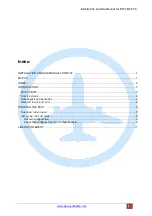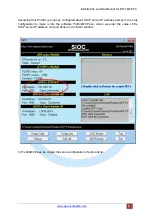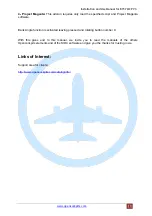Installation and Use Manual for B737 MCP V3.
www.opencockpits.com
press the button "Edit. INI" and change in the following line:
CONFIG_FILE=.\scripts\xxx.txt
xxx.txt file by filename. txt defining the add-on you want to use, for example:
CONFIG_FILE=.\scripts\sioc MCP V3 ProSim.txt
and on the declaration line of the IOCards device will put 15 for V3 B737 MCP:
MASTER=15,15,1,XX
where xx is the USB port number we've seen in the window of SIOC.
Save the changes and close the editor, reload parameters with the Sioc "Reload" button and will
configure SIOC to us to use our MCP with ProSim (in this particular example) or other add-on,
just have to start the simulator, the add-on and test the MCP. The add-on must be configured
for the same parameters IOCP port and IP SIOC server.
Specific configurations for add-ons:
Keep in mind that some add-on need special configurations or specific drivers such as ProSim,
PMDG 737NGX or iFly 737 wich we have the drivers in Opencockpits help page and in the
"Download" tab of product page.
We will always have the simulator and the add-on running before launching the software SIOC
and intermediates.
1.- ProSim:
This add-on has its own software with specific support for our MCP modules V2
and V3 and includes in ProSim MCP folder the appropriate script to run both versions.
The user who uses ProSim should be familiar with its configuration and method of work, so we
will not delve into how to set ProSim and let's move directly to configure our MCP V2 and V3 for
use with this add-on (the script is the same for both versions and includes two control EFIS and
CDU / FMC V3 also).
7