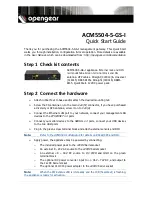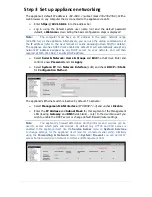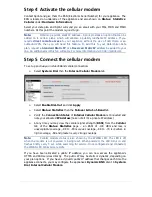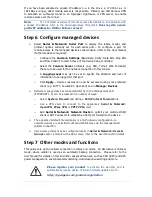ACM5504-‐5-‐GS-‐I Quick Start (520071-‐Rev 1.0)
Page
3
Step 4 Activate the cellular modem
Contact Sprint and give them the
ESN (
Electronic Serial Number
)
for your
appliance. The
ESN is
located on
underside of the appliance
and
also shown on
Status:
Statistics
:
Cellular
under
Hardware Information
)
.
Select your data plan and Sprint will send you an email with your
MSL, MDN and MSID
numbers.
At this point the modem is
good to go
.
Note:
Obtaining a p
ublic
static IP a
ddress
–
Sprint provides an option that can be
added on to certain plans, which will allocate a publicly reachable IP address. If you
require
direct remote access
to your appliance without the use of
Call Home
or
an
outbound VPN, then you will need this feature. To ad
d this to your Data/Voice+Data
p
lan, request a
Standard Static IP
or a
Reserved Static IP
address be added to your
line. An additional monthly fee will apply. For more information visit:
http://sprint
.com
Step 5 Connect the cellular modem
To set up an
Always-on Out-of-Band
cellular connection:
Ø
Select
System: Dial
then the
Internal Cellular Modem
tab
Ø
Select
Enable Dial-Out
and click
Apply
Ø
Select
Status: Statistics
then the
Failover & Out-of-Band
tab
Ø
Verify the
Connection Status
of
Internal Cellular Modem
is
Connected
and
note your allocated
IP Address
(take note if it’s a private IP address)
Ø
At any time you may view the cellular signal strength (
RSSI
) from the
Cellular
tab of the
Status: Statistics
page – an RSSI of -100 dBm and less is
unacceptable
coverage, -99 to -90 is
weak
coverage, -89 to -70 is
medium to
high
coverage, -69 and greater is
very strong
coverage
Note:
Cellular modem status is also shown by the WWAN LED. The LED is off
when the modem
is not powered or being reset. When powered, the LED turns on and
flashes briefly every 5 sec while searchin
g for service. Once configured and connected,
the WWAN LED blinks more rapidly.
If you have been allocated a
public IP address
, you can now access the appliance’s
HTTPS and SSH services directly. The public IP may be static or dynamic, depending on
your plan options. If you have a
dynamic public IP address
that changes each time the
appliance connects, you may configure the appliance’s
Dynamic DNS
client in
System:
Dial
,
Internal Cellular Modem
.