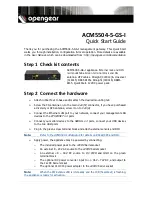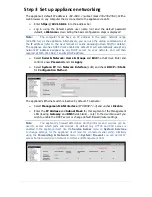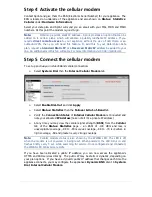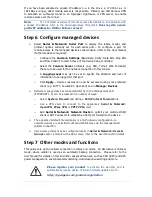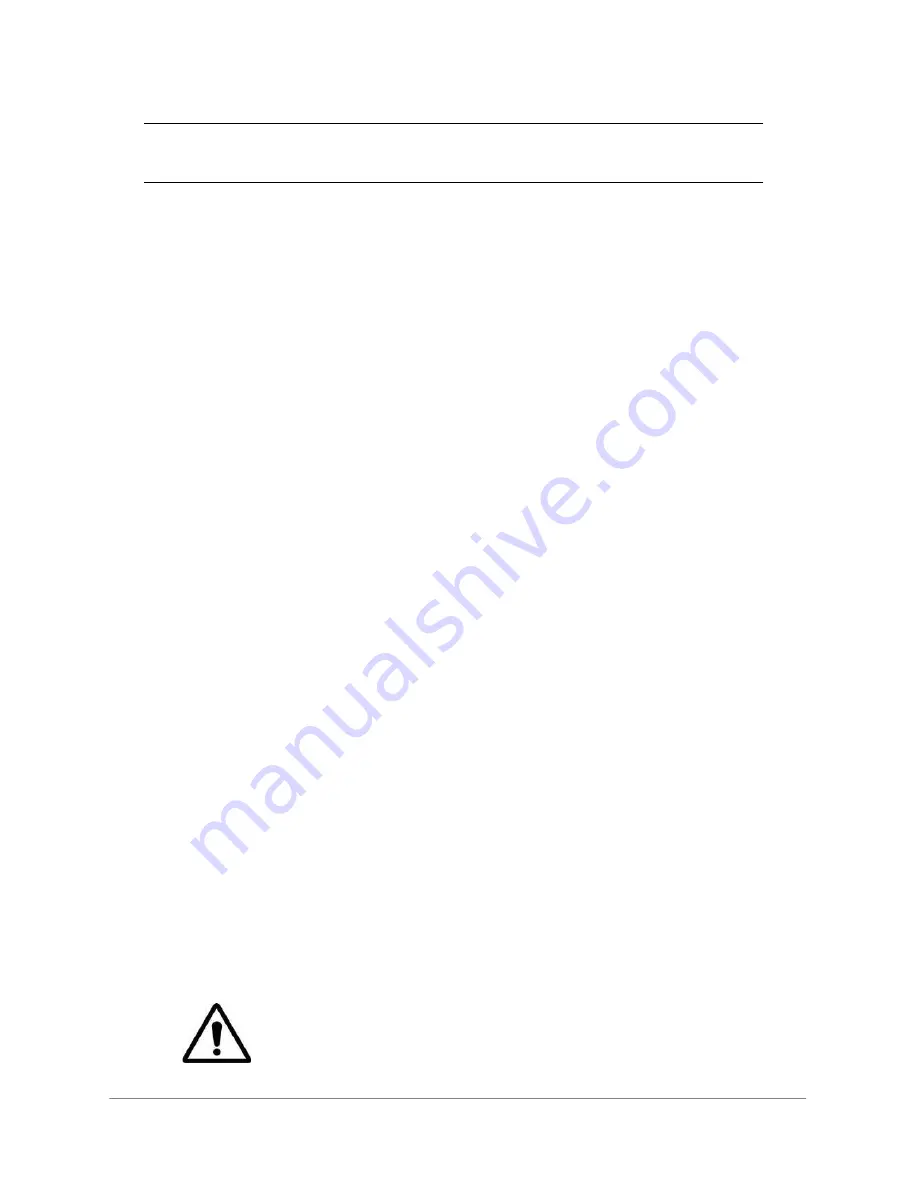
ACM5504-‐5-‐GS-‐I Quick Start (520071-‐Rev 1.0)
Page
4
If you have been allocated a
private IP address
(i.e. in the 10.x.x.x, 172.16-31.x.x or
192.168.x.x range), direct remote access is not possible. Instead, use
Call Home
or VPN
to establish an outbound tunnel to an Opengear Lighthouse or VPN server, to enable
remote access over the tunnel.
Note:
For a detailed overview of remote access alternatives to an appliance with
a private IP address, refer to the
Knowledge Base FAQ
article
Does my site need a
public IP address for OOB or Failover access?
Step 6 Configure managed devices
Ø
Select
Serial & Network: Serial Port
to display the labels, modes and
protocol options currently set for each serial port – to configure a port for
remote access to the managed device’s serial console (refer to the
User Manual
if other modes are required):
o
Configure the
Common Settings
(Baud Rate, Parity, Data Bits, Stop Bits
and Flow Control) to match those of the device being controlled
o
Select the
Console Server
protocols (e.g. SSH, Telnet, Web Terminal)
that are to be used for the network connection to this console
o
A
Logging Level
may also be set to
specify the direction and level of
information to be logged for that port
o
Click
Apply
– device consoles can now be accessed using your preferred
client (e.g. PuTTY, SecureCRT, OpenSSH) and in
Manage: Devices
Ø
Network managed devices connected directly to the Management LAN
(ETHERNET 1-4) can be accessed in a number of ways:
o
Select
System: Firewall
and define a
Port/Protocol Forward
rule
o
Use a VPN client to connect to the appliance’s
Serial & Network:
OpenVPN
,
IPsec VPN
or
PPTP VPN
server
o
Add
Serial & Network: Network Hosts
to permit your preferred SSH
client or SDT Connector to establish an SSH port forward to the device
Ø
The appliance’s default firewall policy is a
NAT gateway
configuration, so
network devices are permitted outbound WAN access via the masqueraded
cellular connection
Ø
User access policies may be configured locally in
Serial & Network: Users &
Groups
and/or remotely with a AAA server, refer to the
User Manual
for details
Step 7 Other modes and functions
This guide sets up the cellular connection in
Always-on
mode. An alternative is
Failover
mode, where cellular is used as an automatic backup connection. Please refer to the
User Manual
for details on this and other advanced features, such as PDU (RPC) and UPS
power management, environmental monitoring,
Auto-Response
alerting and more.
Please register your product
to activate the warranty and to
automatically receive advice of future firmware updates.
Go to:
http://opengear.com/product-registration