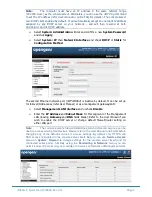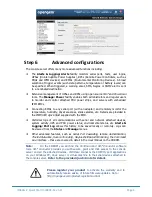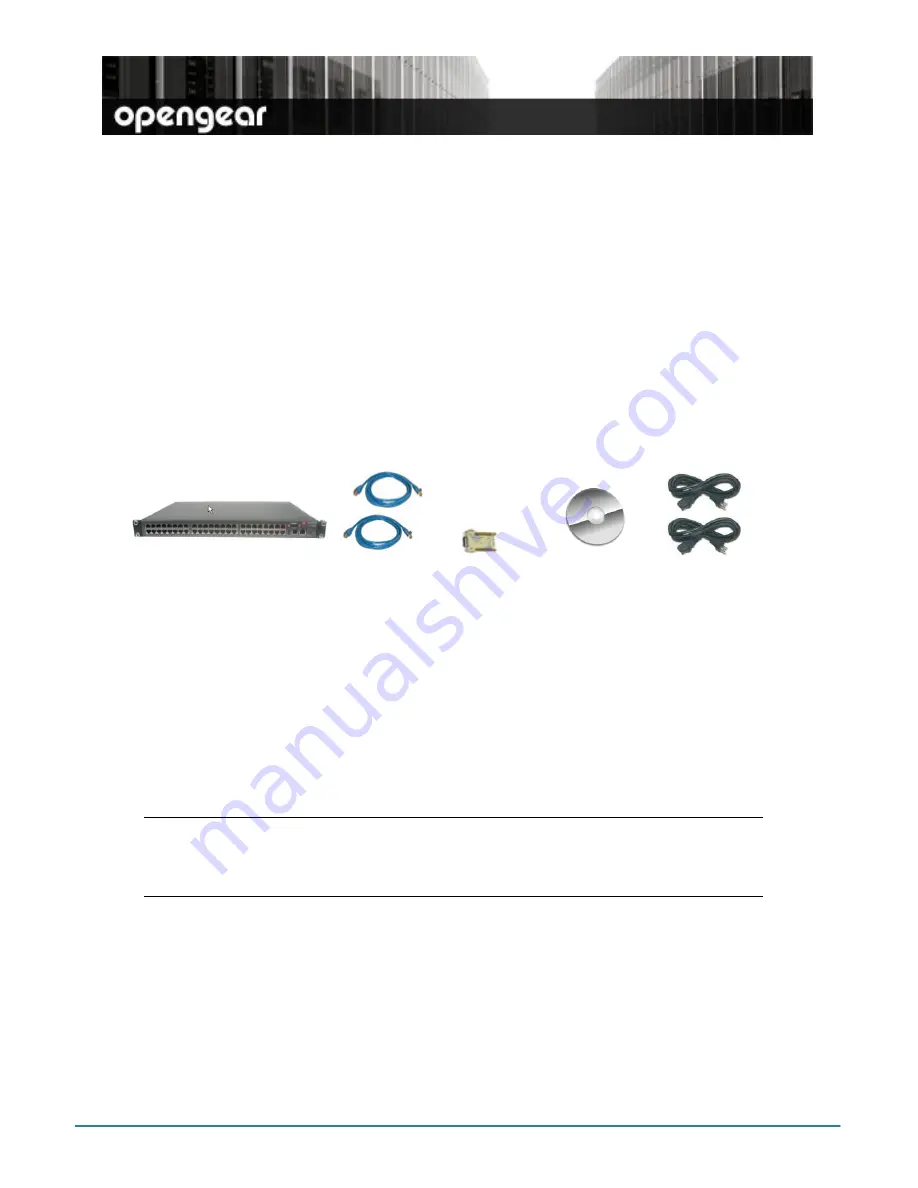
IM42xx-2 Quick Start (520003-Rev 3.4)
Page 1
IM4208, IM4216, IM4232 & IM4248
Quick Start Guide
Thank you for purchasing the IM4208/16/32/48-2 console server. This Quick Start walks
you through installation, configuration and local operation. For more details please refer
to the
User Manual
on the CDROM.
Step1 Check kit contents
IM4208/16/32/48-2
infrastructure manager
UTP cables (2) and DB9F-RJ45S
straight and cross-over
Quick Start &
CDROM
Power cables (2)
(-DAC models only)
Step 2 Connect the hardware
Power the console server. The –DAC models
have dual universal AC power
supplies (with automatic failover) built in, that plug into the mains. The
–DDC
models have dual DC supplies (with auto failover) and external screw connector
blocks for connecting to the DC power sources
Connect the
NETWORK1
port
on the console server to your network, connect
your serial devices to the console server
SERIAL
ports 1-8/16/32/48
Note:
If you plan to use out-of-band (OoB) dial-in access, connect the internal
modem to the phone line. If you plan to use broadband OoB, connect the access device
(such as DSL modem) to
NETWORK2
. If you plan to use an external cellular modem for
OoB access, refer to the User Manual or the IM4200-X-G/GU/GV Addendum.
Step 3 Set up the console server
The default console server IP address is
192.168.0.1
(subnet mask
255.255.255.0
).
With a web browser on any computer that is LAN connected to the console server:
Enter
https://192.168.0.1
into the address bar
Log in using the default system user name
root
and the default password
default,
a
Welcome
screen listing the basic configuration steps is displayed