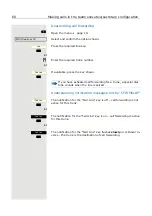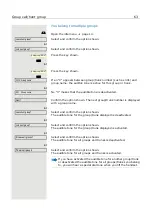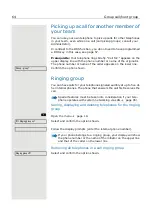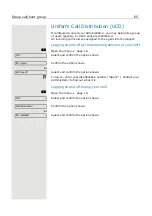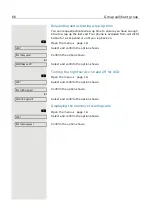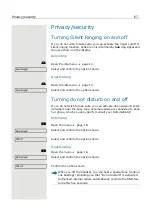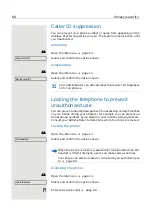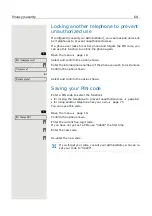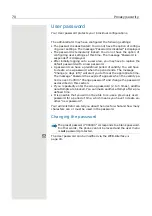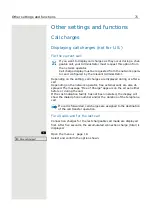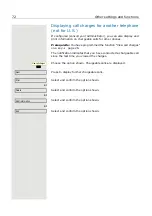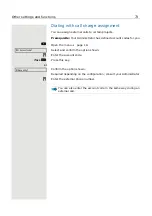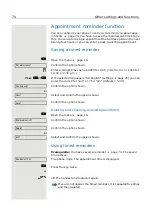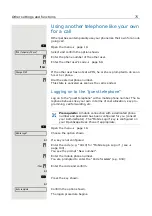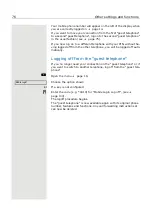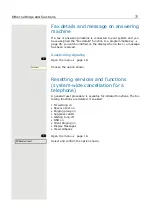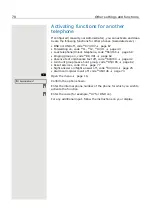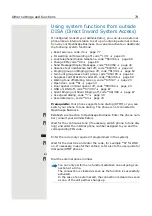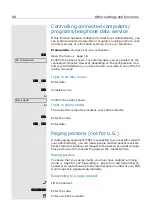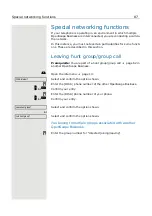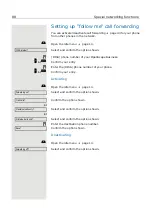Other settings and functions
73
Dialing with call charge assignment
You can assign external calls to certain projects.
Prerequisite:
Your Administrator has defined account codes for you.
Open the menu
Select and confirm the option shown.
j
Enter the account code.
if nec.
#
Press this key.
or
Confirm the option shown.
Required depending on the configuration; consult your Administrator.
j
Enter the external phone number.
*60=Account code?
#=Save entry?
You can also enter the account code in the same way during an
external call.