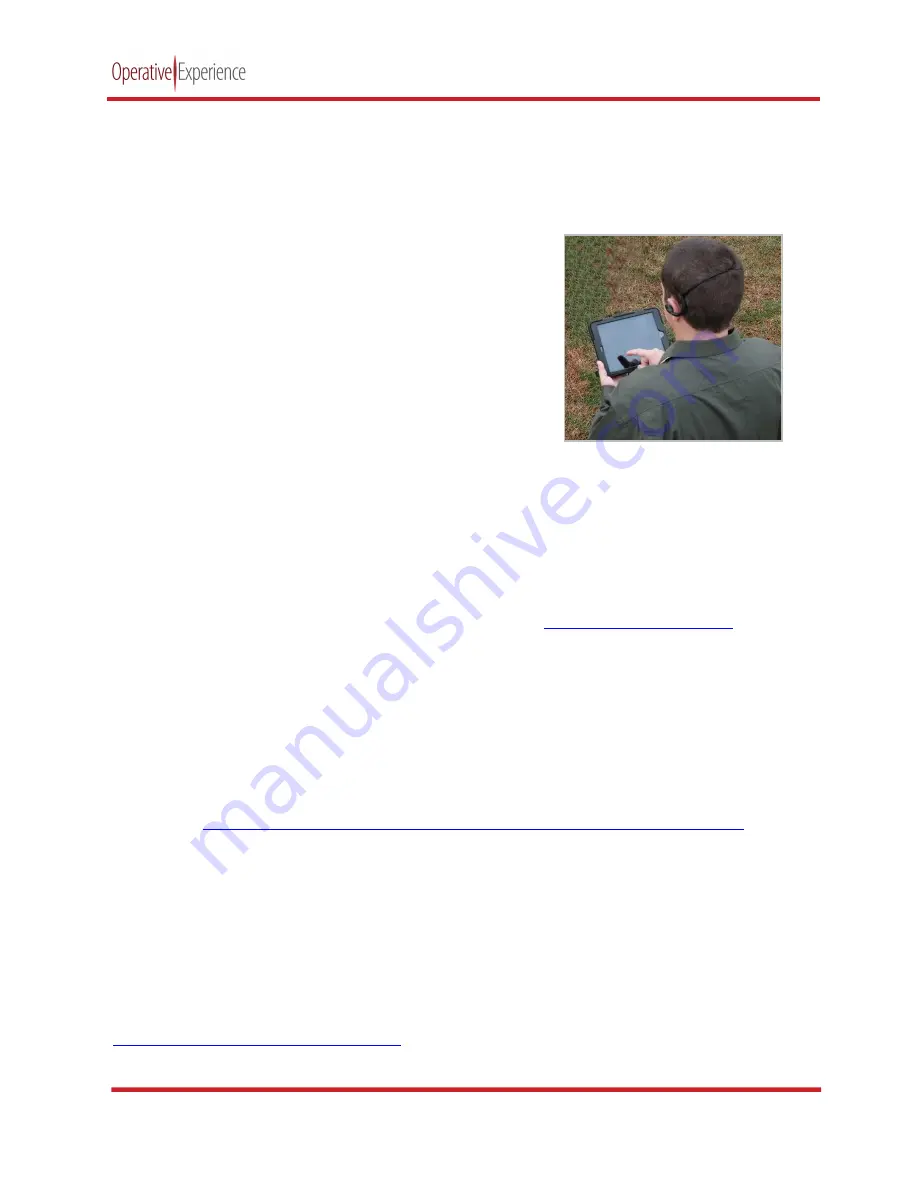
TCCS Plus
copyright © 2021 Operative Experience
10001_B
7
All rights reserved
Connecting to the Simulator
The Instructor Tablet is used to start and stop the simulation, control the features and provide a log with a
record of the simulation. Alternative devices can be used when the OEI Sim application has been installed.
Installing the OEI Sim Application
Prior to the first use, the Instructor Tablet (or any alternative
device) should be configured with the OEI Sim application,
which can be downloaded from the iOS or iPadOS App store,
Mac OS App store, Google Play store, or Microsoft store.
1.
Turn on the Instructor Tablet (or alternative device).
2.
In the device’s wireless settings select an available
WiFi network.
3.
Go to the appropriate App store (iPadOS App store or
Google Play store).
a.
For all iOS devices, the App Store is a default application on your screen. You’ll need an
Apple ID to download and install the OEI application using either the App (iOs or iPadOS)
Store (or iTunes®).
i.
Activate the tablet and access the Click the App Store icon to go to the store’s page. You
can also access the application by going directly to
http://appstore.com/oeisim
.
ii.
Use the Search field (i.e., the field with the magnifying glass) and enter OEI Sim or
Operative Experience as your search criteria.
iii.
Select the OEI APP and click Get.
iv.
Click
Install
.
b.
For most Android devices, the Play Store is a default application on your screen.
i.
To download click the Play Store icon (or go to https://play.google.com/store) to go to the
store’s page and select
Apps
. You can also access the application by going directly to
https://play.google.com/store/apps/details?id=com.operativeexperience.oeiapp
.
ii.
Use the Search field (i.e., the field with the magnifying glass) and enter OEI Sim or
Operative Experience as your search criteria.
iii.
Click the OEI APP icon.
iv.
Click
Install
.
4.
Install the OEI Sim application, providing a Shortcut to be placed on your desktop.
5.
Return to the wireless settings and disconnect from the WiFi network.
For additional information on how to install the software, visit the Operative Experience Support page
https://operativeexperience.com/support/
), which has links to pages with detailed information about
downloading and installing applications.
Figure 3: Operating the Simulator
















































