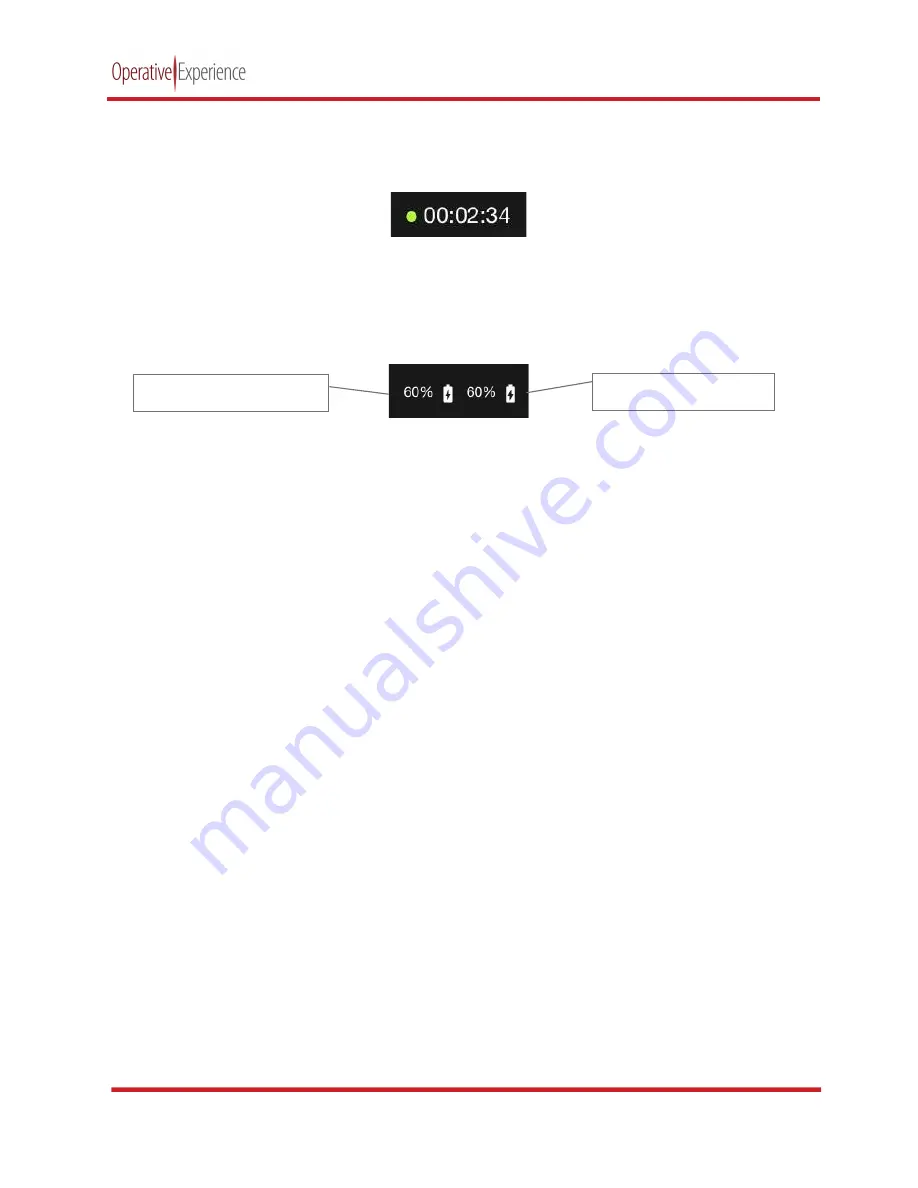
TCCS Plus
copyright © 2021 Operative Experience
10001_B
17
All rights reserved
The clock in the center of the uppermost panel displays the runtime for the simulation numerically in
hour, minutes, and seconds (i.e., 00:00:00). The clock begins when
Play
is clicked and is stopped when
the simulation ends by clicking the
Stop
button.
Figure 22:
Clock Displaying Time in Simulation
The simulator’s available battery status and the charging status appear as percentages on the right hand
side of the Operational Panel. Both are indicated by the icon of a charging battery. The simulator’s
battery status is to the left and charging status is on the right.
Figure 23:
Battery and Charging Status Icons and Percentages
Simulator Battery Status
Battery Charging Status
















































