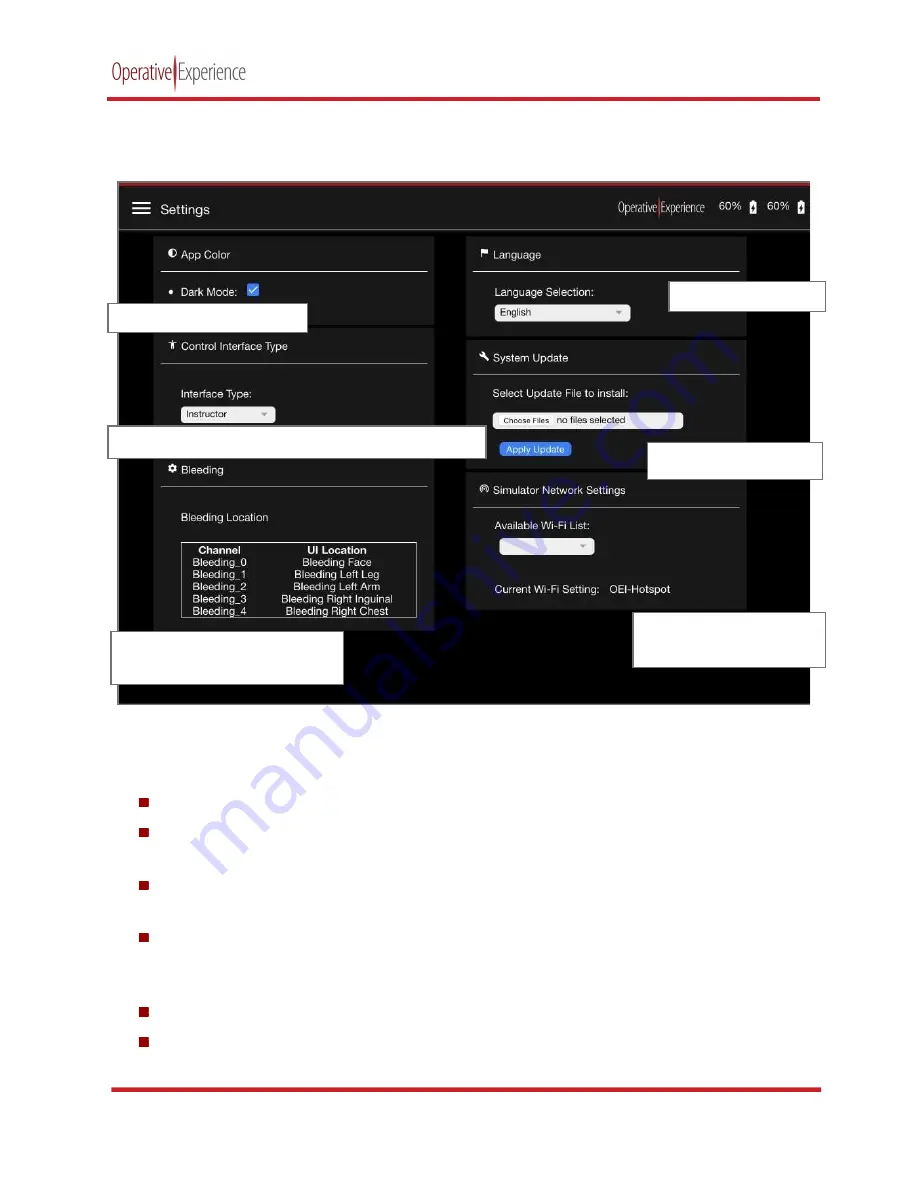
TCCS Plus
copyright © 2021 Operative Experience
10001_B
20
All rights reserved
Modifying Settings
Select the
Settings
option
from the
Menu
to open the Settings page.
Figure 26: The Settings Page
The Settings page is comprised of six panels,
App Color
,
Control Interface Type
,
Bleeding
,
Language
,
System Update
, and
Simulator Network Settings
.
App Color
– Turn the
Dark Mode
on (the default) or off by clicking the box.
Control Interface Type
– Using the drop-down menu, select whether you wish to display the
software on the
Instructor
tablet (the default) or on a
Medical Monitor
.
Bleeding
– View the configured
Bleeding Locations
on the list of
Channels/UI Locations
. These
locations are available on the Bleeding panel for selection during the simulation.
Language
– Choose a
Language Selection
from the drop-down menu.
English
is selected by
default. Currently, Spanish, Chinese, and Dutch are also available, and more languages are to be
added in future updates.
System Update –
locate and upload files to update the system.
Simulator Network Settings
– select an alternative Wi-Fi network from the
Available Wi-Fi List
drop-down menu.
View and select from
available Wi-Fi networks
Apply
System Update
Choose a
Language
Turn
Dark Mode
on or off
View the
Bleeding Location
(s)
available for the simulation
Select
Instructor
or
Medical Monitor
Interface Type
















































