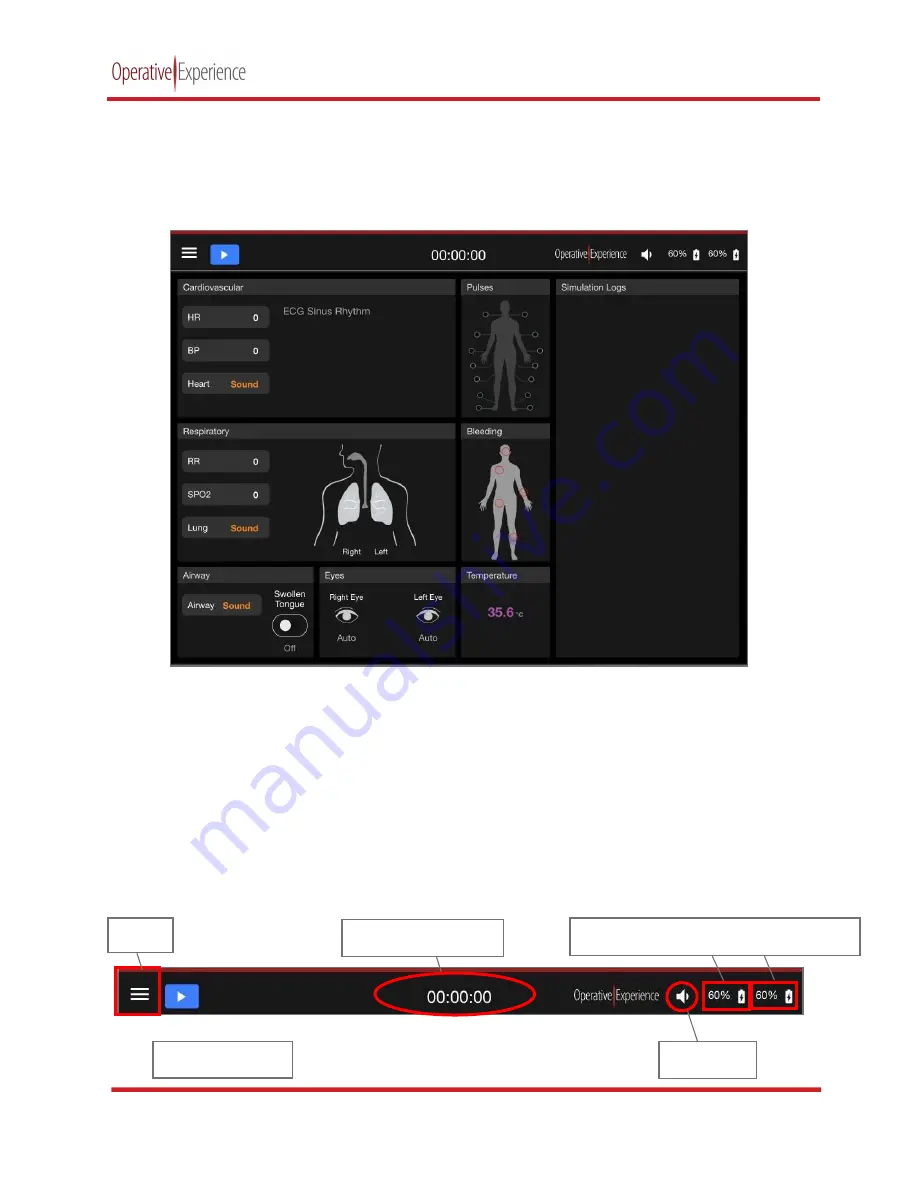
TCCS Plus
copyright © 2021 Operative Experience
10001_B
15
All rights reserved
The Main Simulation Screen
When you activate the application, the main screen appears, displaying the seven panels of OEI Sim
application.
Figure 18: The Main Screen
The panel at the top contains the primary operating controls, the seven panels below on the left and
center allow you to set the various physiological features, and the panel on the right displays an active
log of the simulation.
The Operational Panel
At the top of the main screen the uppermost panel displays the
Menu
button, the
Play/Stop
button, a
clock recording the time of the simulation, as well as icons displaying the Audio status, and the
simulator’s Battery and Charging status.
Figure 19: The Operational Panel
Play/Stop Button
Menu
Time in Simulation
Audio Icon
Simulator Battery and Charging Status
















































