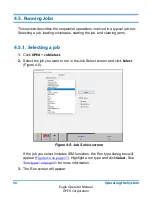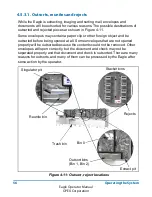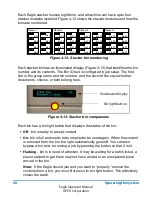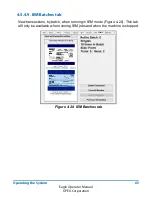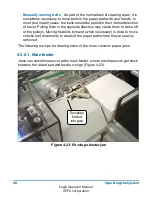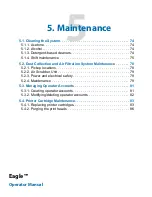Operating the System
61
Eagle Operator Manual
OPEX Corporation
Reference Feed Rate
Number of envelopes fed into the system per hour.
The formula for the Reference Feed Rate is:
Reference Output Rate
Number of envelopes processed by the system.
The formula for the Reference Feed Rate is:
Reference Jam Clear Time
Estimated time it takes to clear a jam. This
number is fixed at 20 seconds.
4.5.4.1.2. Time
Figure 4-16: Time
The Time section (Figure 4-16) displays information about the time it is taking
the system to process the job. This information includes:
•
Active Job Time - Total time it takes from the start to the end of the job.
•
Run Time - Time that the system is actively running the job.
•
Jam Time - Total time that the system is stalled while a jam is cleared.
•
Idle Time - Time machine was active during Active Job Time.
4.5.4.1.3. Job Run Percentages
Figure 4-17: Job Run Percentages
Summary of Contents for Eagle Remittance Processor
Page 10: ...10 Introduction Eagle Operator Manual OPEX Corporation This page is intentionally blank...
Page 18: ...18 Safety Eagle Operator Manual OPEX Corporation This page is intentionally blank...
Page 96: ...96 Eagle Operator Manual OPEX Corporation This page is intentionally blank...
Page 103: ...G Eagle Operator Manual Glossary G 1 List of Acronyms 104 G 2 List of Terms 105...
Page 108: ...OPEX Corporation 305 Commerce Drive Moorestown NJ 08057 4234 USA http www opex com...