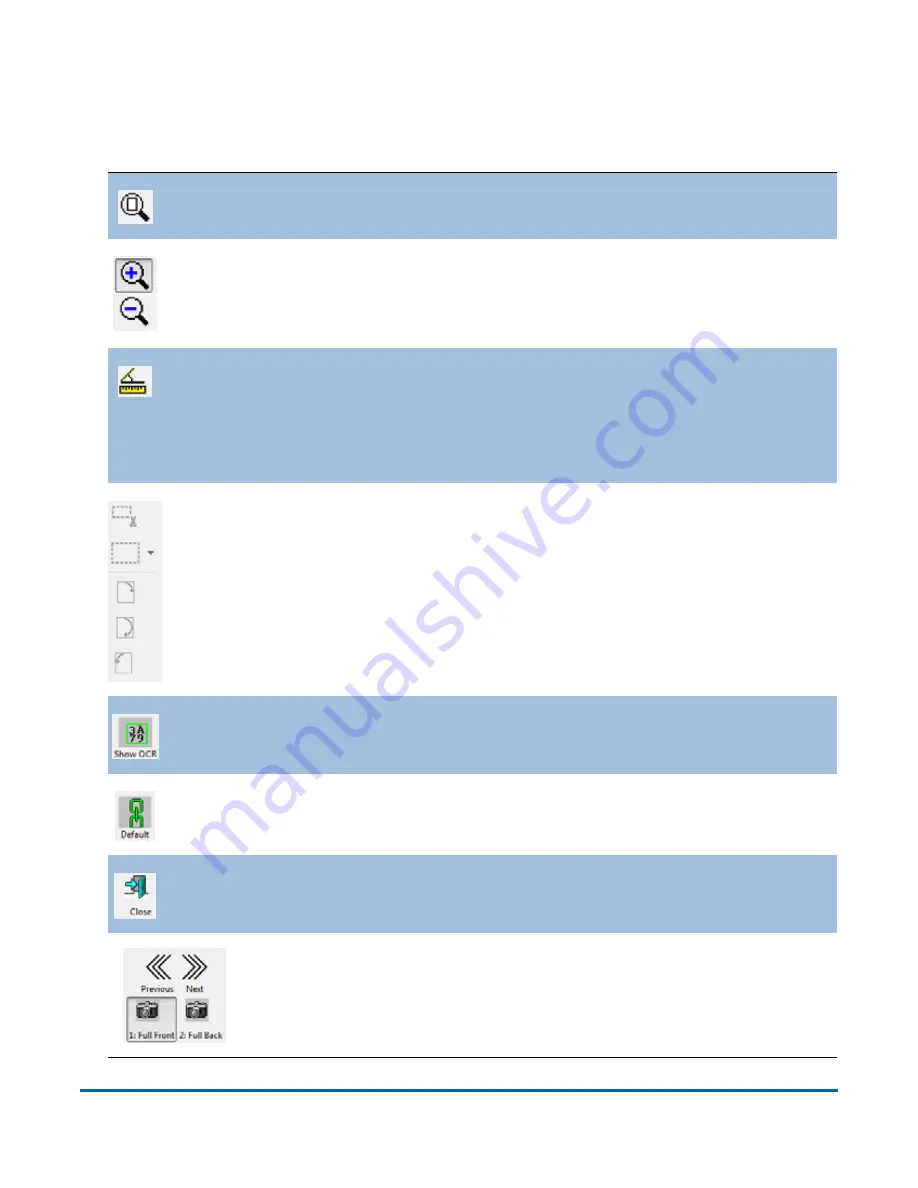
46
Operation
FalconV User Manual - Standard Scanning - OPEX Corporation
Touch the image in the Preview window to open the Image Viewer in full-
screen mode, where you can enlarge or reduce the image, and scroll through
and examine all images in a batch, one at a time.
The
Reset Zoom/Pan
button will return the image to its original state.
The
Zoom In
and
Zoom Out
buttons enlarge and reduce the image in
the Zoom screen. Re-center the zoom by touching the new center on
the monitor or use the mouse. You can also use the + and - keys on the
keyboard to zoom in and out.
Use the
Ruler
function to measure distance from one place to another
on the image. Use the mouse to click the Ruler button, then click and
hold the left mouse button on one location while you drag the cursor to
the other location. Notice that as you move the cursor from place to
place, its exact position is indicated in the field.
The
Crop
,
Fill in/Redact
, and
Rotate
buttons (which are carried over
from the Batch Editor) are disabled in the Preview window.
If enabled, displays the designated optical search area for the OCR &
MICR scan lines.
Clicking this button will make this image the
Default
for this page type.
Close
the Preview window.
Use the
Previous/Next
arrow buttons to scroll through the
batch. Use the
Full Front
/
Full Back
(or
Partial Front/Partial
Back
) buttons to view images associated with the page type.
Summary of Contents for FalconV
Page 5: ...5 FalconV User Manual Standard Scanning OPEX Corporation Performance Details statistics 119...
Page 6: ...6 FalconV User Manual Standard Scanning OPEX Corporation...
Page 82: ...82 Operation FalconV User Manual Standard Scanning OPEX Corporation Figure 24 Ending the job...
Page 110: ...110 Maintenance FalconV User Manual Standard Scanning OPEX Corporation...
















































