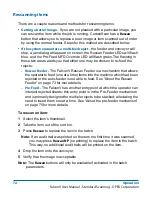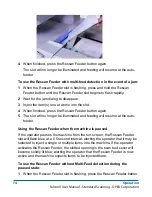86
Operation
FalconV User Manual - Standard Scanning - OPEX Corporation
If you swipe left to right and do not release the item, or if you grab the item from
the conveyor after releasing it, the sensors will time out and the IdAssist
feature will be disabled.
IdAssist functions
IdAssist (and the optional Multi-slot ID Assist) can be used for the following
functions:
Color Dropout Option
This allows you to trigger a specified color dropout for an
item. The default setting can be used to deactivate any image adjustments
being applied by the Adjust Panel (None, Default, Red, Green or Blue).
Page Rotation Option
Tell the system to rotate the resulting image automati-
cally (None, 0, 90, 180, 270).
Batch Structure Option
Use this trigger instead of the Set/Group button on the
run screen. The set/group boundary trigger will start a new set/group with the
item that triggers the sensor (None, New Set, New Group).
Page Type Requirement
Use the gesture to identify a page type. This function
is very useful if you have two page types that are identical in every way or if
there are multiple sets of identical page types. In these cases, the page types
can be set up so that the only way one of the page types will be identified will
be if the operator triggers the IdAssist function. For example, in a job with two
identical documents, a check and a money order page type, the check and
money order can have the same exact attributes with the only distinction being
that money orders must have been triggered by the operator with IdAssist.
That way, the system will recognize the checks the operator scans normally as
belonging to the check page type.
Force as Page Type #
Use the gesture to force as one of the page types
currently set up in your job.
Tag Option
allow tagging a piece for back-end processing. No specific action is
taken by the scanner. The tag can contain a text string specified in the job. The
information is included in OXI V1.6 batches and available to transform profiles.
This can be used to pass operator meaningful instructions, such as “Poor
Quality Original”, “No Check”, “Cash Enclosed”, etc. Or it can be used to pass
a code to provide more information to the back-end processor (None, Tag
Batch Item with Custom String 1-6).
Summary of Contents for FalconV
Page 5: ...5 FalconV User Manual Standard Scanning OPEX Corporation Performance Details statistics 119...
Page 6: ...6 FalconV User Manual Standard Scanning OPEX Corporation...
Page 82: ...82 Operation FalconV User Manual Standard Scanning OPEX Corporation Figure 24 Ending the job...
Page 110: ...110 Maintenance FalconV User Manual Standard Scanning OPEX Corporation...