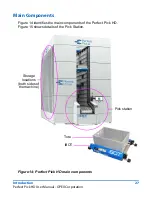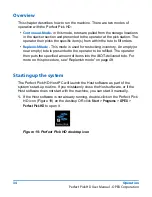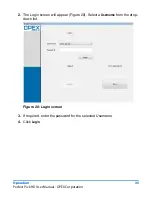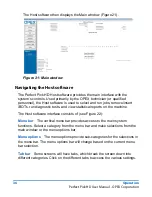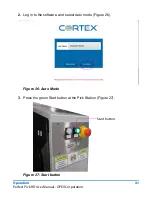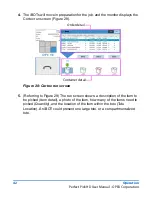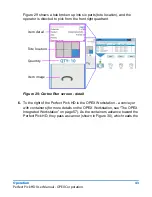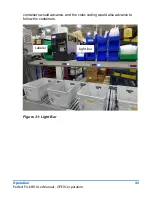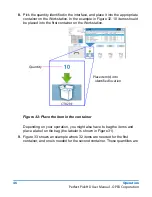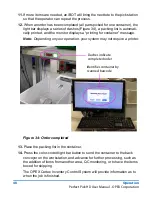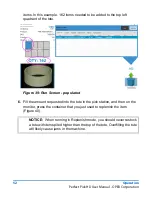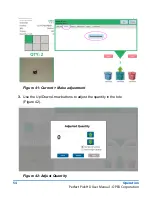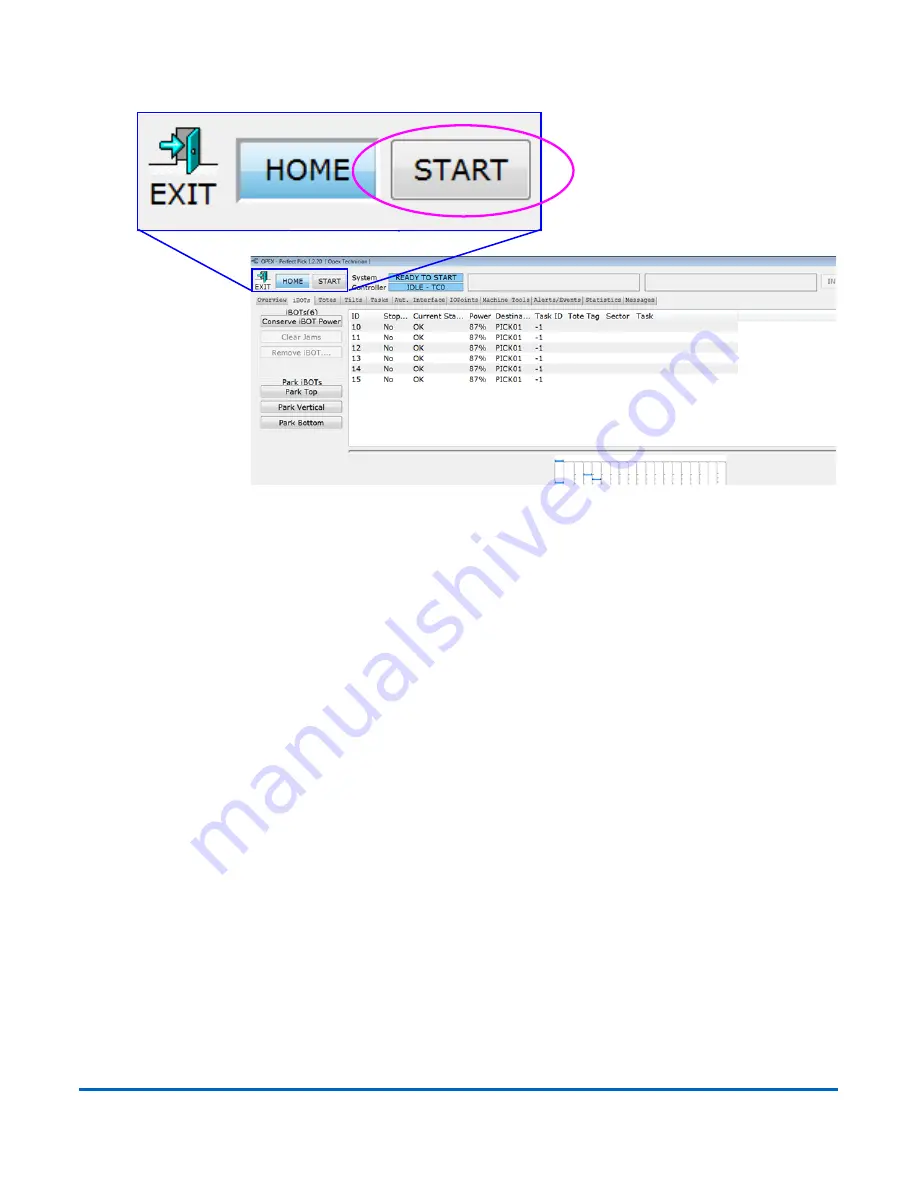
Operation
39
Perfect Pick HD User Manual - OPEX Corporation
7.
On the top of the screen, click
START
Figure 24: Start button location
8.
If you need to run the Perfect Pick HD in Replenish mode, go to “Replenish
mode” on page 49. If you plan to run in the normal mode, go to “Continuous
mode” on page 40.
Summary of Contents for Perfect Pick HD
Page 24: ...24 Safety Perfect Pick HD User Manual OPEX Corporation...
Page 25: ...Perfect Pick HD User Manual Introduction Overview 26 Main Components 27...
Page 32: ...32 Introduction Perfect Pick HD User Manual OPEX Corporation...
Page 60: ...60 Operation Perfect Pick HD User Manual OPEX Corporation...