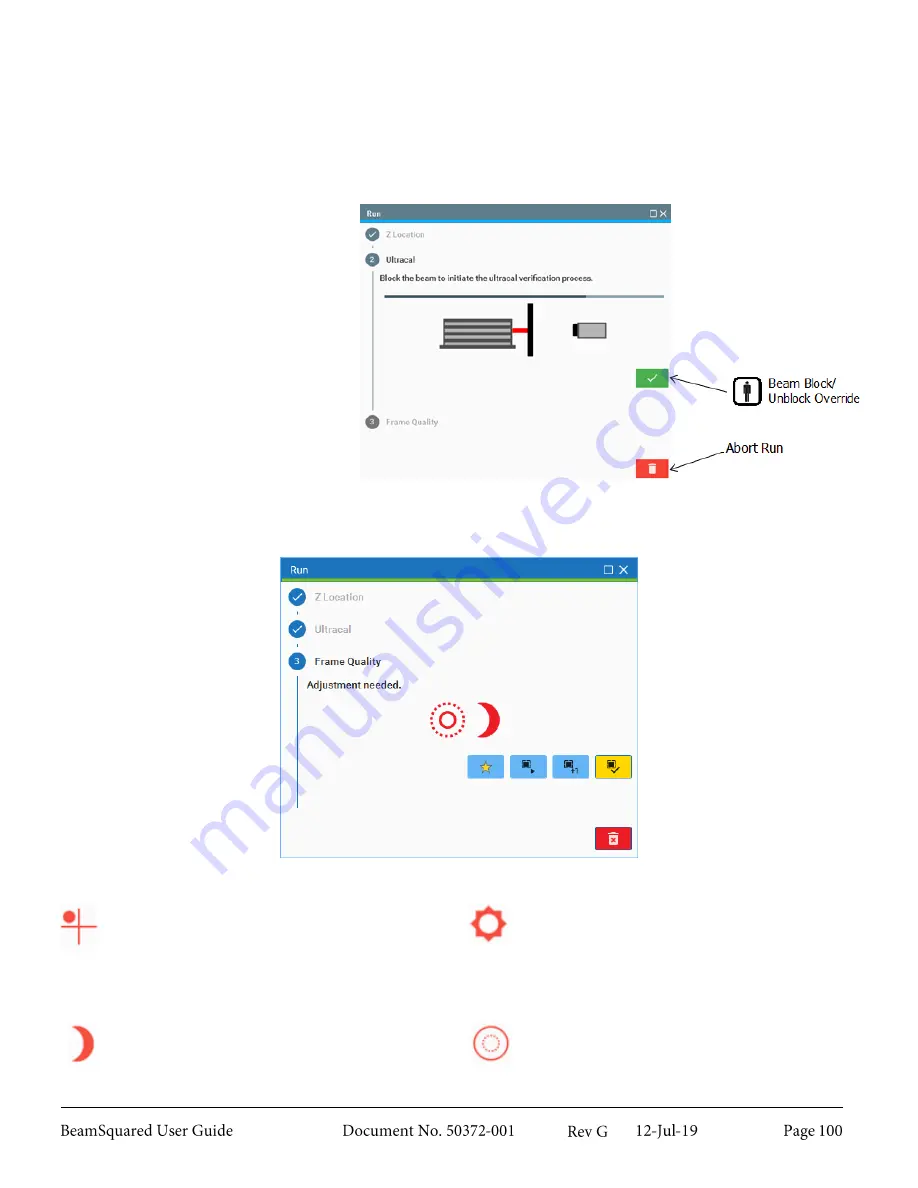
Z Location
The suggested Z location appears at the top of the window. These values are computed from the information
entered in the
Configuration
wizard. Move the camera to the suggested Z location. If an alternate position is
desired, place the camera at the desired position and enter that location in the edit field. Accept the location to
move to the next step.
Ultracal
Block the beam when indicated. The
software determines if an Ultracal is
necessary. If Ultracal is needed, the
software automatically starts the
calibration. When prompted, unblock
the beam and the software moves to
the next step.
Occasionally the Ultracal process may
fail. If this is the case, the user can
redo the Ultracal in the
Frame Quality
step by clicking Redo Ultracal.
Frame Quality
The software performs an image quality check and indicates if there are any recommended corrections.
A frame that has quality issues can still be accepted, but doing so is discouraged. The possible warnings are:
Misaligned
– The edge of the beam has
reached at least one edge of the sensor.
Measurement accuracy could be degraded.
Accept frame or Abort Run, adjust the setup, and
take a new measurement. Selecting
Disable
Boundary Check
will suppress this message.
Too bright
– The peak beam energy is above
90% of the camera’s dynamic range. Add
additional attenuation to the beam, Accept frame,
or Abort Run.
Failure to properly attenuate
the beam may cause damage to the
camera.
Too dim
– The peak beam energy is below 50%
of the camera’s dynamic range. Reduce
attenuation of the beam, Accept frame, or Abort
Run.
Too big
– The edges of the beam have reached
the edges of the sensor. Measurement accuracy
could be lost. Accept frame or Abort Run; adjust
the setup, and take a new measurement.
Summary of Contents for BeamSquared
Page 10: ......
Page 15: ...BeamSquared Optical Train Dimensions 1 4 ...
Page 75: ...400mm Focal Length Lens M2 1 500mm Focal Length Lens M2 1 ...
Page 87: ......













































