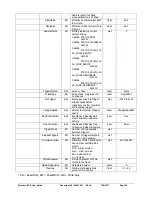Pyrocam III
HR
User Guide
Document No. 50361-001
Rev E
7/18/2017
Page 35
illuminators. It is also necessary to be able to translate the illuminated spot around the detector
array in search of the defective pixels. Don’t forget to
Calibrate/Ultracal
the Pyrocam.
Open Utilities
With the Pyrocam operating as described above, click on the
Bad Pixel Correction
expansion button to access the bad pixel correction tools as shown below.
Doing this will cause the following events to occur:
The
Bad Pixel Correction
Dialog
window will open.
A live image will appear in the 2D BeamGage display window.
Note that a description of the Bad Pixel Correction tools is described in section 3.2.
Step by Step
STEP 1.
Click
Start
in BeamGage to collect live frames of data and translate the laser spot
around the detector, watching for pixels that appear to meet the bad pixel
criteria.
STEP 2.
When a bad pixel is found, click
Stop
to pause the live image. All of the
previously marked bad pixels will be marked in YELLOW.
STEP 3.
Use the mouse to center the cursor on the bad pixel. Observe the horizontal and
vertical profile displays. When properly centered, the defective pixel should be
clearly visible in both of the profiles.
shows an example of a bad pixel
centered in the cursor, with a few more nearby.