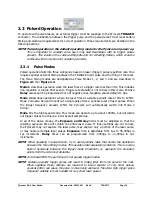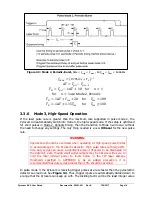Pyrocam III
HR
User Guide
Document No. 50361-001
Rev E
7/18/2017
Page 25
CHAPTER 4
– GenICam COMPATIBILITY
The Pyrocam is compliant with GenICam v2.0. The Pyrocam should work with any GenICam
client.
4.1
Features
The Pyrocam contains hundreds of settings which are called Features in the GenICam standard.
All of the features, except for those identified as read-only, can be changed by any program
that communicates with a GenICam compliant camera. However, only a very small subset of
Pyrocam features should be changed by the normal user. APPENDIX F shows a list of features
that should be changed by, and read-only features that could be useful to, any user. Ophir-
Spiricon can provide support only for the features in this list. Changing any other feature will
cause the Pyrocam to misbehave and may cause the camera to stop working.
A table of features is shown in APPENDIX F.
4.2
National Instruments Vision Acquisition Software
The Pyrocam has been tested with and is compatible with National Instruments Vision Image
Acquisition Software.
National Instruments Vision Acquisition Software, 778413-35, can be used alone or with
LabVIEW to control and capture images from the Pyrocam.
Follow these steps to capture images and control the Pyrocam with National Instruments Vision
Acquisition Software:
1.
Launch the “Measurement & Automation Explorer”
2.
Open “Devices and Interfaces”
3.
If the Pyrocam is powered and properly connected, you should see “NI-IMAQdx
Devices”.
4.
Open “NI-IMAQdx Devices”
5.
Click on “cam0: Spiricon Pyrocam_III_HR”
6.
Click the Snap button to capture one frame.
7.
You can view and change NI-IMAQdx and Pyrocam features in the window below the
image. We suggest you use the default NI-IMAQdx settings.
8.
Pyrocam features can be viewed and changed in the Camera Attributes group. Be
careful to change only those features listed in the table in APPENDIX F.
LabVIEW can be used in conjunction with the Vision Acquisition Software to capture images and
control the Pyrocam.
Most of the LabVIEW IMAQdx examples will work “as is” with the Pyrocam. To find IMAQdx
examples in LabVIEW 2012, select Help | Find Examples… In the Browse window, open
“Hardware Input and Output” then open “IMAQdx”. Here you will find High-Level and Low-Level
IMAQdx examples.