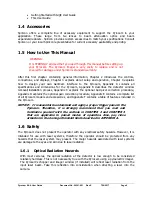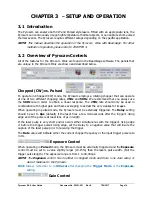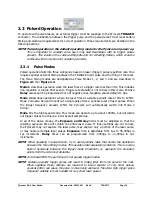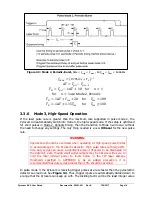Pyrocam III
HR
User Guide
Document No. 50361-001
Rev E
7/18/2017
Page 9
2.1.2.1
Gigabit Ethernet
Connect the Ethernet cable between the
Pyrocam and the host computer. An
Ethernet to USB 3.0 adaptor is provided if
there is not an available Ethernet port on
the host computer.
2.1.2.2
Power
The Pyrocam is provided with a
12Vdc/24W AC to DC universal power
supply. The power connection is made by
plugging the output power cable into the
camera and connecting the power supply
to a proper AC source.
2.1.2.3
Trigger
For pulsed operations, connect the trigger
source to this SMA connector. An SMA to
BNC adapter cable is supplied. A TTL
trigger pulse can trigger the Pyrocam. The
trigger is rising edge sensitive.
2.1.3
Driver Installation
The eBus Universal Pro driver required to run the Pyrocam is included with BeamGage. The
Spiricon Camera Driver Manager is launched at the end of the BeamGage installation. Select the
Pyrocam IIIHR
then click the
Install
button. You can close the Spiricon Camera Driver
Manager when finished. BeamGage will now automatically connect to the Pyrocam when
powered and connected to the computer.
For more information, consult the Getting Started with Gig-E Camera in BeamGage User Notes
included with the Pyrocam.
Figure 2.1: Typical Cabling
Diagram