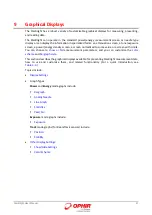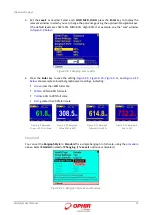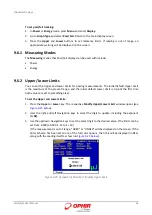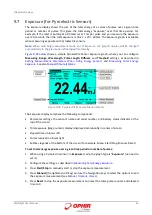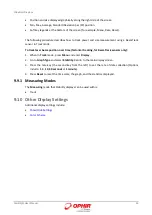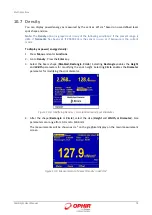Graphical Displays
StarBright User Manual
63
To display real-time statistics:
1.
In
Power
or
Energy
mode, press
Menu
and enter
Display
.
2.
Go to
Graph Type
and select
Statistics
. Return to the main display screen.
3.
Displays
Maximum
,
Minimum
,
Average
,
Standard Deviation
,
Total
readings, and number
Over
range.
4.
To subtract the background and set the current reading to zero, press the
Offset
button. Press
Offset
again to cancel. For further details, see
5.
Press
Reset
to clear the statistics.
9.5.1
Measuring Modes
The
Measuring
modes that Statistics displays can be used with include:
Power
Energy
9.6
Pass/Fail
The Pass/Fail graph tests for measurements outside the user-defined range of acceptable
readings. It has configurable upper and lower limits. This graph is useful for final inspection testing,
other aspects of Production Q/A, or field inspection of equipment.
If the measurement is out of range, “OVER” or “UNDER” will be displayed on the screen. If the
Color Scheme has been set to one of the full color options, then this will be displayed in Red, along
with the reading itself. When the measurements are within range, the display will be normal, with
the results shown in Green (as shown in the middle
).
Figure
9-22 Pyroelectric
Pass/Fail Under
Figure
9-23 Pyroelectric
Pass/Fail in Range
Figure
9-24 Pyroelectric
Pass/Fail Over
The Pass/Fail display comprises the following components:
Parameter settings, the sensor’s name and serial number, and battery status indicator at the
top of the screen.
Upper limit, Lower Limit on upper left above the graph.
Out-of-range warning (OVER/UNDER) on upper right above the graph.
Large numeric display.
Soft key legends at the bottom of the screen (for example, Menu, Upper, Lower).