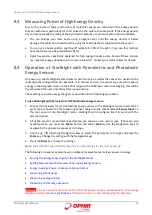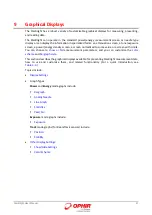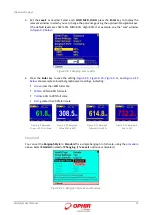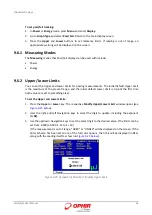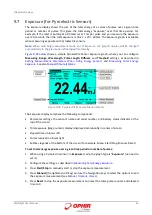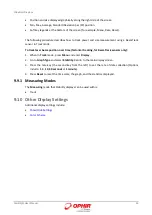Graphical Displays
StarBright User Manual
56
9.2.5
Bargraph Style
In addition to the large digital readout, on the main power screen of the StarBright there is a
bargraph that graphically displays what percentage the present reading is of full scale. This
bargraph can be given enhanced functionality when in full color mode (for example, when the
is set to Color 1 or Color 2). When the bargraph style is set to “Changing”, then the
color of the bargraph and the digital readout changes as a function of percentage of full scale. For
example, if the reading is less than 30% of full scale, it will be displayed green. Between 30% and
60% it will be displayed black or white. Between 60% and 90% it will be displayed yellow and
above 90% of full scale it will be displayed red. These are the default cutoff values. They are fully
configurable, thereby allowing you to use the colors of the bargraph display as a type of pass/fail
mechanism. (You can also set the bargraph style to “Standard” for a simple bargraph.)
The following topics describe how to set the Bargraph Style options:
Changing
Set the
Bargraph Style
to
Changing
for a bargraph with color that changes according to the
present reading as percentage of full scale. You can modify the levels. (The default levels are
LOW=30%, MED=60%, High=90%.)
To set the bargraph style to Changing:
1.
Press
Menu
and enter
Display
. (When
Color Scheme
is set to full color (
Color 1
or
Color 2)
,
then the
Bargraph Style
option is enabled for editing.
2.
Go to
Bargraph Style
and select
Changing
.
Figure
9-7 Bargraph Style Set to Changing