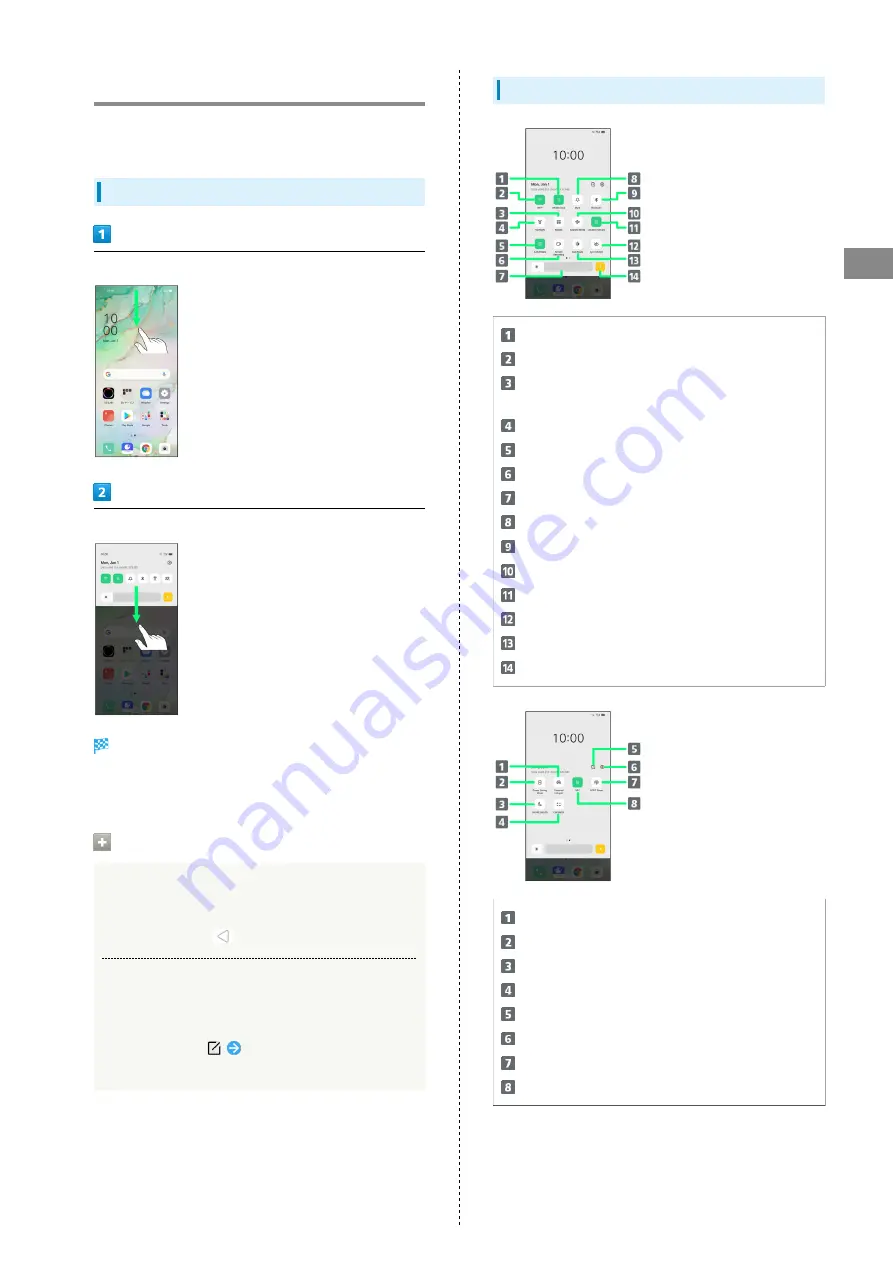
27
Handset Interface
OPPO Reno3 5G
Using Control Center
Flick/Swipe Notifications Window down for Control Center.
Tap icons to toggle functions on/off, etc.
Open Control Center
Flick/Swipe Status Bar down
Flick/Swipe Notifications Window down
Control Center appears.
・Alternatively, Flick/Swipe Status Bar down using two
fingers for Control Center.
Control Center
Closing Control Center
Flick/Swipe Control Center up
・Alternatively, Tap
.
Arranging Control Center
Add, delete, and change order of functions in Control
Center.
In Control Center,
Follow onscreen instructions
and Drag icon
Control Center Layout
Mobile Data on/off
Wi-Fi on/off
Mode (Standard Mode / Focus Mode / Driving Mode) on/
off
Flashlight on/off
Auto Rotate on/off
Activate Screen Recording
Adjust Display Brightness
Silent Mode (Mute) on/off
Bluetooth
®
on/off
Airplane Mode on/off
Location Service on/off
Eye Comfort on/off
Dark Mode on/off
Display Brightness Auto on/off
Personal Hotspot on/off
Power Saving Mode on/off
Do Not Disturb on/off
Activate Calculator Widget
Customize Control Center
Open Settings
OPPO Share on/off
NFC on/off
Summary of Contents for Reno3 5G
Page 1: ...OPPO Reno3 5G User Guide ...
Page 2: ......
Page 6: ...4 ...
Page 24: ...22 Check for update Follow onscreen instructions Software update starts ...
Page 30: ...28 ...
Page 31: ...Phone Placing Answering Calls 30 Optional Services 32 Phone Number 37 Using Contacts 37 ...
Page 41: ...Messaging Sending Messages Message 40 Using Gmail 41 ...
Page 44: ...42 ...
Page 45: ...Internet Using Chrome 44 ...
Page 48: ...46 ...
Page 49: ...Camera Capturing Still Images Videos 48 Viewing Still Images Videos Photos 49 ...
Page 53: ...Application Basics Applications 52 Adding Applications 53 ...
Page 58: ...56 ...
Page 59: ...Wi Fi Bluetooth Connecting by Wi Fi 58 Using Bluetooth Function 59 ...
Page 62: ...60 ...
Page 79: ...Global Services Global Roaming 78 Making Calls while Abroad 79 ...
Page 86: ...84 ...
Page 107: ......
















































