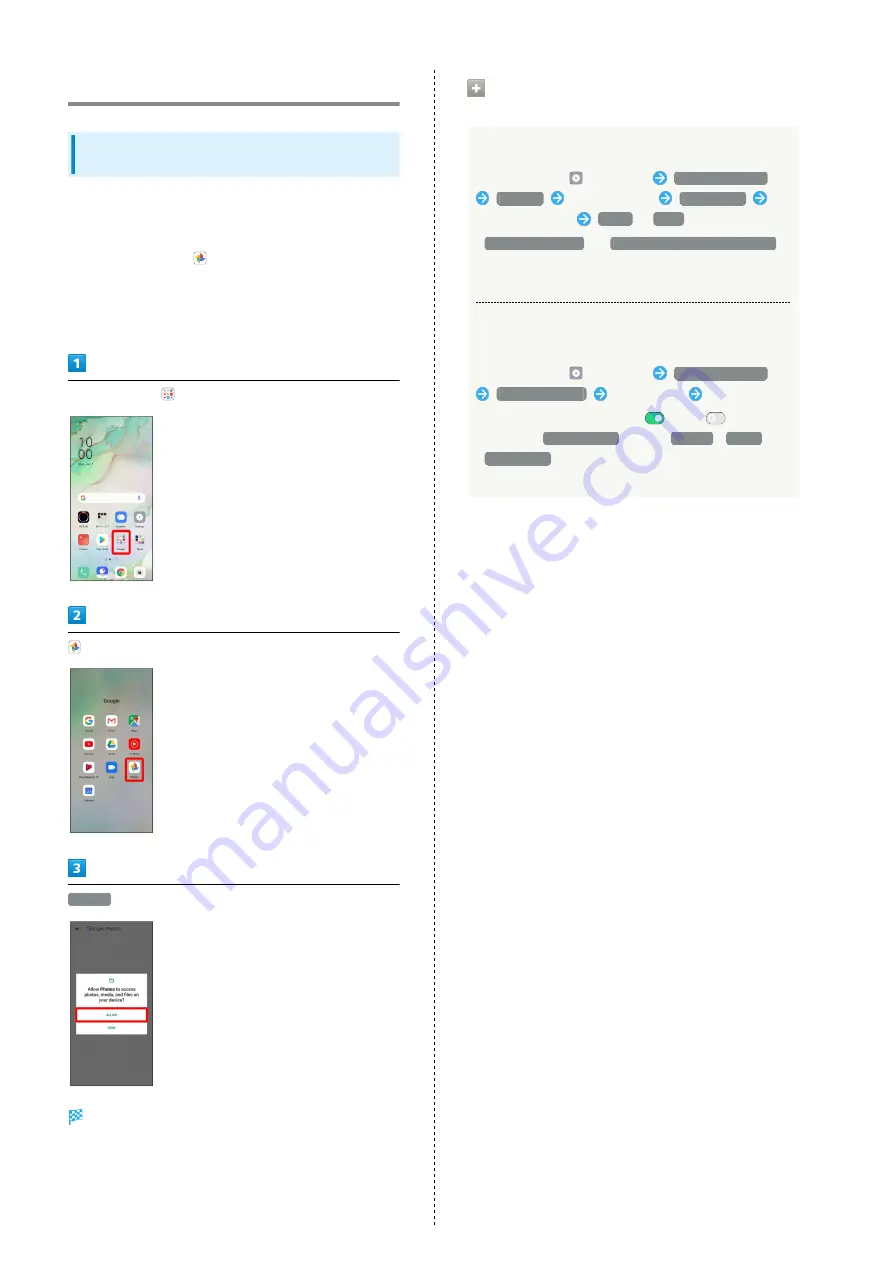
52
Applications
Setting Required Permissions for
Applications
Set the operation of applications when activating for the
first time.
The type and content of a confirmation differs with the
application. Activating
(Photos) for the first time is
described as an example.
・An application may not function correctly if permission to
use it was not set.
In Home Screen,
(Google)
(Photos)
ALLOW
Settings are complete.
・For several functions, continue in the same way.
Other Ways to Set Required Permissions
for Applications
Setting Functions to Use for Each Application
In Home Screen,
(Settings)
App management
App list
Tap application
Permissions
Tap each function
Allow
/
Deny
・
Allow all the time
or
Allow only while using the app
appears depending on function.
・If confirmation appears, follow onscreen instructions.
Setting Applications with Permitted Usage for
Each Function
In Home Screen,
(Settings)
App management
App permissions
Tap function
Tap application
・Tap application to toggle on (
)/off (
).
・Only with
Location Info
, any of
Always
/
Never
/
While Using
always selectable.
・If confirmation appears, follow onscreen instructions.
Summary of Contents for Reno3 5G
Page 1: ...OPPO Reno3 5G User Guide ...
Page 2: ......
Page 6: ...4 ...
Page 24: ...22 Check for update Follow onscreen instructions Software update starts ...
Page 30: ...28 ...
Page 31: ...Phone Placing Answering Calls 30 Optional Services 32 Phone Number 37 Using Contacts 37 ...
Page 41: ...Messaging Sending Messages Message 40 Using Gmail 41 ...
Page 44: ...42 ...
Page 45: ...Internet Using Chrome 44 ...
Page 48: ...46 ...
Page 49: ...Camera Capturing Still Images Videos 48 Viewing Still Images Videos Photos 49 ...
Page 53: ...Application Basics Applications 52 Adding Applications 53 ...
Page 58: ...56 ...
Page 59: ...Wi Fi Bluetooth Connecting by Wi Fi 58 Using Bluetooth Function 59 ...
Page 62: ...60 ...
Page 79: ...Global Services Global Roaming 78 Making Calls while Abroad 79 ...
Page 86: ...84 ...
Page 107: ......
















































