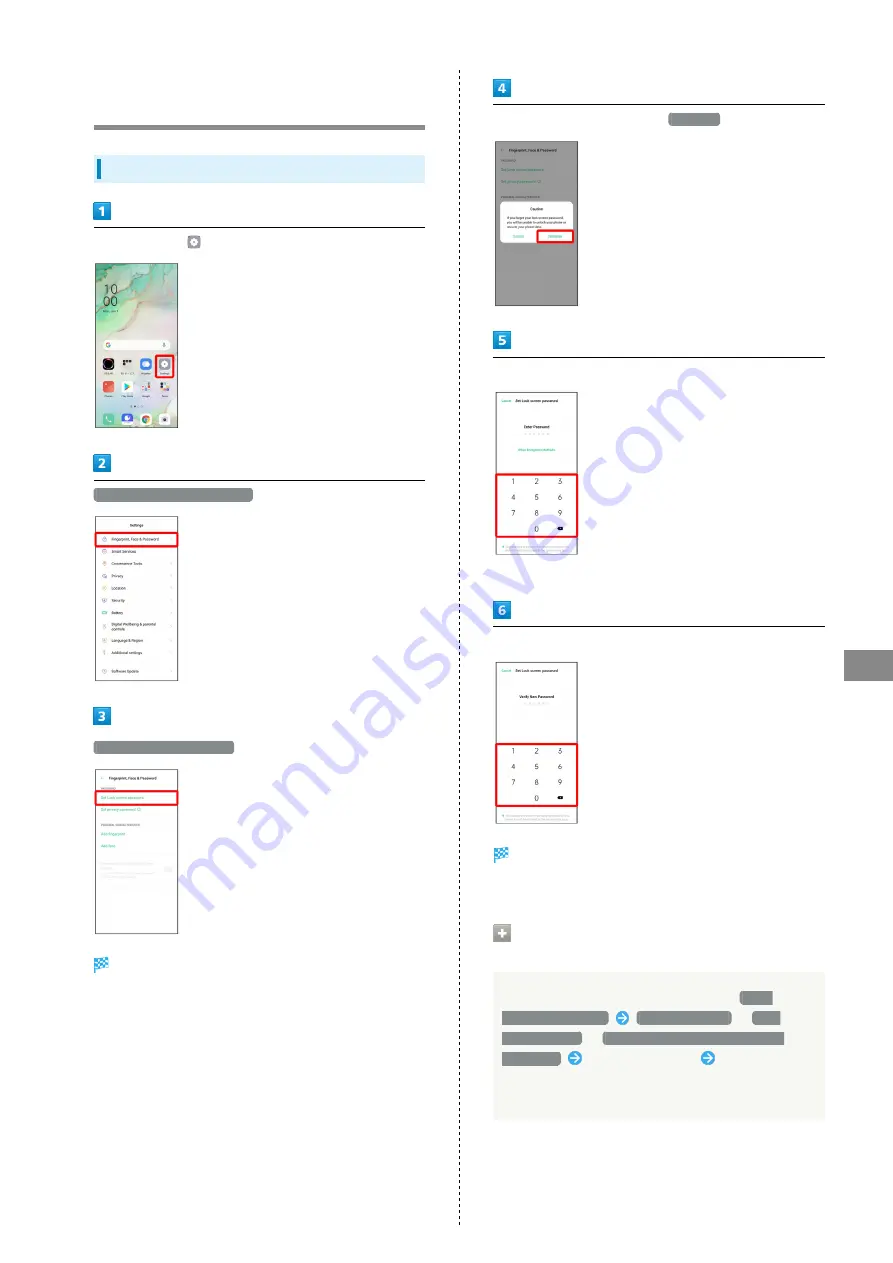
65
Handset Settings
OPPO Reno3 5G
Fingerprint, Face, and Password
Settings
Setting Password to Unlock Screen With
In Home Screen,
(Settings)
Fingerprint, Face & Password
Set Lock screen password
Entry window for Lock Screen password appears.
Confirm the cautions, then Tap
Continue
Enter new password
・If confirmation appears, follow onscreen instructions.
Enter new password again
Password is set.
・If confirmation appears, follow onscreen instructions.
Changing Password Length before
Setting
In entry window for Lock Screen password,
Other
Encryption Methods
4-digit password
/
4-16
digit password
/
Password with 4-16 Alphanumeric
Characters
Enter new password
Enter new
password again
・If confirmation appears, follow onscreen instructions.
Summary of Contents for Reno3 5G
Page 1: ...OPPO Reno3 5G User Guide ...
Page 2: ......
Page 6: ...4 ...
Page 24: ...22 Check for update Follow onscreen instructions Software update starts ...
Page 30: ...28 ...
Page 31: ...Phone Placing Answering Calls 30 Optional Services 32 Phone Number 37 Using Contacts 37 ...
Page 41: ...Messaging Sending Messages Message 40 Using Gmail 41 ...
Page 44: ...42 ...
Page 45: ...Internet Using Chrome 44 ...
Page 48: ...46 ...
Page 49: ...Camera Capturing Still Images Videos 48 Viewing Still Images Videos Photos 49 ...
Page 53: ...Application Basics Applications 52 Adding Applications 53 ...
Page 58: ...56 ...
Page 59: ...Wi Fi Bluetooth Connecting by Wi Fi 58 Using Bluetooth Function 59 ...
Page 62: ...60 ...
Page 79: ...Global Services Global Roaming 78 Making Calls while Abroad 79 ...
Page 86: ...84 ...
Page 107: ......
















































