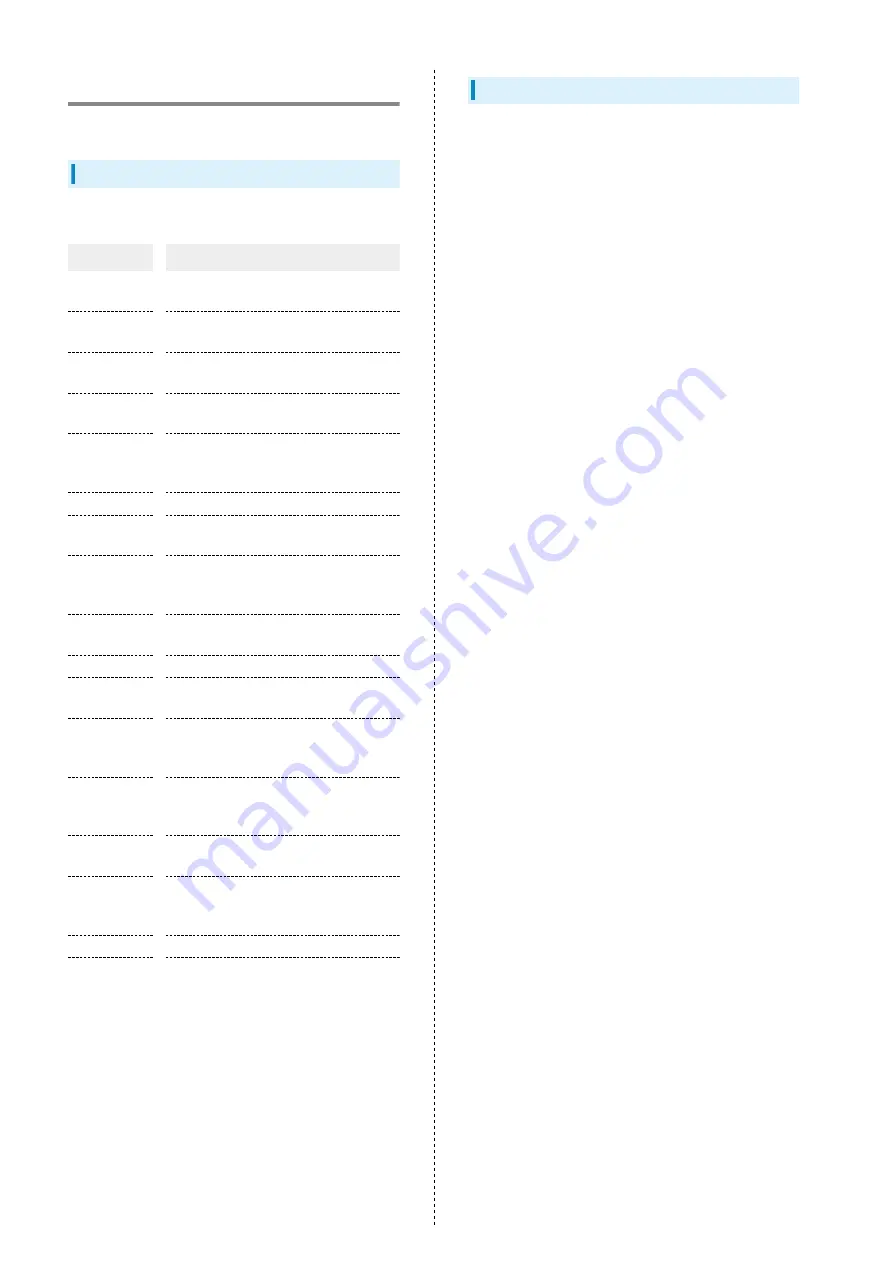
68
Security Settings
Set a screen lock, passwords, etc.
Security Settings
Settings can be made for the following items.
Item
Description
Google Play
Protect
Enable regular scanning of handset to
check for security issues.
Find My
Device
Set handset to show its location when
misplaced.
Security
update
Check for system updates.
Google Play
system update
Check for operating system and security
patch updates.
Smart Lock
Enable handset to check if being carried
or for trusted place or device and unlock
screen.
SIM card lock
Make settings for SIM Card lock.
Show
password
Enable password to be visible as password
is entered in entry box.
Unknown
source
installations
Enable installation of applications from
unknown sources.
Device admin
apps
Check and enable/disable applications
managing handset.
Storage type
Check the phone storage type.
Trusted
certificates
Enable/disable security certificates.
Install
certificates
from storage
Install certificates from phone storage.
Remove
all user
certificates
Delete all user certificates from phone
storage.
Device ID &
ads
Make settings for advertisements that are
shown.
Join User
Experience
Program
Set whether to take part in the User
Experience Program.
Trust agents
Set whether to show trusted agents.
Screen pinning
Set to keep only screen of specified
application in view.
Security Codes
Operation Password and Center Access Code are required for
using handset.
Operation Password is a code required for using some
functions. Unset at time of purchase.
Center Access Code is a four-digit code set in subscription
contract; necessary to use optional services from landlines,
etc.
・Do not forget Center Access Code. If you forget the code,
contact us for recovery. Contact
for
details.
・Be careful not to reveal security codes to others. If misused
by others, SoftBank Corp. is not liable for any resulting
damages.
Summary of Contents for Reno3 5G
Page 1: ...OPPO Reno3 5G User Guide ...
Page 2: ......
Page 6: ...4 ...
Page 24: ...22 Check for update Follow onscreen instructions Software update starts ...
Page 30: ...28 ...
Page 31: ...Phone Placing Answering Calls 30 Optional Services 32 Phone Number 37 Using Contacts 37 ...
Page 41: ...Messaging Sending Messages Message 40 Using Gmail 41 ...
Page 44: ...42 ...
Page 45: ...Internet Using Chrome 44 ...
Page 48: ...46 ...
Page 49: ...Camera Capturing Still Images Videos 48 Viewing Still Images Videos Photos 49 ...
Page 53: ...Application Basics Applications 52 Adding Applications 53 ...
Page 58: ...56 ...
Page 59: ...Wi Fi Bluetooth Connecting by Wi Fi 58 Using Bluetooth Function 59 ...
Page 62: ...60 ...
Page 79: ...Global Services Global Roaming 78 Making Calls while Abroad 79 ...
Page 86: ...84 ...
Page 107: ......
















































