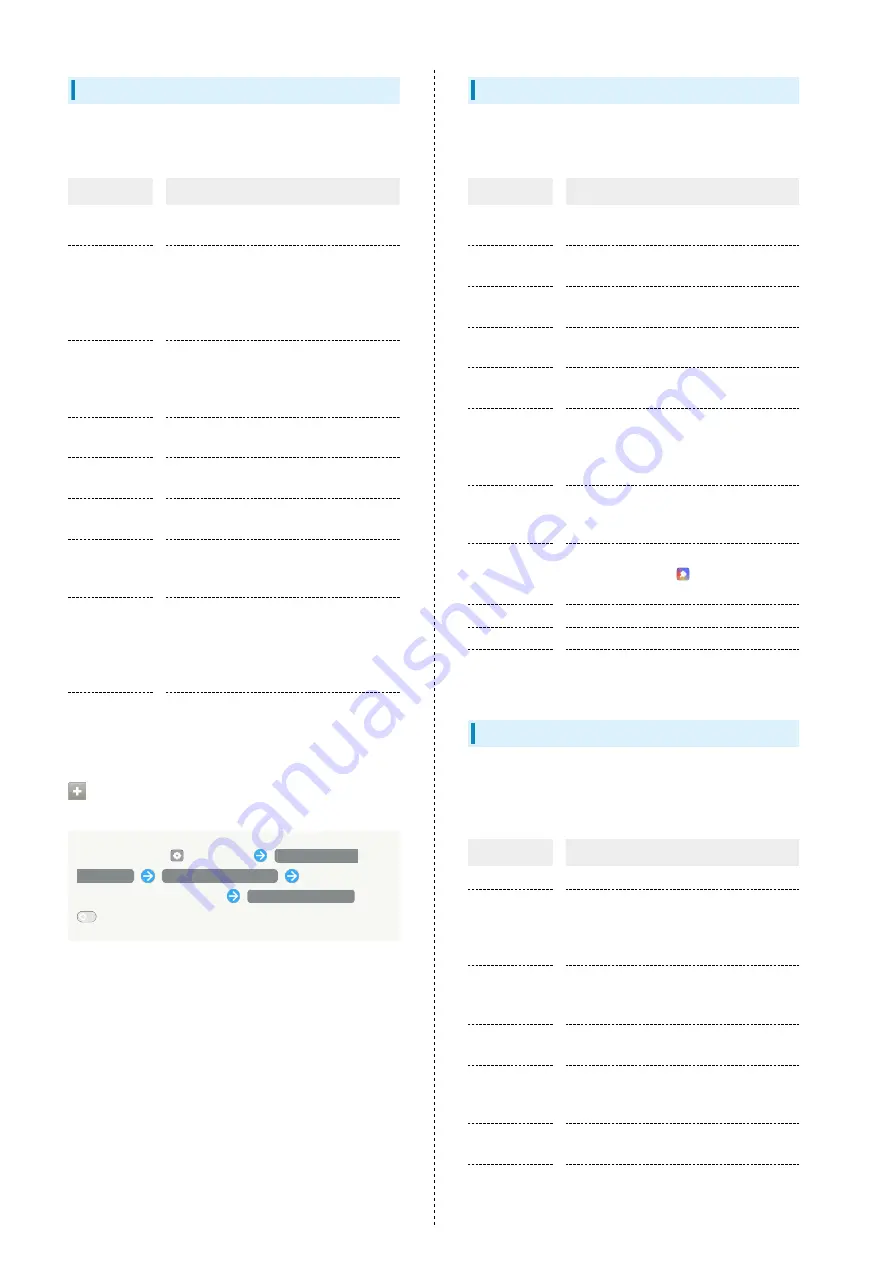
72
Notifications & status bar
Make notification and Status Bar settings. Settings can be
made for the following items.
Item
Description
Swipe to
delete
Enable to notifications to be deleted by
Flicking/Swiping left/right.
Swipe Down
on Lock
Screen for
Notification
Drawer
Enable Notifications Window to appear by
Flicking/Swiping down in Lock Screen.
Display data
usage in
Notification
Drawer
Enable amount of data used per day to
appear in Notifications Window.
Manage
notifications
Make notification settings.
Battery
percentage
Enable battery level to be shown in
battery indicator in Status Bar.
Real-time
network speed
Enable network speed to be shown in real
time in Status Bar.
Notification
icon in status
bar
Set how Indicators appear.
Wake Screen
When
Notifications
Received on
Lock Screen
Light up Lock Screen when notification
received.
Show banner
notifications
on fullscreen
Enable notifications to be shown in full
screen so as not to block videos or games.
Setting Applications to Block
Notifications From
In Home Screen,
(Settings)
Notifications &
status bar
Manage notifications
Tap application
to block notifications from
Allow Notifications
(
)
Home Screen & Lock Screen Magazine
Make settings for Home Screen, wallpaper, etc. Settings can
be made for the following items.
Item
Description
Home Screen
Mode
Change the Home Screen mode.
Show Apps
Prediction
Enable handset to predict and show
applications.
Add Apps to
Home Screen
Set downloaded applications to be added
to Home Screen.
Home Screen
Layout
Set a Home Screen layout.
Icon Autofill
Enable handset to arrange icons in Home
Screen.
App Startup
and Closing
Animation
Speed
Set speed of animation when applications
activate.
Swipe Down
on Home
Screen
Set either search window or Notifications
Window to appear when Flicking/Swiping
down in Home Screen.
Set Theme
Set theme for Lock Screen and Home
Screen. Also access
(Theme Store) and
download themes.
Set Wallpaper
Set wallpaper for Home Screen.
Set Icon Style
Set an icon style.
Lock Screen
Magazine
Set handset to download and show
wallpapers in Lock Screen at random.
Do Not Disturb
Set Do Not Disturb and mute ringtone, messages,
notifications, etc. Settings can be made for the following
items.
Item
Description
Enable Now
Enable Do Not Disturb.
Do Not
Disturb at
scheduled
times
Set/add start/stop times and repeating.
Silence media
when in Do
Not Disturb
Mute videos and other media when Do Not
Disturb enabled.
Allowed
notifications
Set notifications that can appear when Do
Not Disturb enabled.
Allow
messages
from
Set contacts that messages can appear
from when Do Not Disturb enabled.
Allow calls
from
Set contacts that calls can arrive from
when Do Not Disturb enabled.
Ring for
Repeated Calls
Mute ringtone for same-number calls
arriving second and subsequent times
when Do Not Disturb enabled.
Summary of Contents for Reno3 5G
Page 1: ...OPPO Reno3 5G User Guide ...
Page 2: ......
Page 6: ...4 ...
Page 24: ...22 Check for update Follow onscreen instructions Software update starts ...
Page 30: ...28 ...
Page 31: ...Phone Placing Answering Calls 30 Optional Services 32 Phone Number 37 Using Contacts 37 ...
Page 41: ...Messaging Sending Messages Message 40 Using Gmail 41 ...
Page 44: ...42 ...
Page 45: ...Internet Using Chrome 44 ...
Page 48: ...46 ...
Page 49: ...Camera Capturing Still Images Videos 48 Viewing Still Images Videos Photos 49 ...
Page 53: ...Application Basics Applications 52 Adding Applications 53 ...
Page 58: ...56 ...
Page 59: ...Wi Fi Bluetooth Connecting by Wi Fi 58 Using Bluetooth Function 59 ...
Page 62: ...60 ...
Page 79: ...Global Services Global Roaming 78 Making Calls while Abroad 79 ...
Page 86: ...84 ...
Page 107: ......
















































