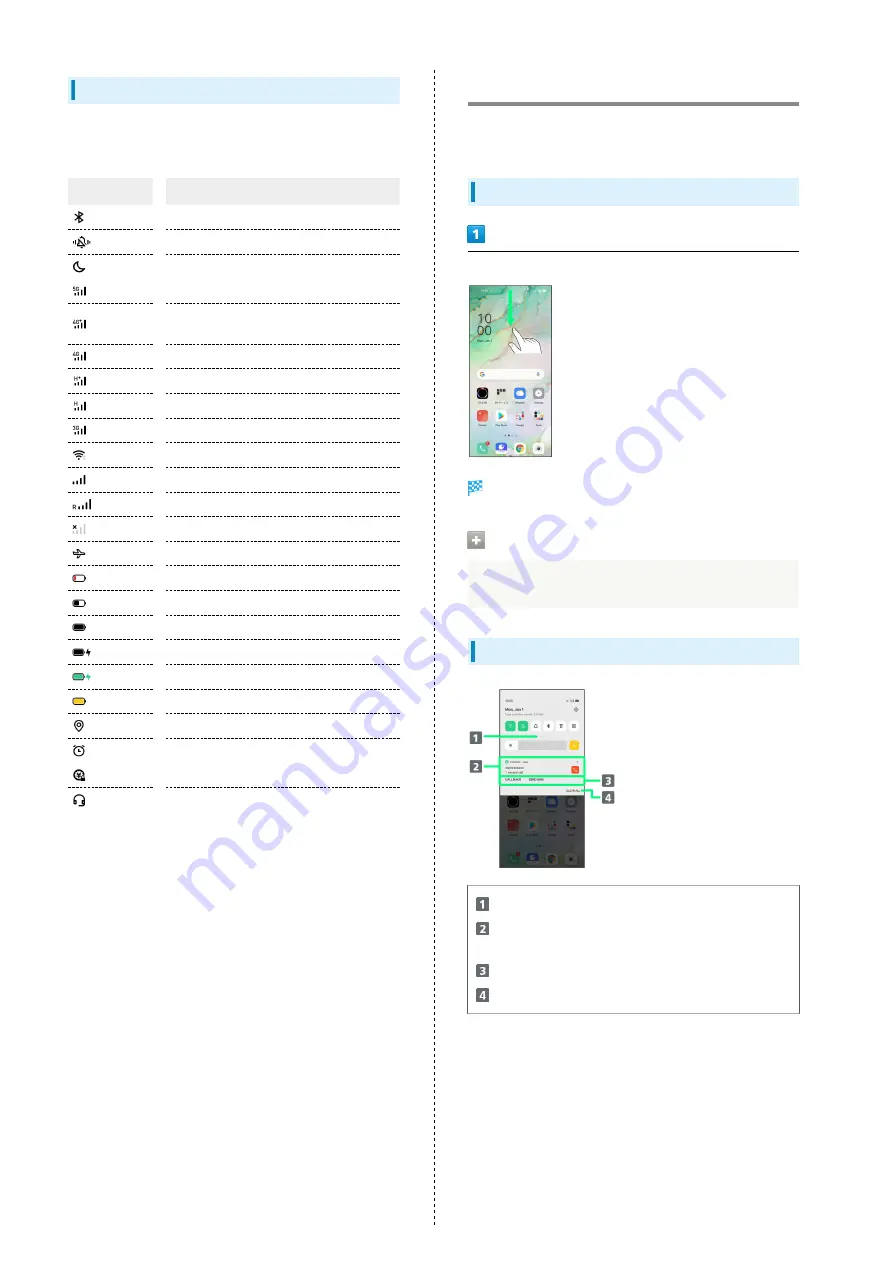
26
Main Status Indicators
Status Indicators appearing in Status Bar include the
following.
Indicator
Description
Bluetooth
®
On
Silent Mode (Mute)
Do Not Disturb
5G Data in Use
4G LTE/4G Data in Use (With Carrier
Aggregation)
4G LTE/4G Data in Use
HSPA+ Data in Use
HSDPA Data in Use
3G Data in Use
Wi-Fi Connected
Signal Strength
Roaming
No Signal
Airplane Mode
Charge Battery
Battery Low
Battery Full
Battery Charging
Rapid-Charging
Power Saving Mode
Obtaining Current Location
Alarm Set
Osaifu-Keitai
®
Locked
Headphones Connected
Using Notifications Window
Flick/Swipe Status Bar down for Notifications Window. Open
Notification Indicators to check details.
Opening Notifications Window
Flick/Swipe Status Bar down
Notifications Window opens.
Closing Notifications Window
Flick/Swipe Notifications Window up
Notifications Window Layout
Open Control Center
Show notifications (incoming calls, etc.) and active
functions
Use notification details
1
Delete all notifications, close Notifications Window
2
1 Available applications depend on notification.
2 Deletion may not be possible depending on notification
details.
Summary of Contents for Reno3 5G
Page 1: ...OPPO Reno3 5G User Guide ...
Page 2: ......
Page 6: ...4 ...
Page 24: ...22 Check for update Follow onscreen instructions Software update starts ...
Page 30: ...28 ...
Page 31: ...Phone Placing Answering Calls 30 Optional Services 32 Phone Number 37 Using Contacts 37 ...
Page 41: ...Messaging Sending Messages Message 40 Using Gmail 41 ...
Page 44: ...42 ...
Page 45: ...Internet Using Chrome 44 ...
Page 48: ...46 ...
Page 49: ...Camera Capturing Still Images Videos 48 Viewing Still Images Videos Photos 49 ...
Page 53: ...Application Basics Applications 52 Adding Applications 53 ...
Page 58: ...56 ...
Page 59: ...Wi Fi Bluetooth Connecting by Wi Fi 58 Using Bluetooth Function 59 ...
Page 62: ...60 ...
Page 79: ...Global Services Global Roaming 78 Making Calls while Abroad 79 ...
Page 86: ...84 ...
Page 107: ......
















































